-
Book Overview & Buying
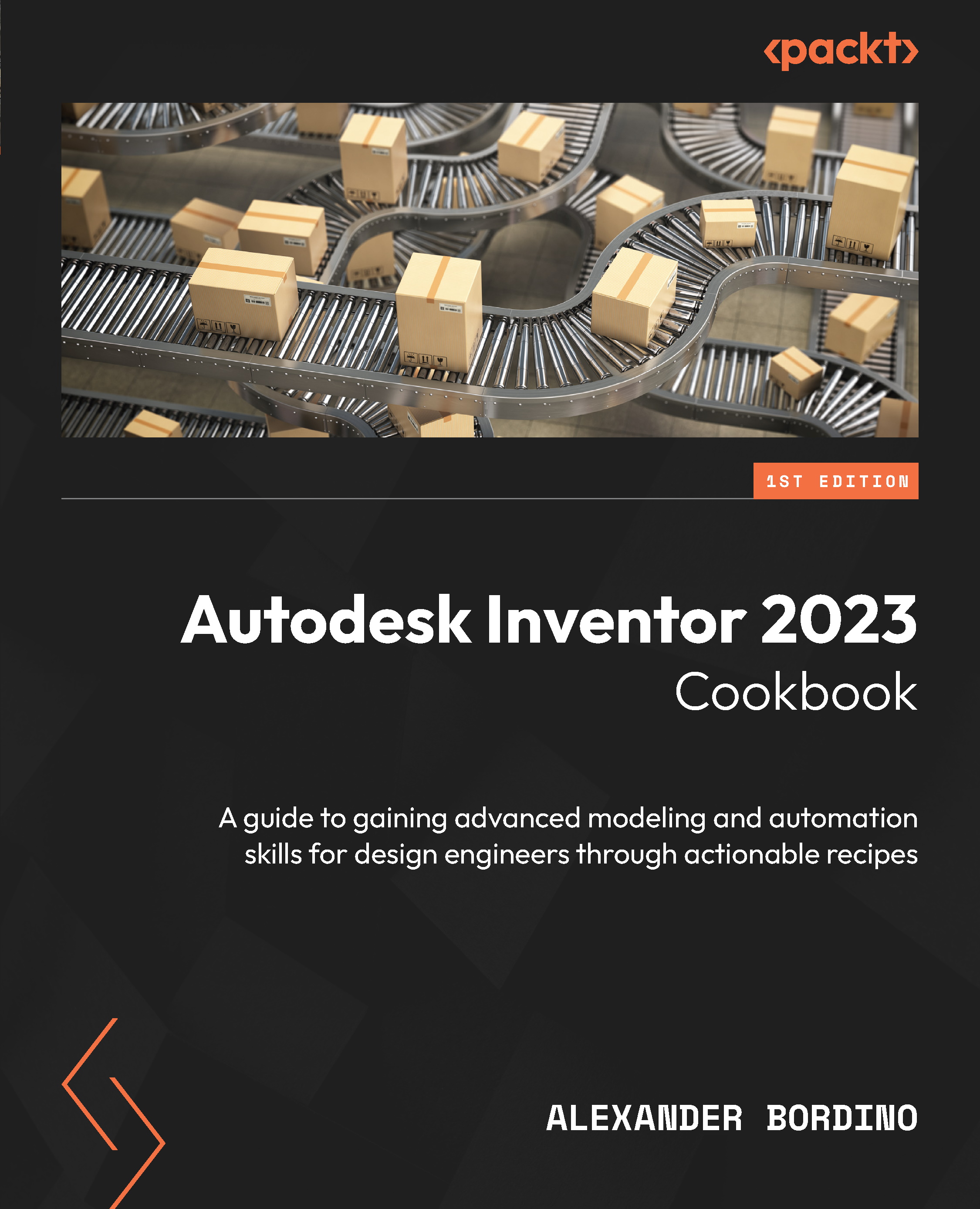
-
Table Of Contents
-
Feedback & Rating
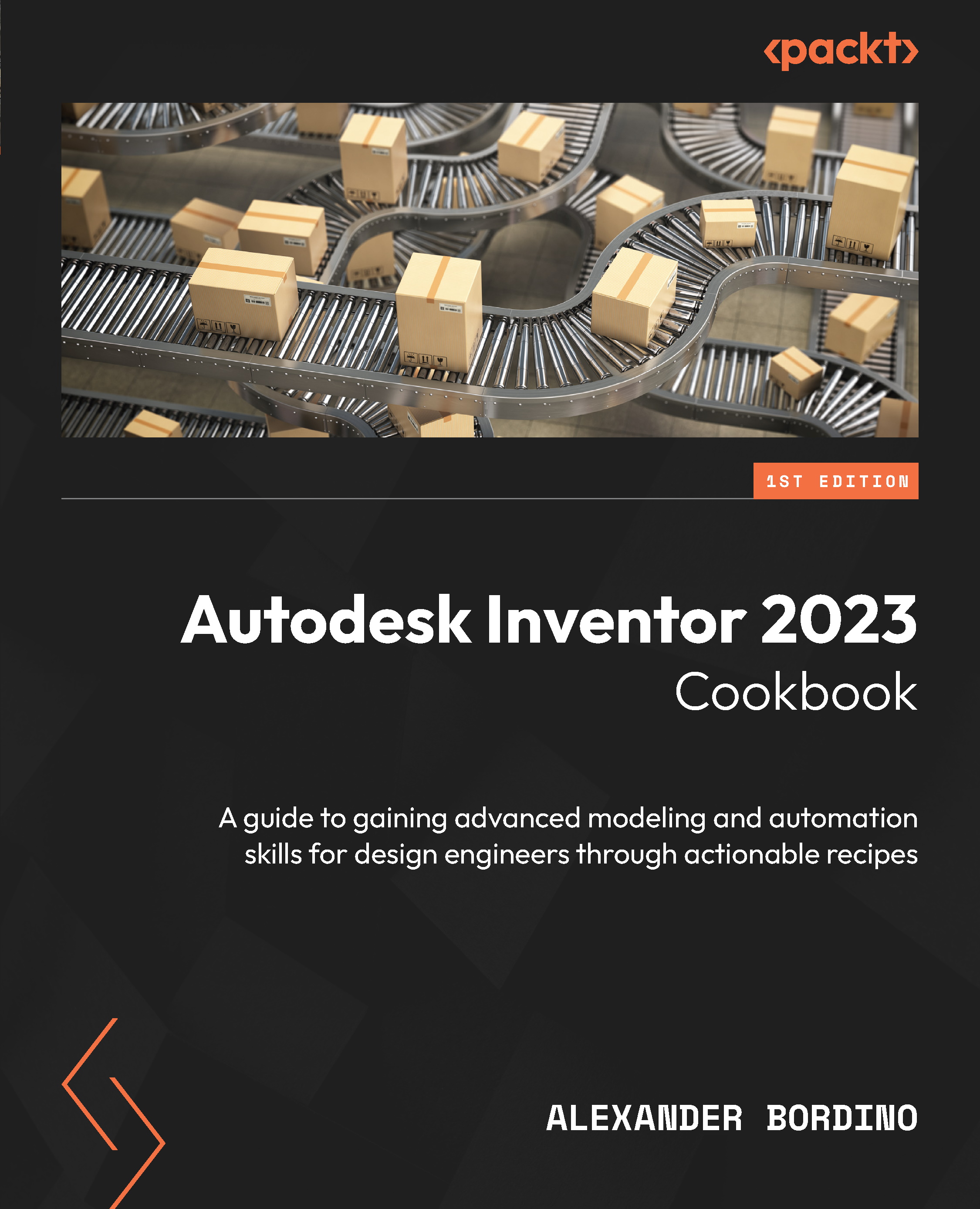
Autodesk Inventor 2023 Cookbook
By :
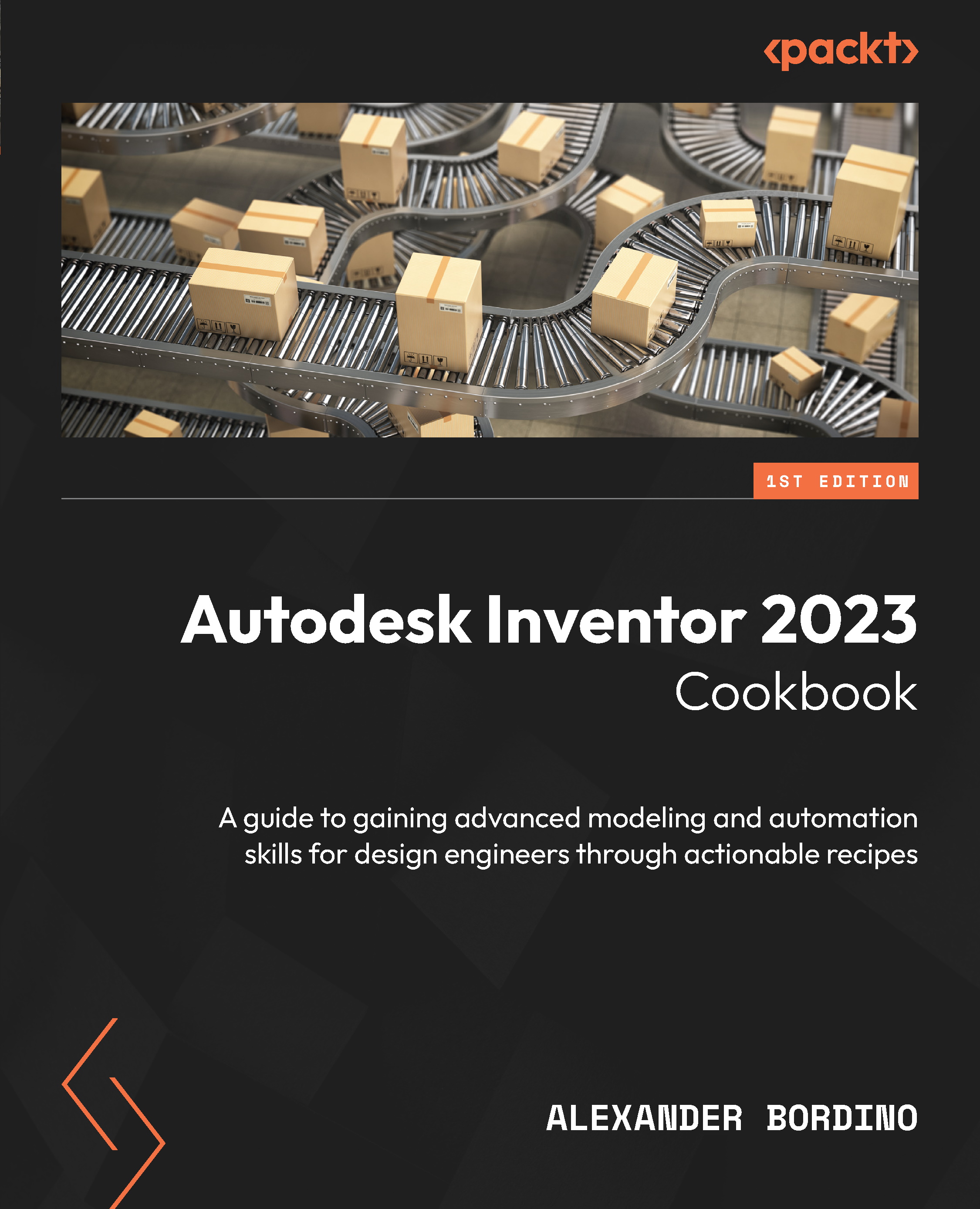
Autodesk Inventor 2023 Cookbook
By:
Overview of this book
Autodesk Inventor is an industry-leading, computer-aided design application for 3D mechanical design, simulation, visualization, and documentation. This book will help to bridge the gap between the fundamentals of this software and the more advanced features, workflows, and environments it has to offer.
Using cookbook-style recipes, you’ll gain a comprehensive understanding and practical experience in creating dynamic 3D parts, assemblies, and complete designs. You’ll also explore a variety of topics, including automation and parametric techniques, collaboration tools, creating sheet metal designs, and design accelerators such as frame generators. As you progress, the chapters will guide you through surface modeling tools, advanced assembly, and simplification tools, along with covering iLogic, Finite Element Analysis, and more.
By the end of this book, you’ll not only be able to use the advanced functionality within Autodesk Inventor but also have the practical experience you need to deploy specific techniques in your own projects and workflows.
Table of Contents (16 chapters)
Preface
Chapter 1: Inventor Part Modeling – Sketch, Work Features, and Best Practices
 Free Chapter
Free Chapter
Chapter 2: Advanced Design Methodologies and Strategies
Chapter 3: Driving Automation and Parametric Modeling in Inventor
Chapter 4: Freeform, Surface Modeling, and Analysis
Chapter 5: Advanced CAD Management and Collaboration – Project Files, Templates, and Custom Properties
Chapter 6: Inventor Assembly Fundamentals – Constraints, Joints, and BOMS
Chapter 7: Model and Assembly Simplification with Simplify, Derive, and Model States
Chapter 8: Design Accelerators – Specialized Inventor Tool Sets for Frames, Shafts, and Bolted Connections
Chapter 9: Design Communication – Inventor Studio, Animation, Rendering, and Presentation Files
Chapter 10: Inventor iLogic Fundamentals — Creating Process Automation and Configurations
Chapter 11: Inventor Stress and Simulation – Workflow and Techniques
Chapter 12: Sheet Metal Design – Comprehensive Methodologies to Create Sheet Metal Products
Chapter 13: Inventor Professional 2023 – What’s New?
Index
Other Books You May Enjoy
Customer Reviews
