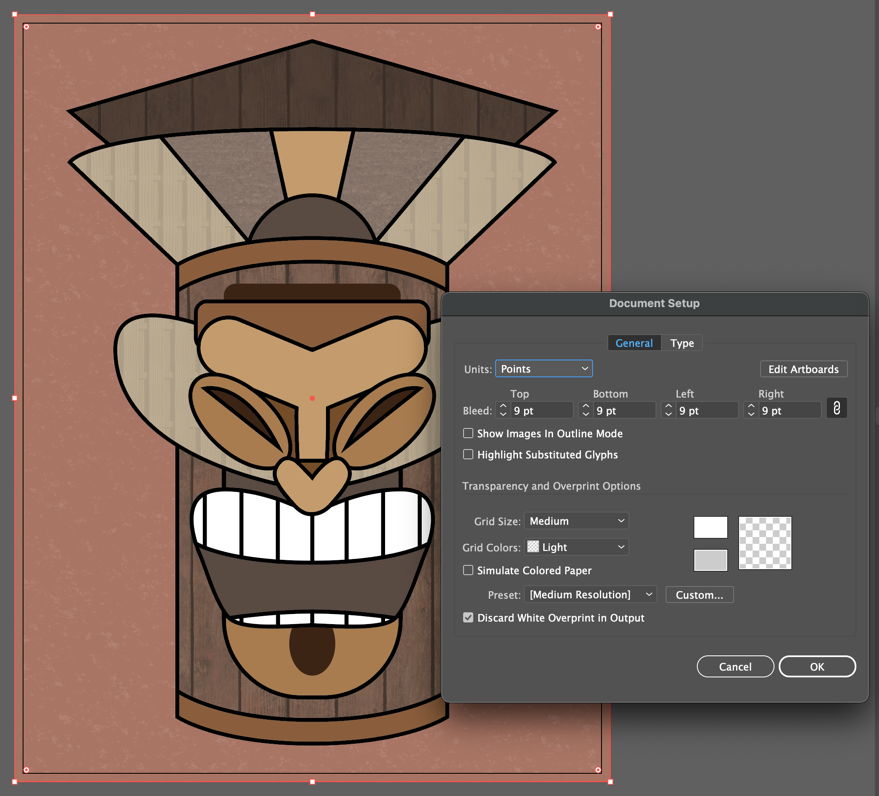Overview of this book
Adobe Illustrator is a vector-based art tool for visual creatives. It is an industry-standard tool that helps you take a design from concept to completion, including the process of peer collaboration and client feedback.
Complete with step-by-step explanations of essential concepts and practical examples, you’ll begin to build confidence as you master the methods of successful illustrators in the industry by exploring crucial tools and techniques of Adobe Illustrator. You’ll learn how to create objects using different tools and methods while assigning varied attributes and appearances. Throughout the book, you’ll strengthen your skills in developing structures for maintaining organization as your illustration grows.
By the end of this Adobe Illustrator book, you’ll have gained the confidence you need to not only create content in the desired format and for the right audience but also build eye-catching vector art based on solid design principles.



 Free Chapter
Free Chapter