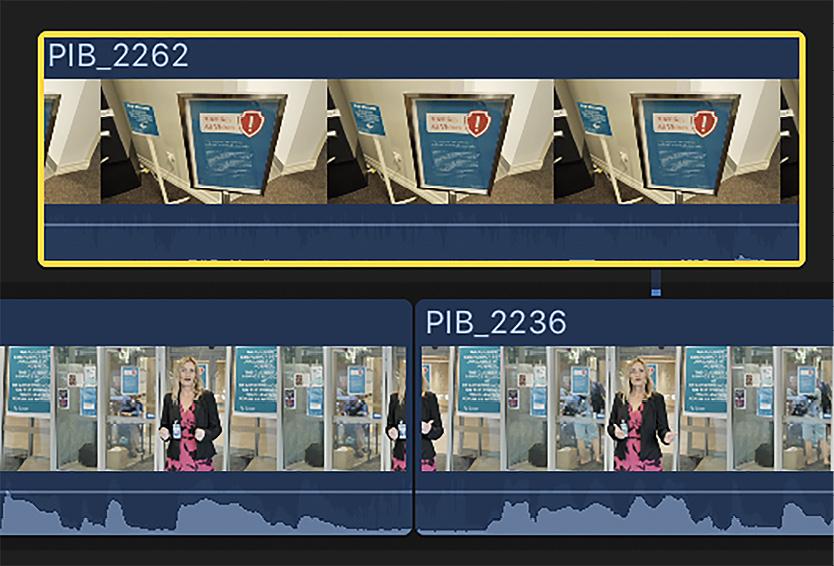Overview of this book
Elevate your video editing skills with Final Cut Pro 10.7.1, the ultimate tool for efficient and professional editing, offering powerful new features to enhance your workflow and give your videos a stunning look.
The second edition of this comprehensive guide covers exciting new features in FCP, teaching you how to streamline your workflow with customizable workspaces, shortcuts, and advanced trimming tools. Explore best-in-class titles and a comprehensive suite of visual effects in Final Cut Pro for dynamic videos, create a great-sounding mix with Final Cut Pro's audio tools, and utilize the magnetic timeline, multicam editing, and advanced color correction for every project.
Whether you're creating content for social media, YouTube, or Hollywood, Final Cut Pro Efficient Editing, Second Edition is your ultimate guide to professional video editing. Get your copy today and take your video editing skills to the next level.



 Free Chapter
Free Chapter