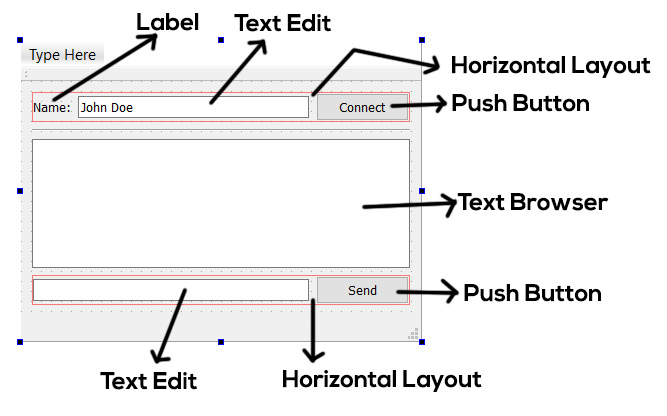-
Book Overview & Buying

-
Table Of Contents
-
Feedback & Rating

Qt 6 C++ GUI Programming Cookbook
By :

Qt 6 C++ GUI Programming Cookbook
By:
Overview of this book
With the growing need to develop GUIs for multiple targets and multiple screens, improving the visual quality of your application has become pivotal in helping it stand out from your competitors. With its cross-platform ability and the latest UI paradigms, Qt makes it possible to build intuitive, interactive, and user-friendly UIs for your applications.
The third edition of Qt 6 C++ GUI Programming Cookbook teaches you how to develop functional and appealing UIs using the latest version of Qt 6 and C++. This book will help you learn a variety of topics such as GUI customization and animation, graphics rendering, and implementing Google Maps. You’ll also be taken through advanced concepts such as asynchronous programming, event handling using signals and slots, network programming, and other aspects to optimize your application.
By the end of this Qt book, you’ll have the confidence you need to design and customize GUI applications that meet your clients' expectations and have an understanding of best-practice solutions to common problems during the app development process.
Table of Contents (17 chapters)
Preface
 Free Chapter
Free Chapter
Chapter 1: Look-and-Feel Customization with Qt Designer
Chapter 2: Event Handling – Signals and Slots
Chapter 3: States and Animations with Qt and QML
Chapter 4: QPainter and 2D Graphics
Chapter 5: OpenGL Implementation
Chapter 6: Transitioning from Qt 5 to Qt 6
Chapter 7: Using Network and Managing Large Documents
Chapter 8: Threading Basics –Asynchronous Programming
Chapter 9: Building a Touch Screen Application with Qt 6
Chapter 10: JSON Parsing Made Easy
Chapter 11: Conversion Library
Chapter 12: Accessing Databases with SQL Driver and Qt
Chapter 13: Developing Web Applications Using Qt WebEngine
Chapter 14: Performance Optimization
Index
Customer Reviews