Overview of this book
With almost 2 million apps on the App Store, iOS mobile apps continue to be incredibly popular. Anyone can reach millions of customers around the world by publishing their apps on the App Store. iOS 15 Programming for Beginners is a comprehensive introduction for those who are new to iOS. It covers the entire process of learning the Swift language, writing your own app, and publishing it on the App Store.
Complete with hands-on tutorials, projects, and self-assessment questions, this easy-to-follow guide will help you get well-versed with the Swift language to build your apps and introduce exciting new technologies that you can incorporate into your apps. You'll learn how to publish iOS apps and work with Mac Catalyst, SharePlay, SwiftUI, Swift concurrency, and much more.
By the end of this iOS development book, you'll have the knowledge and skills to write and publish interesting apps, and more importantly, to use the online resources available to enhance your app development journey.
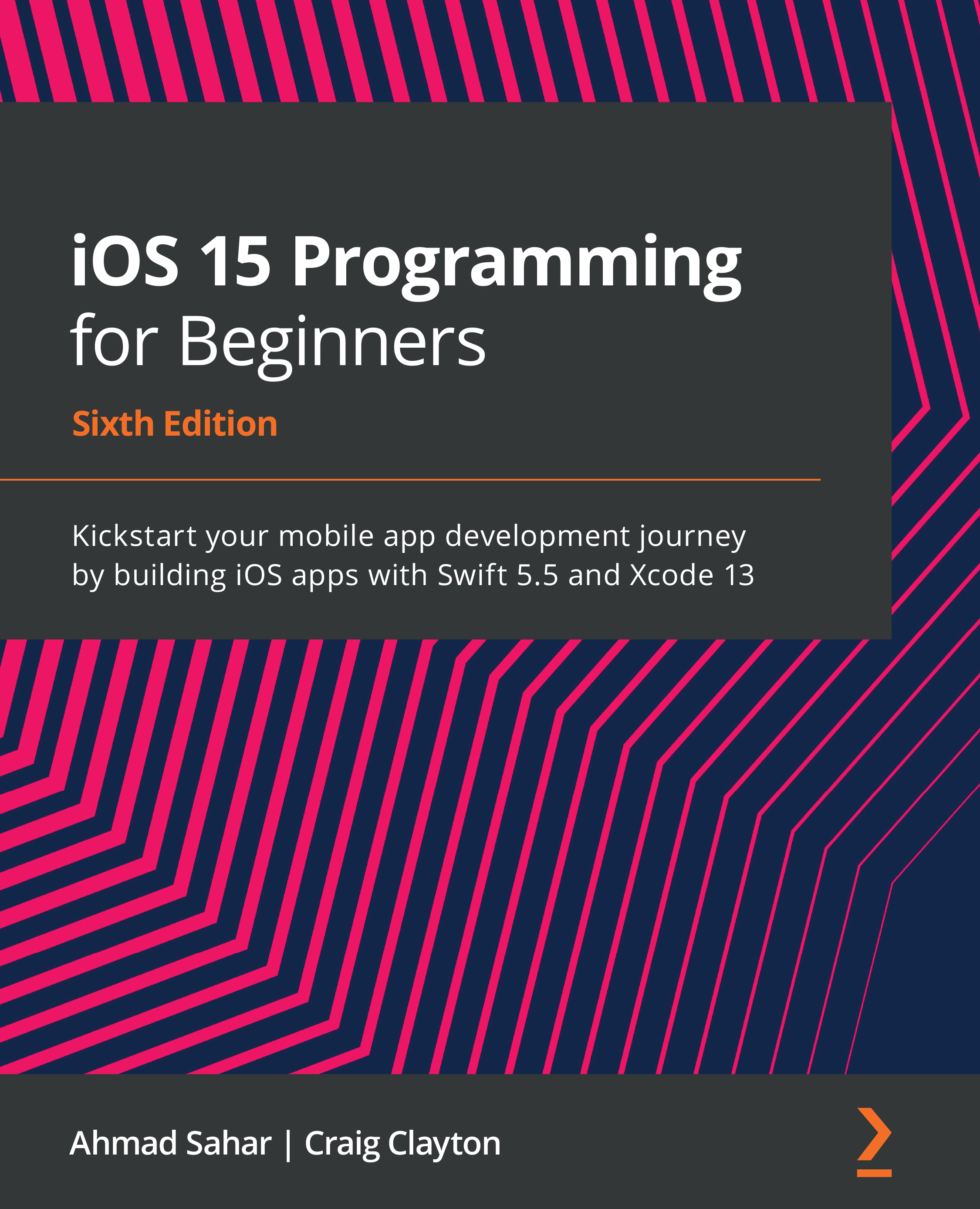
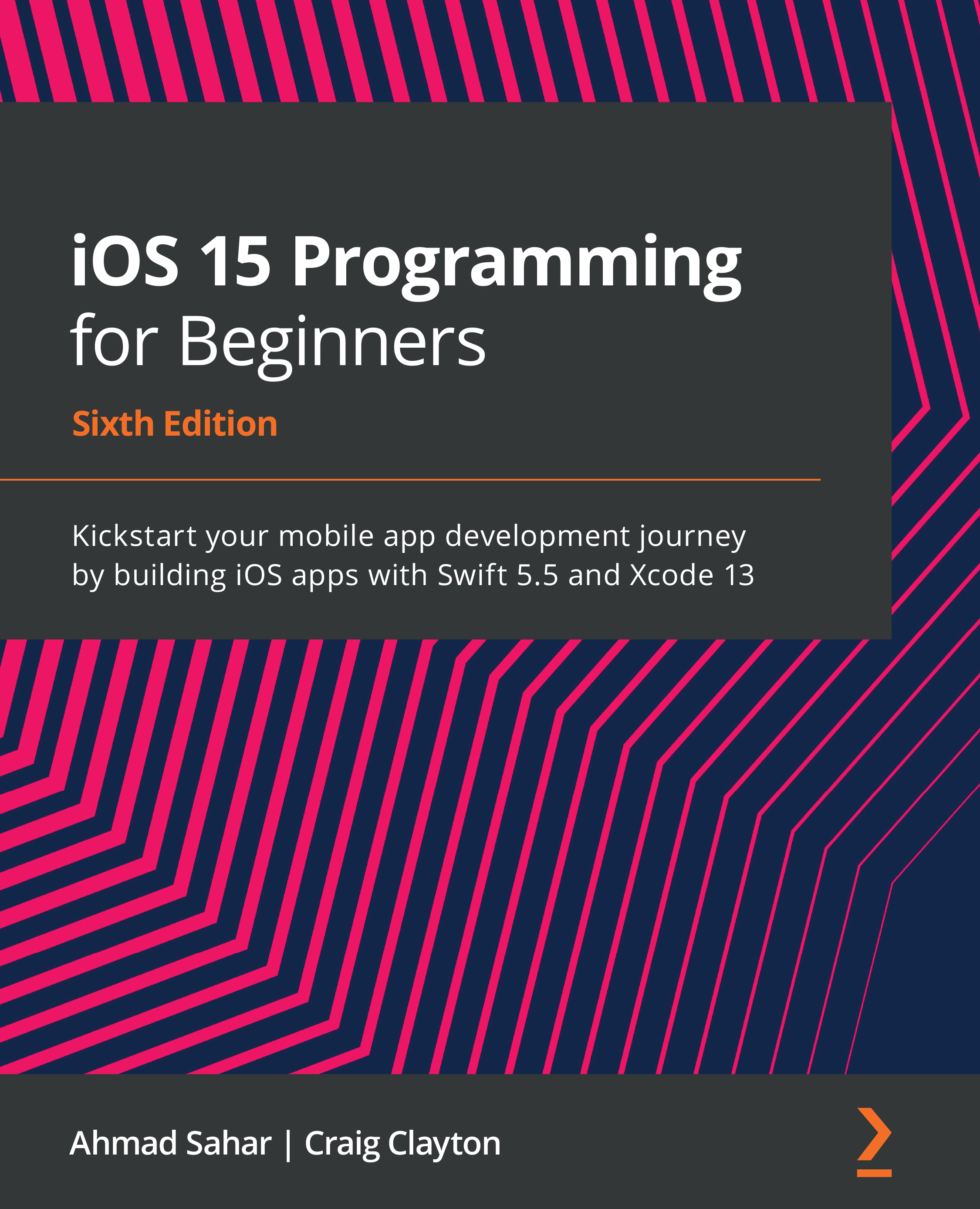
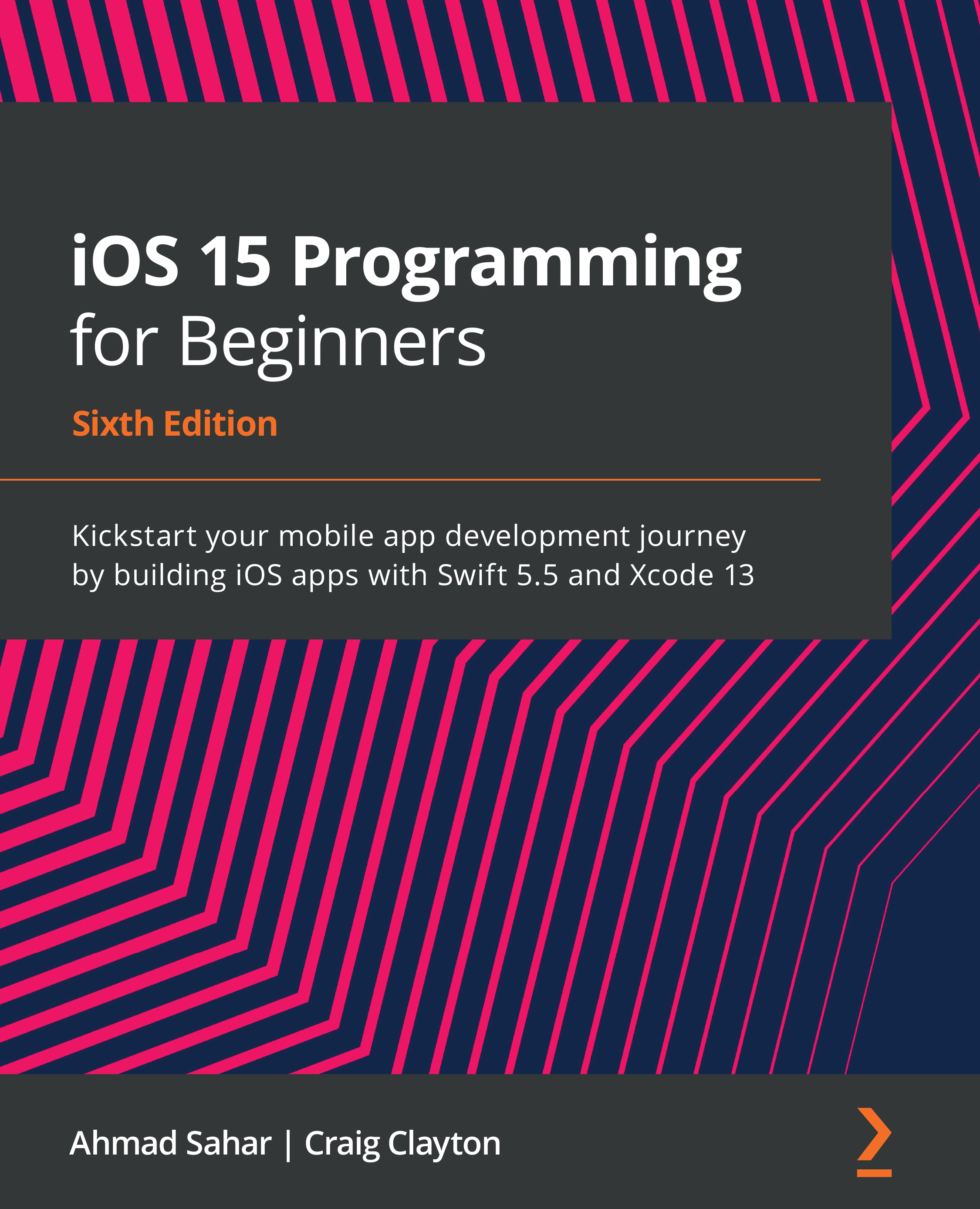
 Free Chapter
Free Chapter
