Overview of this book
Swift is Apple’s new programming language and the future of iOS and OS X app development. It is a high-performance language that feels like a modern scripting language. On the surface, Swift is easy to jump into, but it has complex underpinnings that are critical to becoming proficient at turning an idea into reality.
This book is an approachable, step-by-step introduction into programming with Swift for everyone. It begins by giving you an overview of the key features through practical examples and progresses to more advanced topics that help differentiate the proficient developers from the mediocre ones. It covers important concepts such as Variables, Optionals, Closures, Generics, and Memory Management. Mixed in with those concepts, it also helps you learn the art of programming such as maintainability, useful design patterns, and resources to further your knowledge. This all culminates in writing a basic iOS app that will get you well on your way to turning your own app ideas into reality.
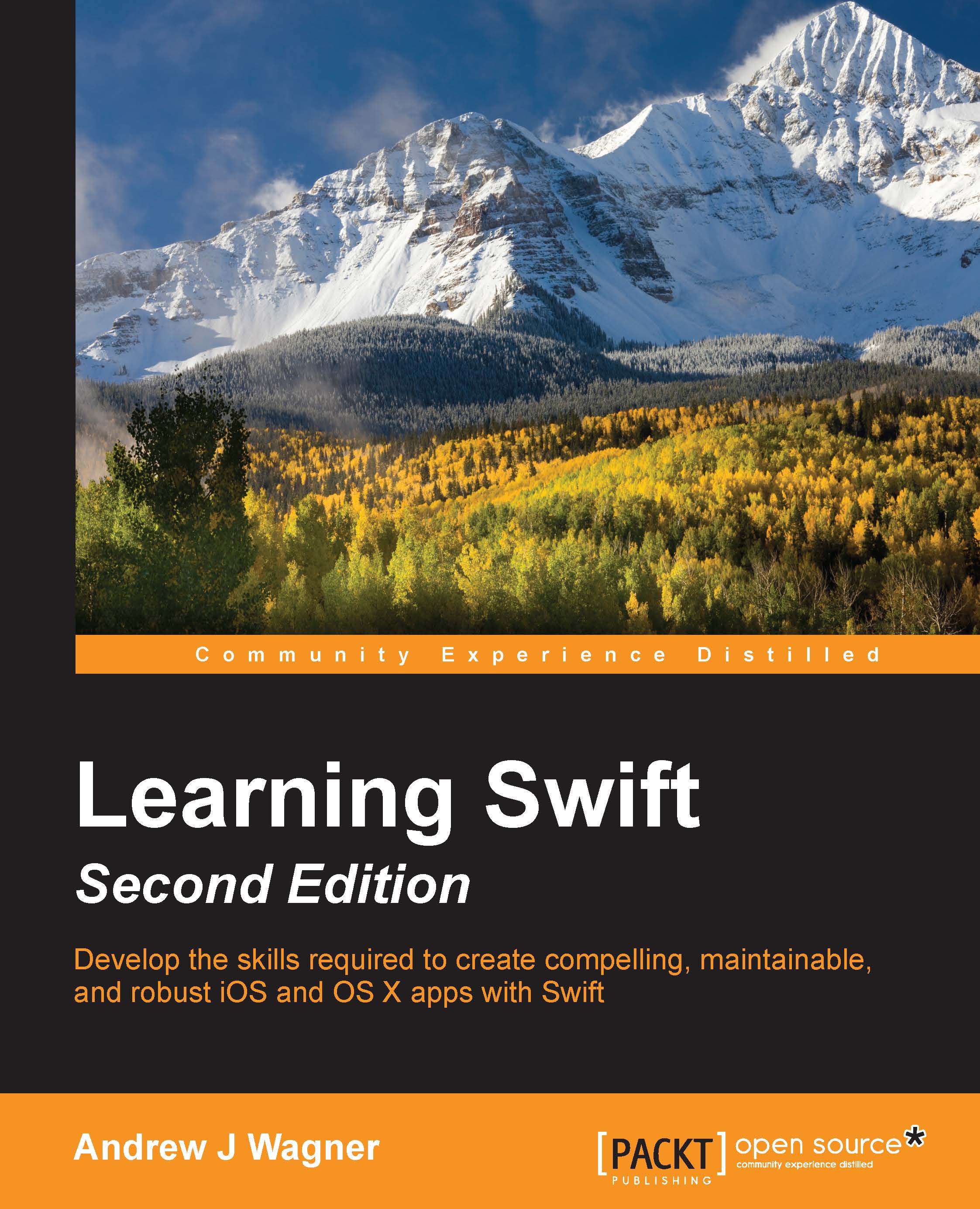
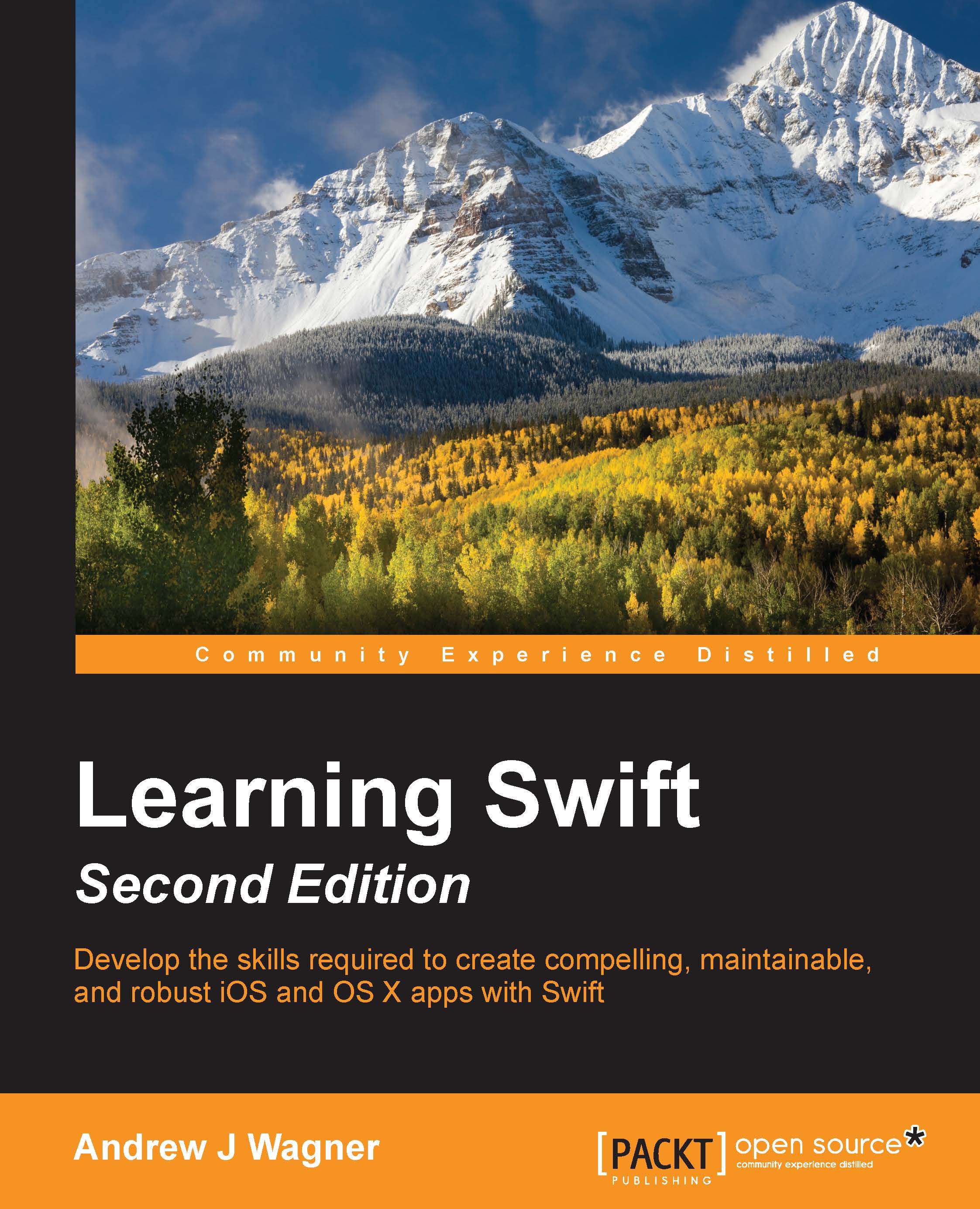
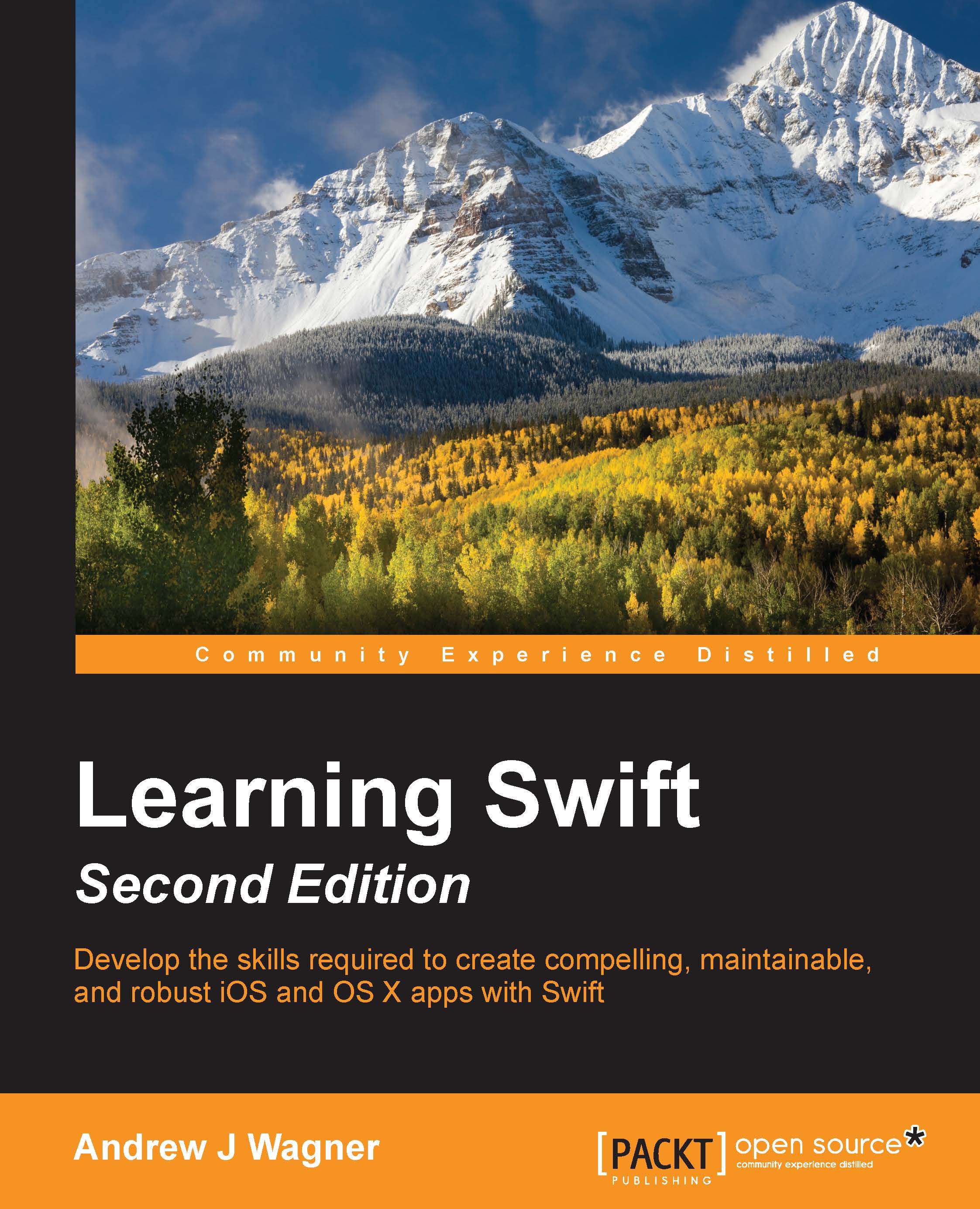
 Free Chapter
Free Chapter

