Overview of this book
Android is the most popular OS in the world. There are millions of devices accessing tens of thousands of applications. It is many people's entry point into the world of technology; it is an operating system for everyone. Despite this, the entry-fee to actually make Android applications is usually a computer science degree, or five years’ worth of Java experience.
Android Programming for Beginners will be your companion to create Android applications from scratch—whether you’re looking to start your programming career, make an application for work, be reintroduced to mobile development, or are just looking to program for fun. We will introduce you to all the fundamental concepts of programming in an Android context, from the Java basics to working with the Android API. All examples are created from within Android Studio, the official Android development environment that helps supercharge your application development process.
After this crash-course, we’ll dive deeper into Android programming and you’ll learn how to create applications with a professional-standard UI through fragments, make location-aware apps with Google Maps integration, and store your user’s data with SQLite. In addition, you’ll see how to make your apps multilingual, capture images from a device’s camera, and work with graphics, sound, and animations too.
By the end of this book, you’ll be ready to start building your own custom applications in Android and Java.
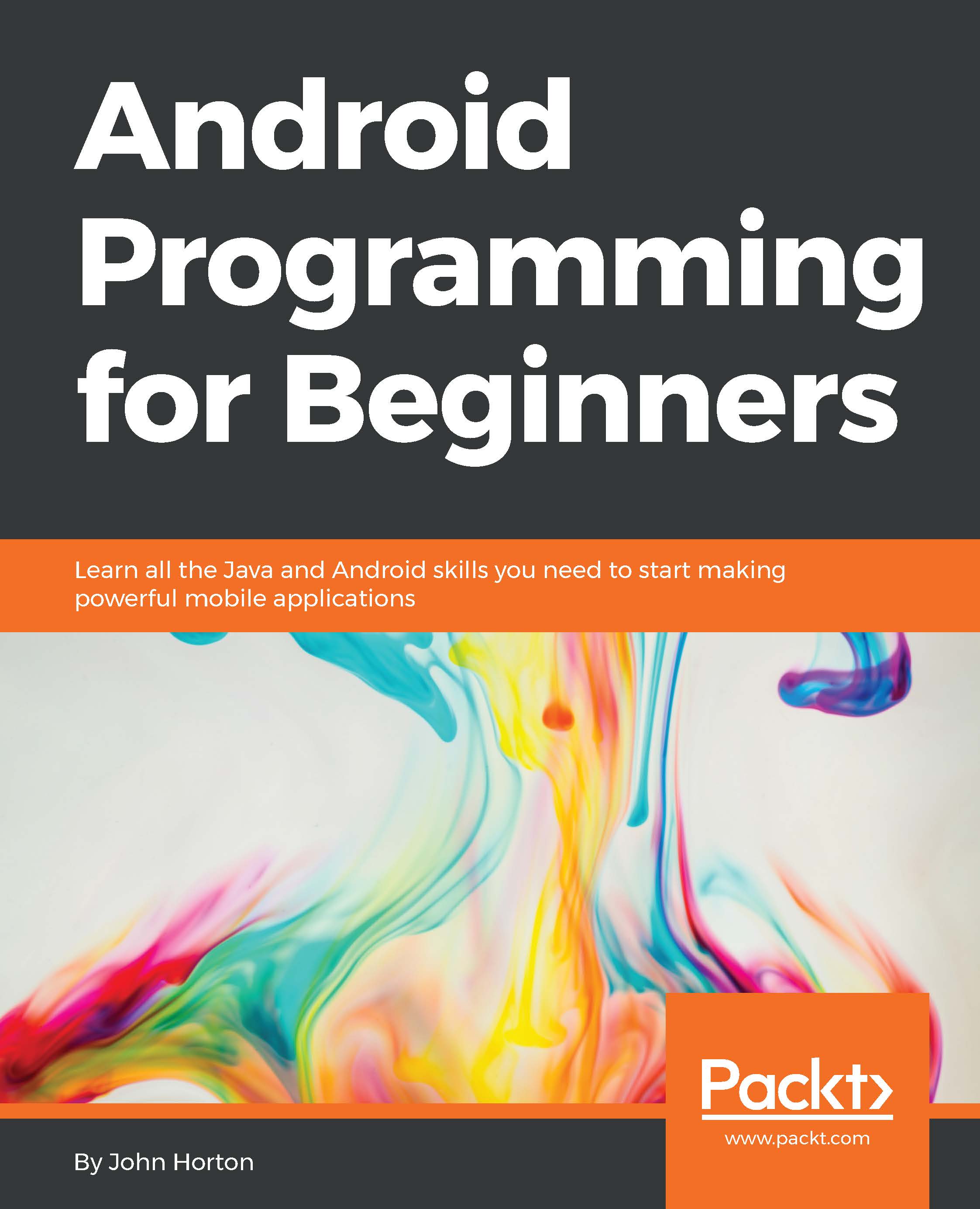
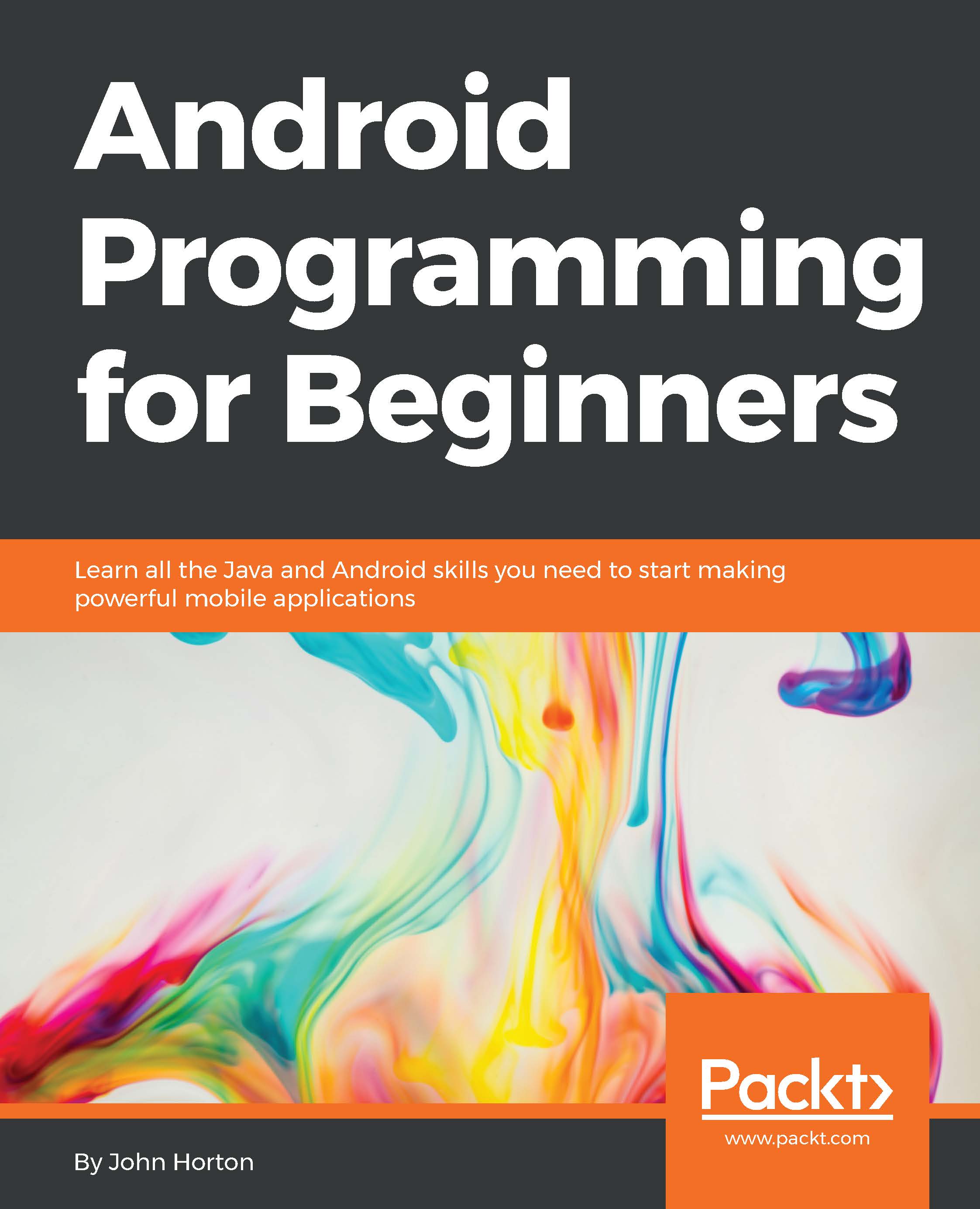
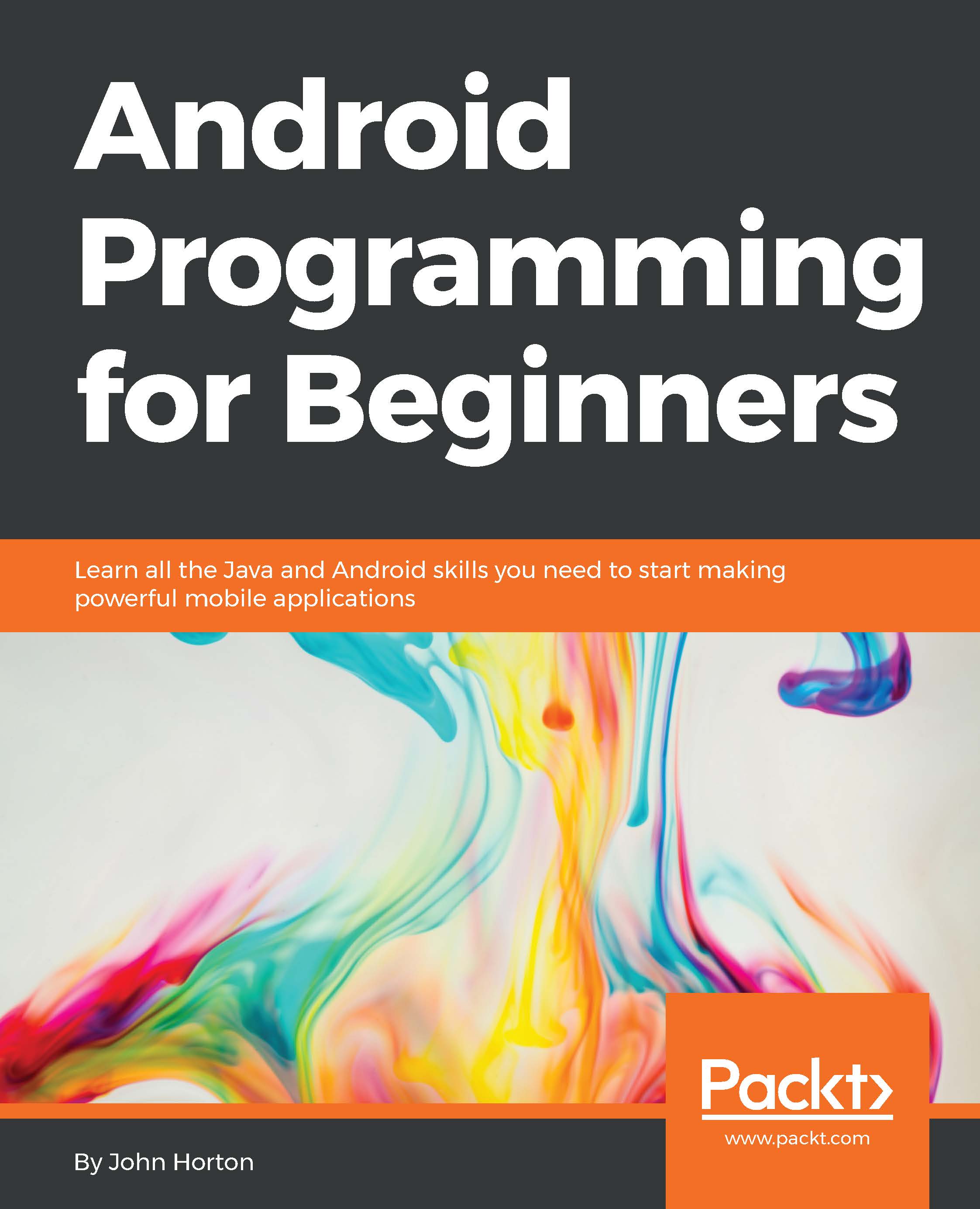
 Free Chapter
Free Chapter














