-
Book Overview & Buying
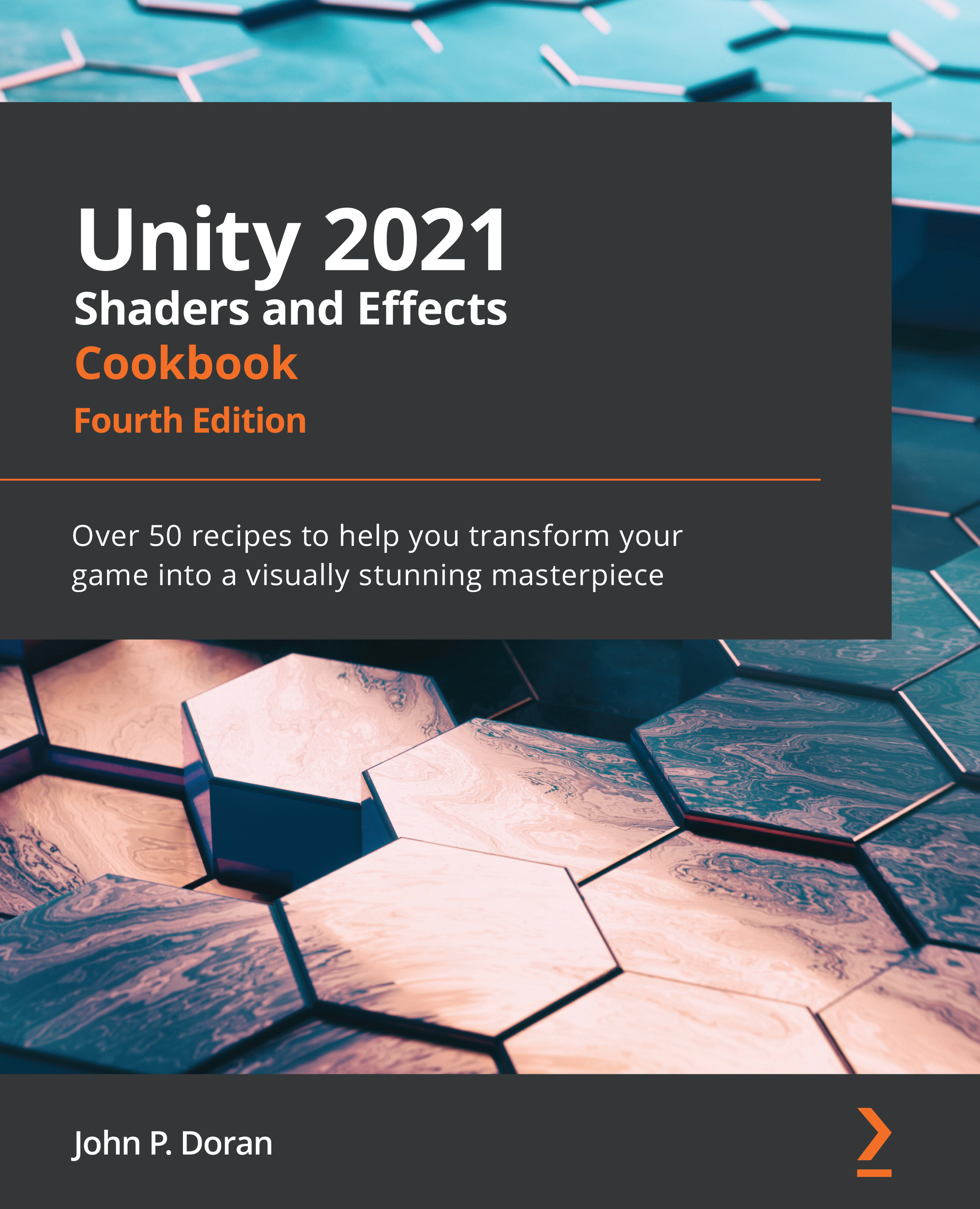
-
Table Of Contents
-
Feedback & Rating
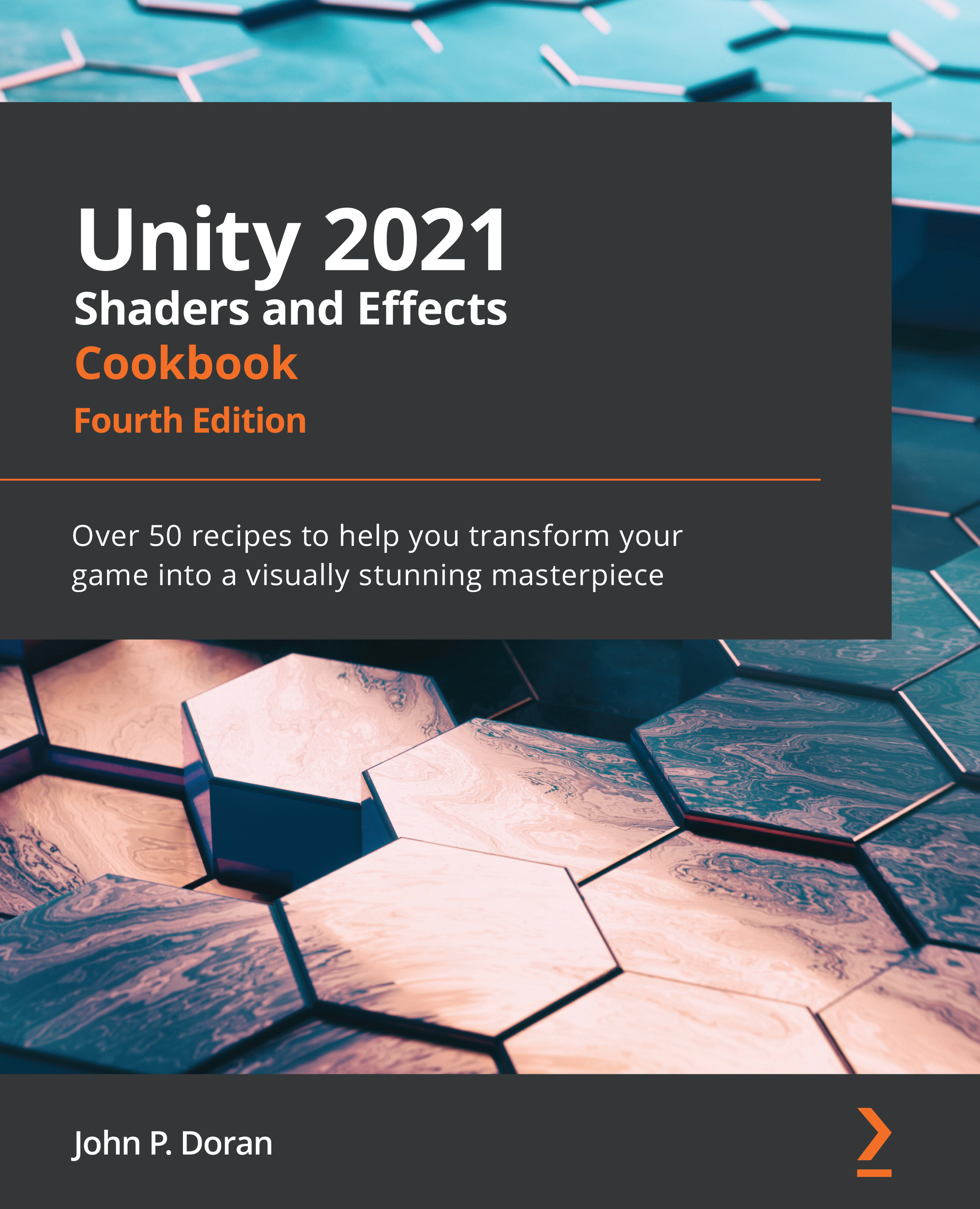
Unity 2021 Shaders and Effects Cookbook
By :
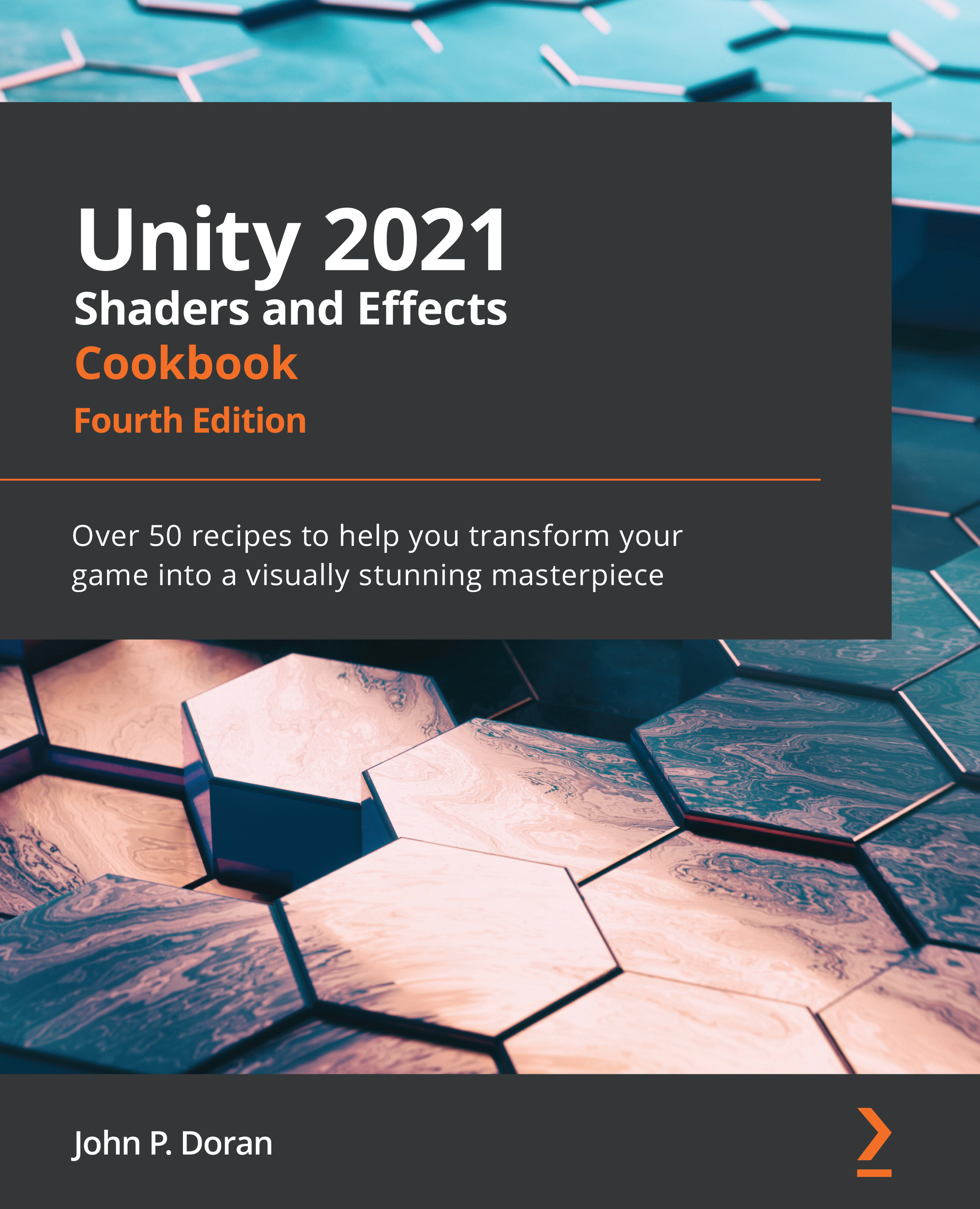
Unity 2021 Shaders and Effects Cookbook
By:
Overview of this book
Shaders enable you to create powerful visuals for your game projects. However, creating shaders for your games can be notoriously challenging with various factors such as complex mathematics standing in the way of attaining the level of realism you crave for your shaders.
The Unity 2021 Shaders and Effects Cookbook helps you overcome that with a recipe-based approach to creating shaders using Unity. This fourth edition is updated and enhanced using Unity 2021 features and tools covering Unity's new way of creating particle effects with the VFX Graph. You'll learn how to use VFX Graph for advanced shader development. The book also features updated recipes for using Shader Graph to create 2D and 3D elements. You'll cover everything you need to know about vectors, how they can be used to construct lighting, and how to use textures to create complex effects without the heavy math. You'll also understand how to use the visual-based Shader Graph for creating shaders without any code.
By the end of this Unity book, you'll have developed a set of shaders that you can use in your Unity 3D games and be able to accomplish new effects and address the performance needs of your Unity game development projects. So, let's get started!
Table of Contents (16 chapters)
Preface
Chapter 1: Post Processing Stack
 Free Chapter
Free Chapter
Chapter 2: Creating Your First Shader
Chapter 3: Working with Surface Shaders
Chapter 4: Working with Texture Mapping
Chapter 5: Understanding Lighting Models
Chapter 6: Physically Based Rendering
Chapter 7: Vertex Functions
Chapter 8: Fragment Shaders and Grab Passes
Chapter 9: Mobile Shader Adjustment
Chapter 10: Screen Effects with Unity Render Textures
Chapter 11: Gameplay and Screen Effects
Chapter 12: Advanced Shading Techniques
Chapter 13: Shader Graph – 2D
Chapter 14: Shader Graph – 3D
Other Books You May Enjoy
Customer Reviews
