Overview of this book
This book is excellent resource for developers with any level of experience of GameMaker. At the start, we’ll provide an overview of the basic use of GameMaker: Studio, and show you how to set up a basic game where you handle input and collisions in a top-down perspective game.
We continue on to showcase its more advanced features via six different example projects. The first example game demonstrates platforming with file I/O, followed by animation, views, and multiplayer networking. The next game illustrates AI and particle systems, while the final one will get you started with the built-in Box2D physics engine. By the end of this book, you have mastered lots of powerful techniques that can be utilized in various 2D games.
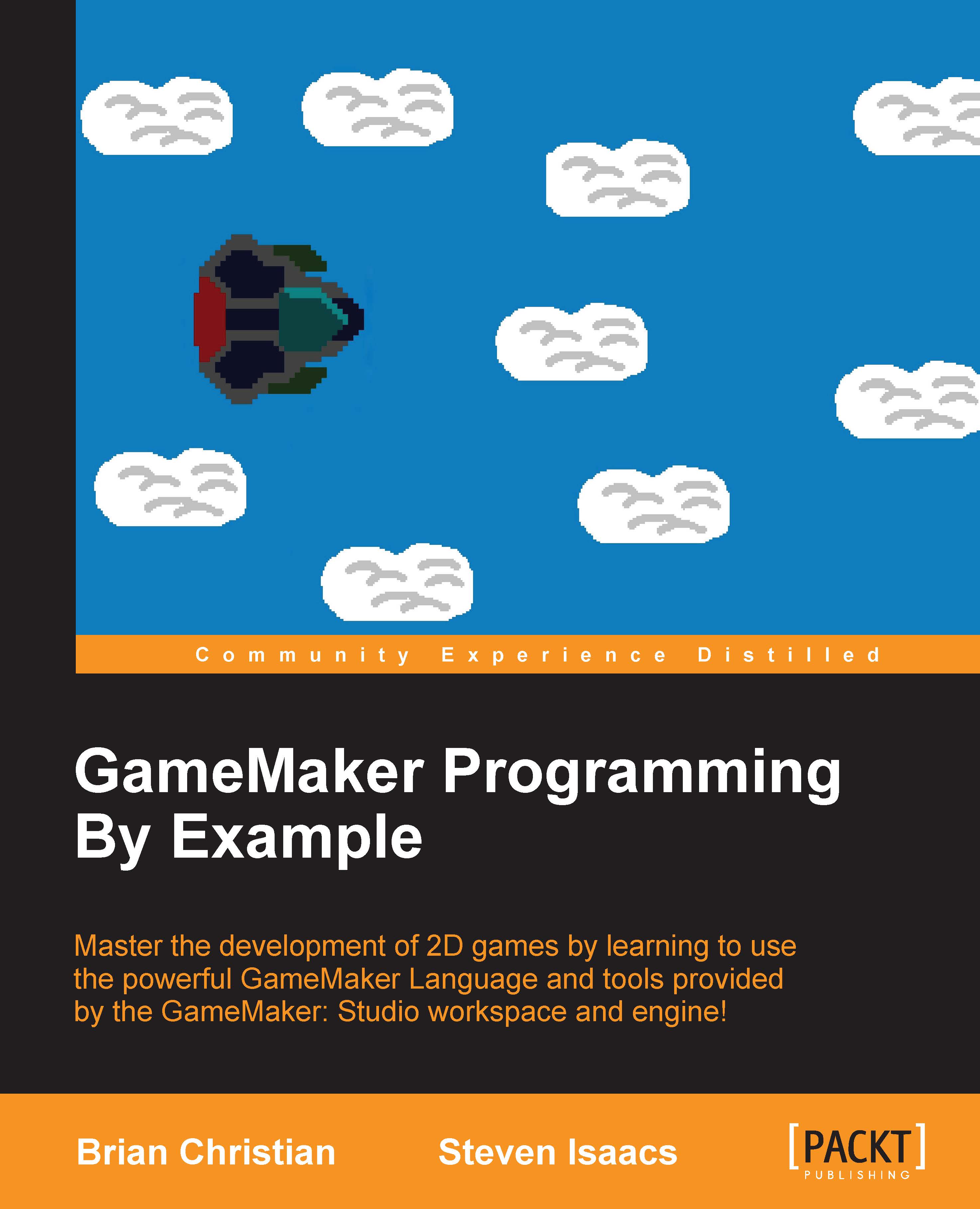
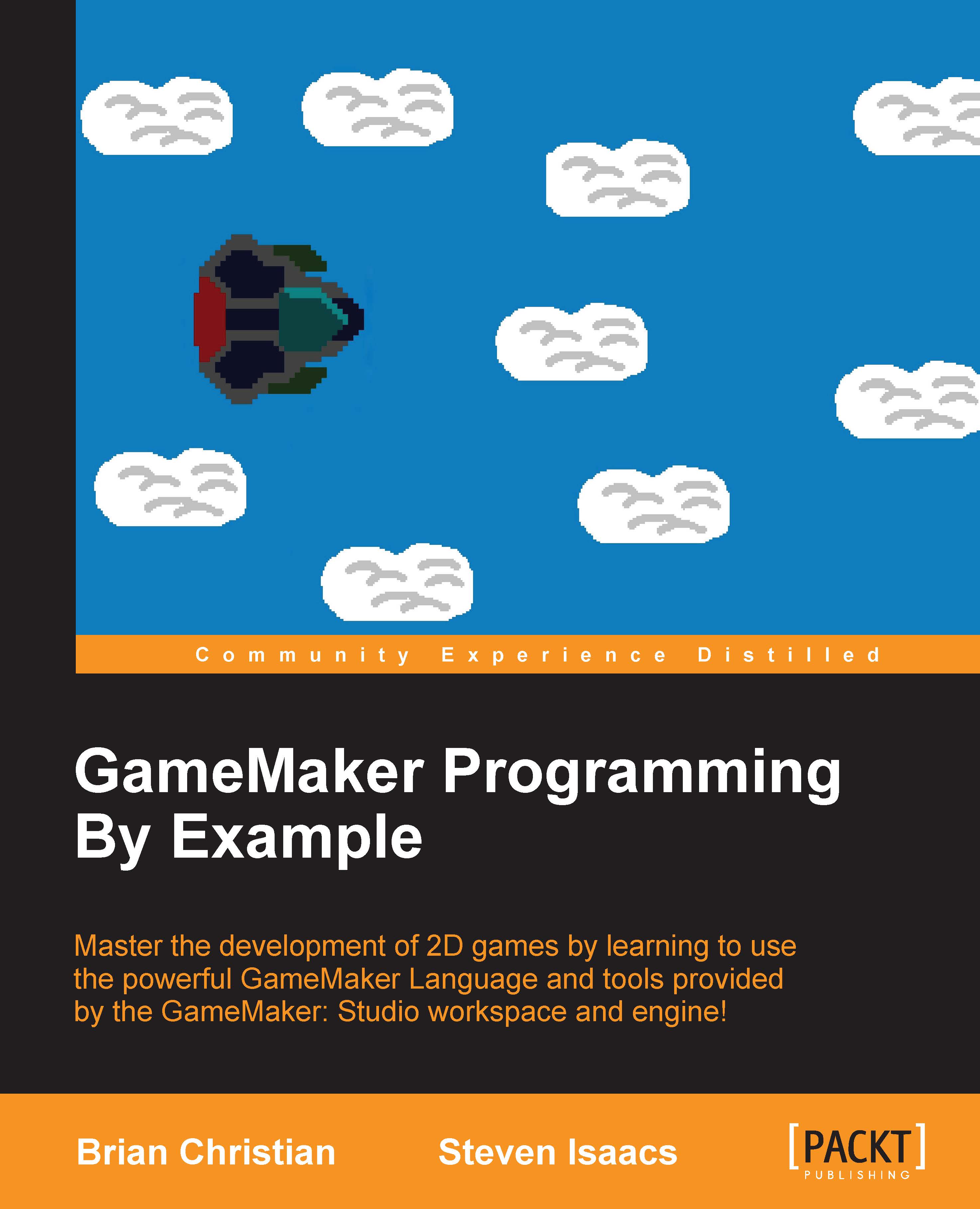
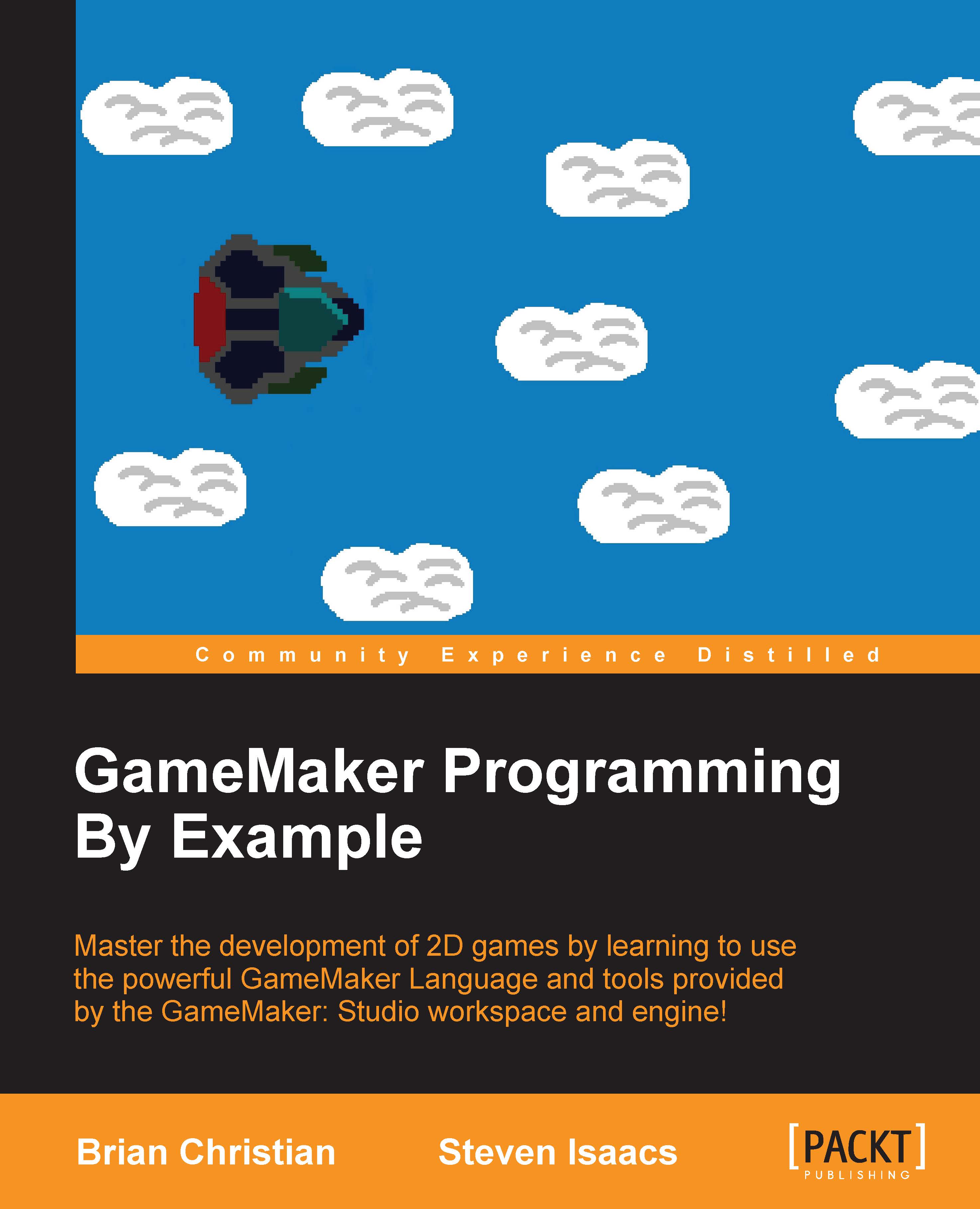
 Free Chapter
Free Chapter
