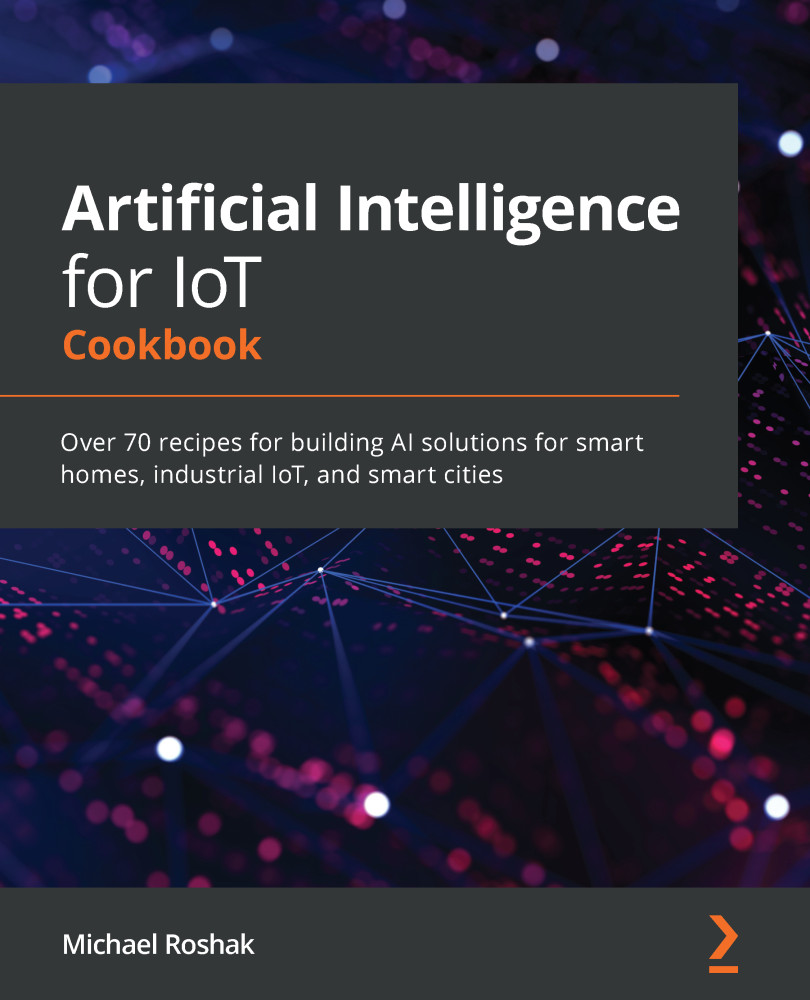In this recipe, we are going to use Azure IoT Hub and Python. The Python version in our example needs to be above 3.6. We will need to install the following libraries:
pip3 install azure-iot-device
pip3 install asyncio
You will also need to get a device connection string from IoT Hub. In the Setting up an IoT Hub recipe of Chapter 1, Setting Up the IoT and AI Environment, we showed you how to set up IoT Hub in Azure. From there, you need to get a key for that individual device. To do this, navigate to the IoT Hub you created and click on the IoT Devices menu item in the left panel. Then, click the + button and add a device with symmetric key authentication:

From here, you will see the device appear in the device list, as shown in the following screenshot. You can click on that item and get the device key:

You will also need to go into the shared access policy menu item and copy the service policy connection string. This connection string is for connecting to...