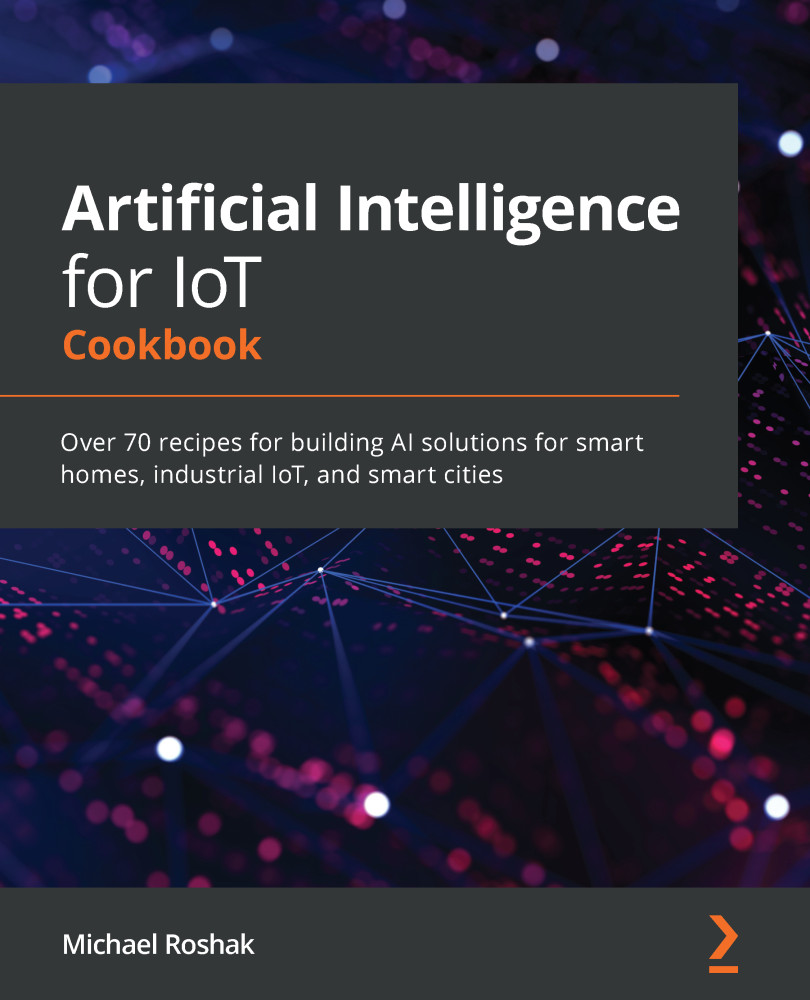Overview of this book
Artificial intelligence (AI) is rapidly finding practical applications across a wide variety of industry verticals, and the Internet of Things (IoT) is one of them. Developers are looking for ways to make IoT devices smarter and to make users’ lives easier. With this AI cookbook, you’ll be able to implement smart analytics using IoT data to gain insights, predict outcomes, and make informed decisions, along with covering advanced AI techniques that facilitate analytics and learning in various IoT applications.
Using a recipe-based approach, the book will take you through essential processes such as data collection, data analysis, modeling, statistics and monitoring, and deployment. You’ll use real-life datasets from smart homes, industrial IoT, and smart devices to train and evaluate simple to complex models and make predictions using trained models. Later chapters will take you through the key challenges faced while implementing machine learning, deep learning, and other AI techniques, such as natural language processing (NLP), computer vision, and embedded machine learning for building smart IoT systems. In addition to this, you’ll learn how to deploy models and improve their performance with ease.
By the end of this book, you’ll be able to package and deploy end-to-end AI apps and apply best practice solutions to common IoT problems.