-
Book Overview & Buying
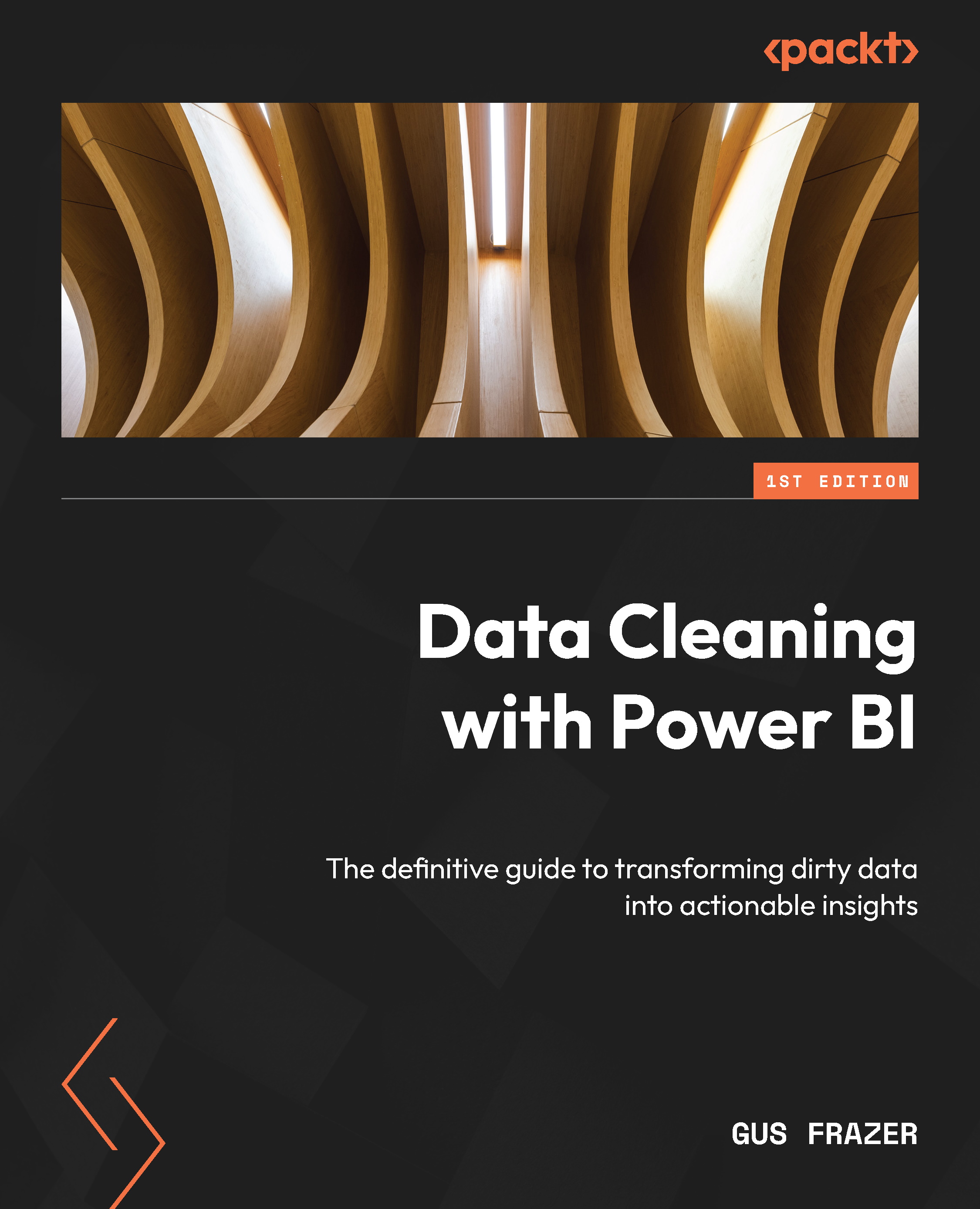
-
Table Of Contents
-
Feedback & Rating
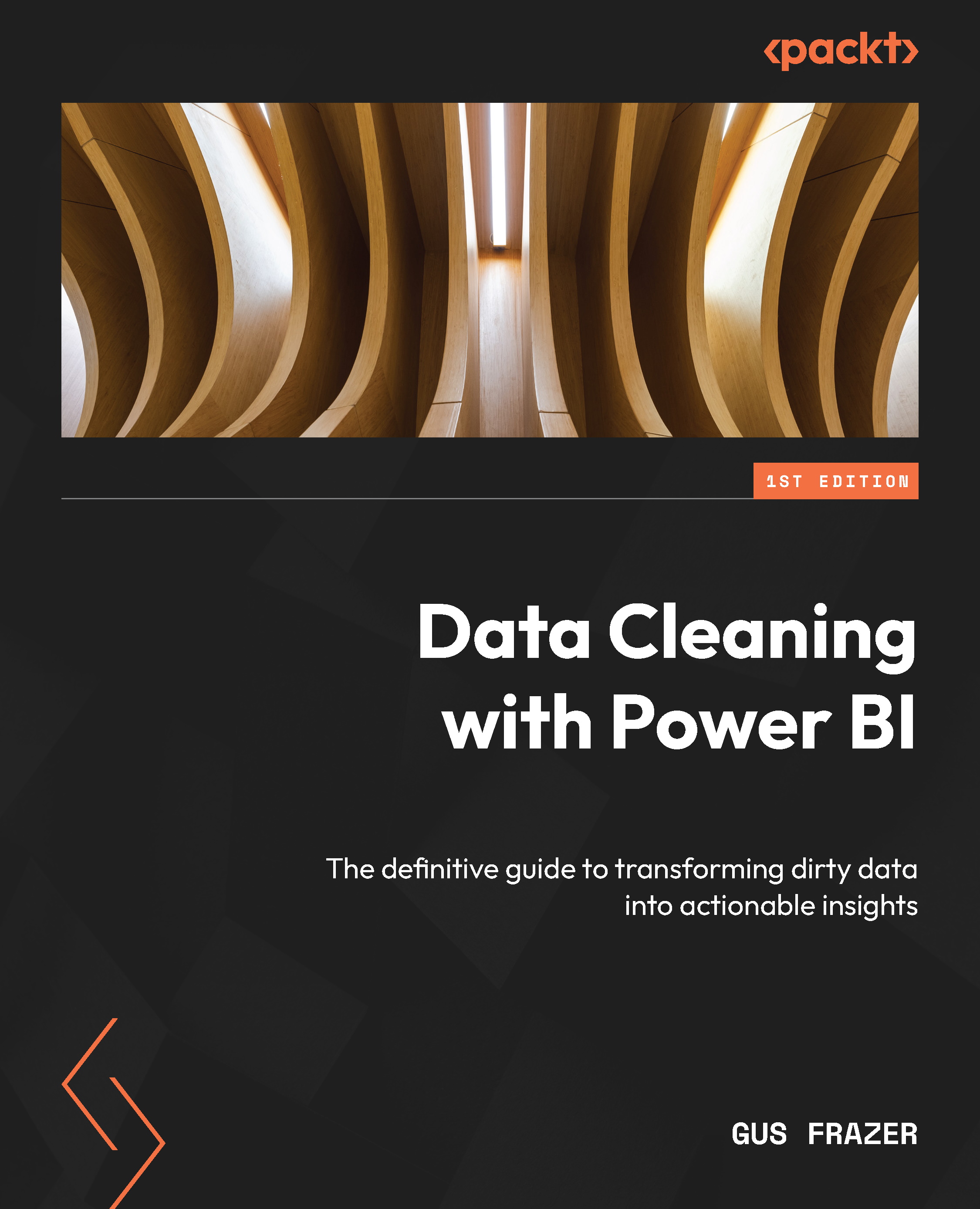
Data Cleaning with Power BI
By :
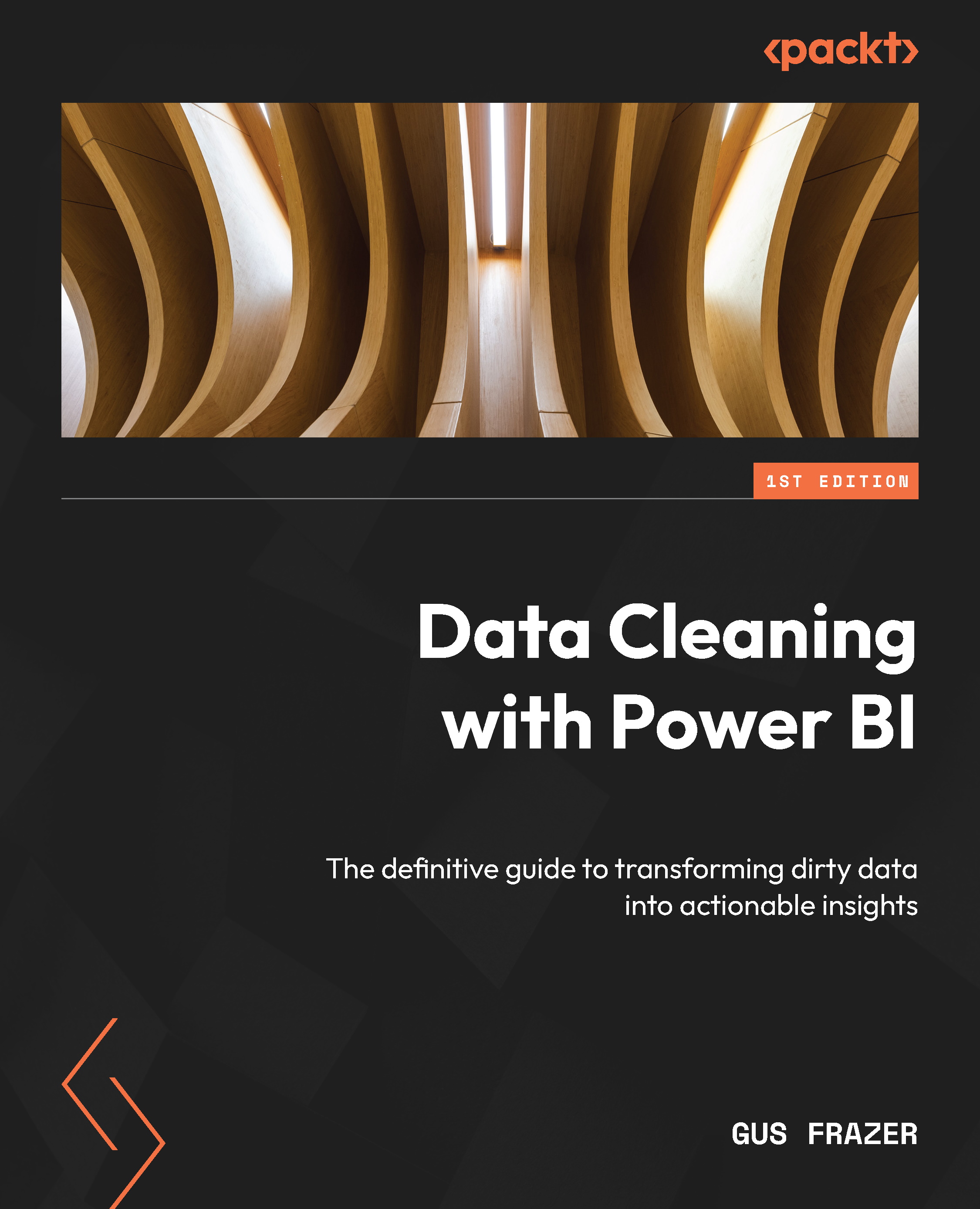
 Sign In
Start Free Trial
Sign In
Start Free Trial
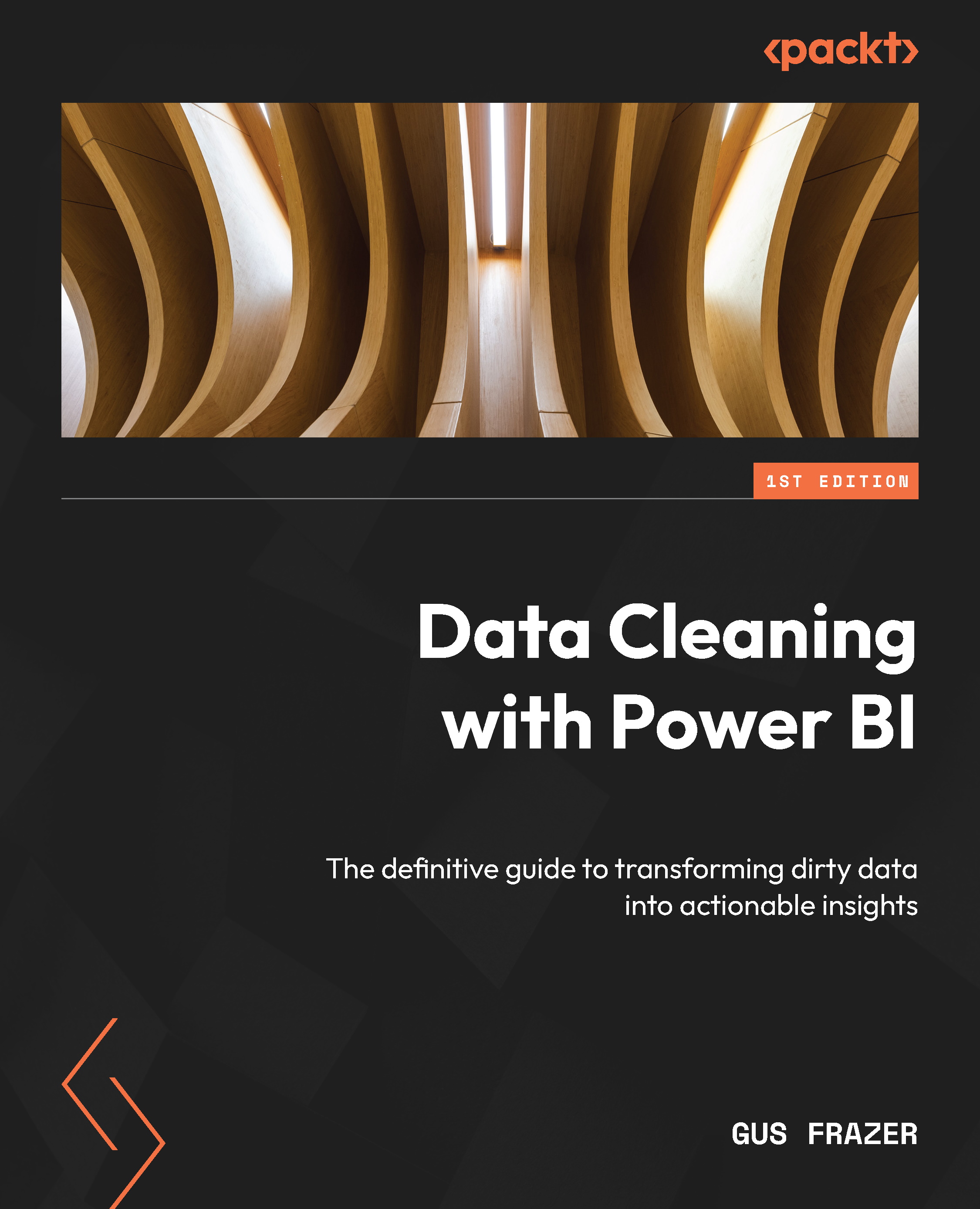
When preparing data for analysis in Power BI, we often need to add additional data to the model (often derived from existing data). This can often come in the form of using DAX to either create a measure or an additional column. This could be for a new value we need or a new dimension. Before understanding which option is best, it’s important to understand what the difference is between a calculated column and a measure within Power BI.
The best way to add a new measure or column is to first navigate to Table view on the far-left toolbar.
The view will automatically jump to the Table tools tab along the top toolbar, which will then present you with the following options for calculations: New measure, Quick measure, New column, and New table, as shown:
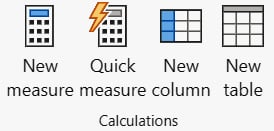
Figure 4.16 – The Calculations section within the Table view of Power BI
It’s important to note that if you are working from Model view...