-
Book Overview & Buying
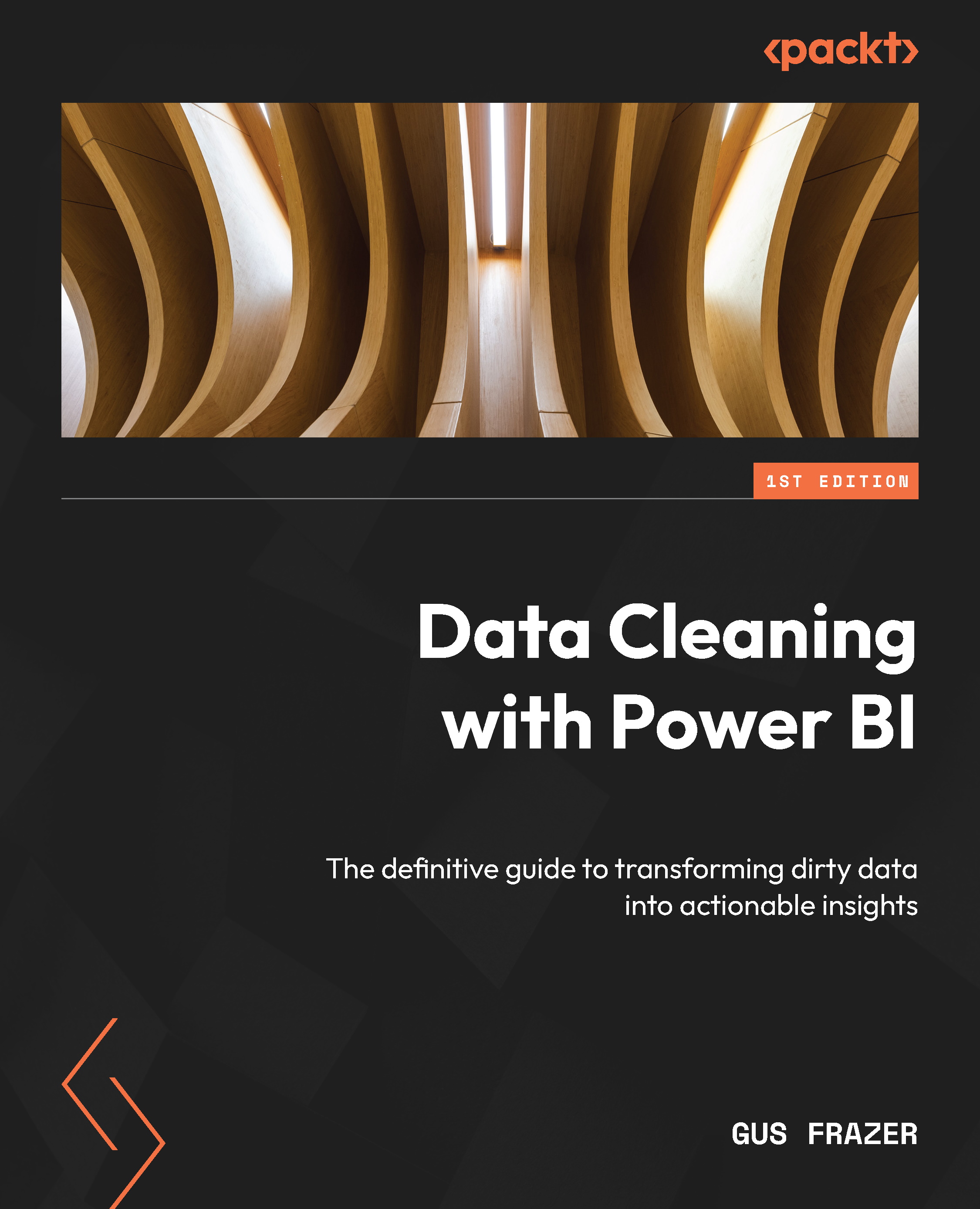
-
Table Of Contents
-
Feedback & Rating
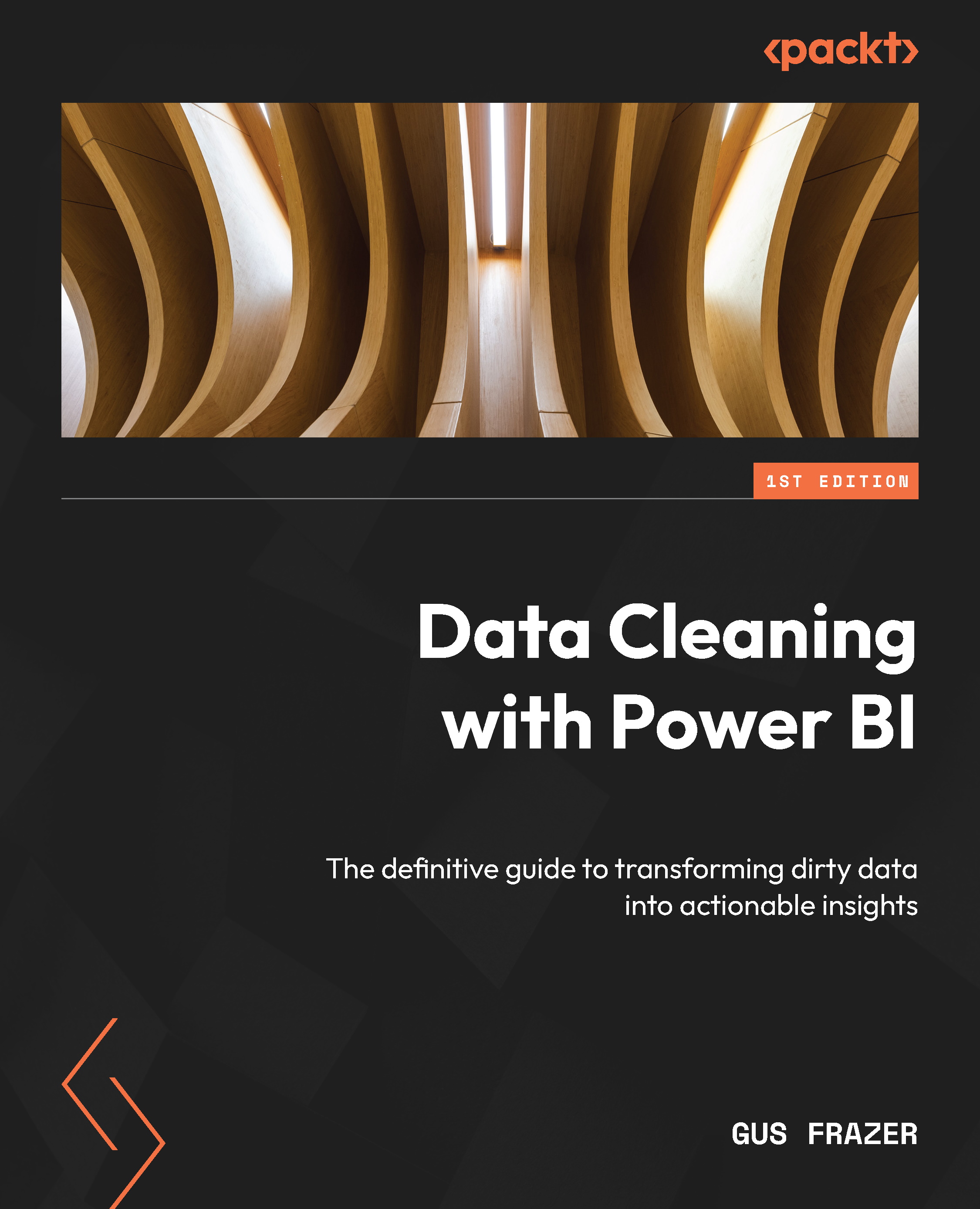
Data Cleaning with Power BI
By :
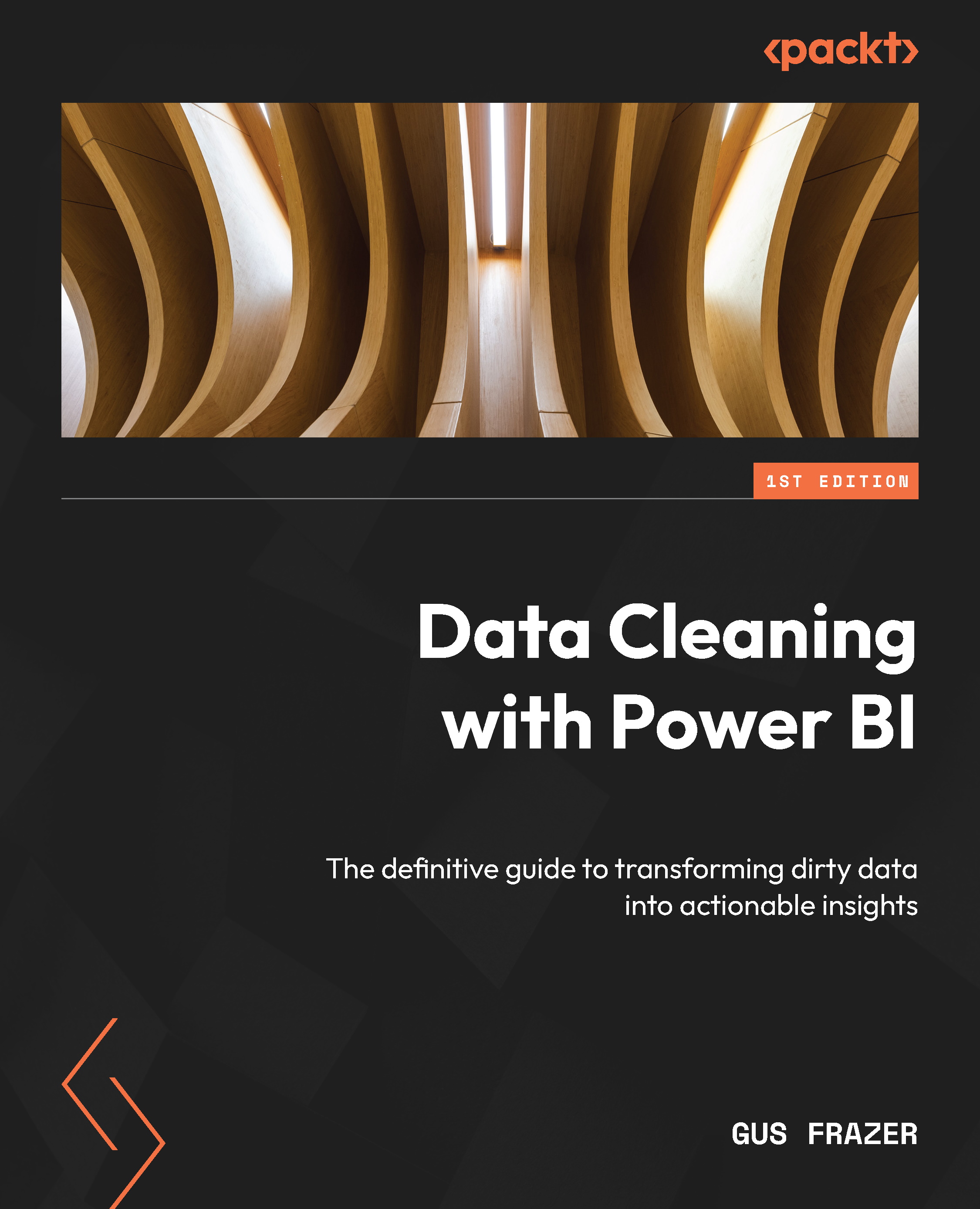
 Sign In
Start Free Trial
Sign In
Start Free Trial
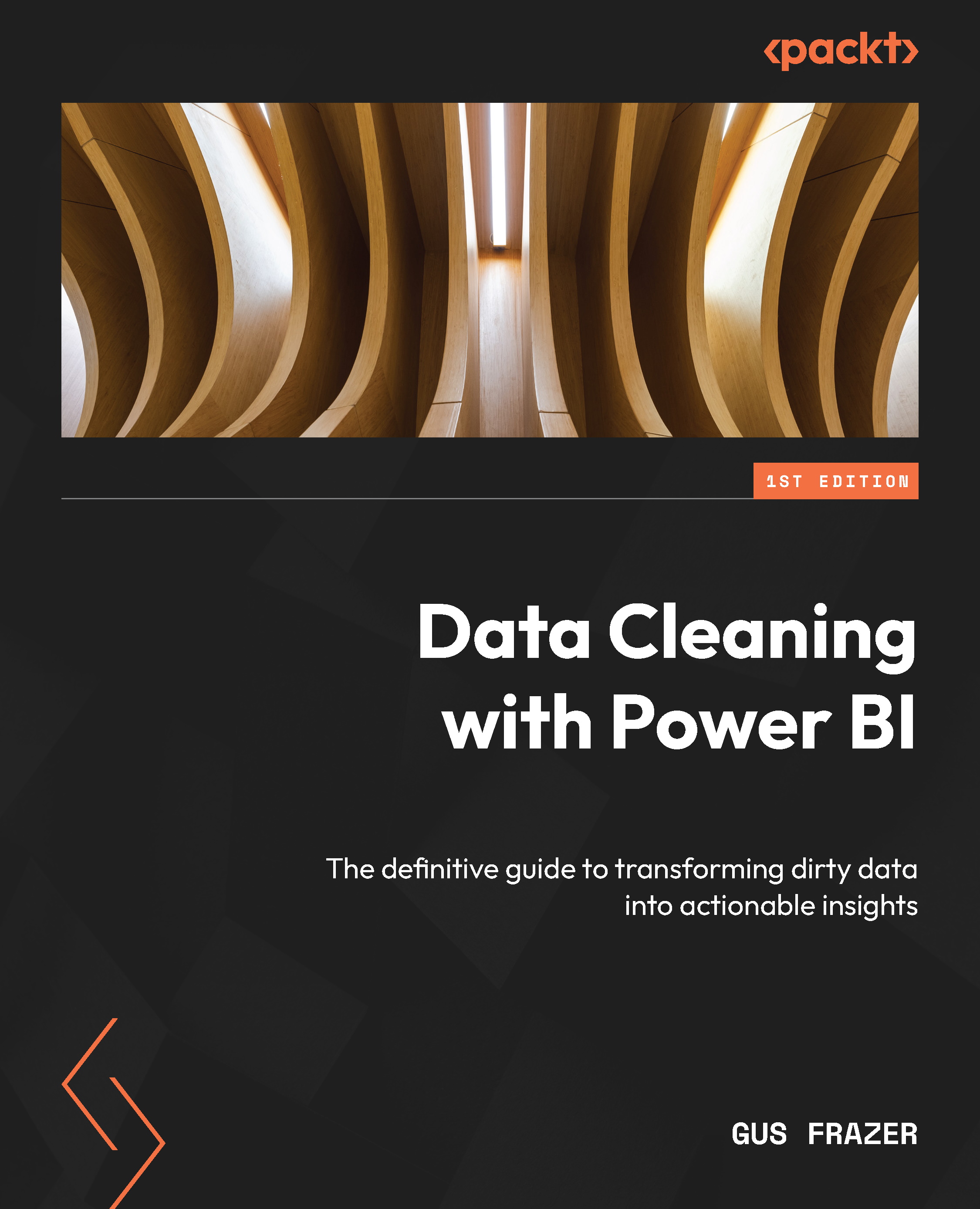
In many cases, as we start working with data, there will often be duplicates within the data. As we discussed in Chapter 2, Understanding Data Quality and Why Data Cleaning is Important, there are a number of reasons why the values in your data may have been duplicated. For example, say we're a retailer and we accidentally entered two product items for the same product. We don’t want to have inaccurate numbers for that product by leaving the duplicate data in, so it’s key that we remove it before we get started with our analysis.
So, let’s get started. In the following example, we will find, select, and remove the duplicate in the data:
Products.xlsx dataset from the given GitHub repository.
Figure 4.1 – The Get data menu within Power BI Desktop
...