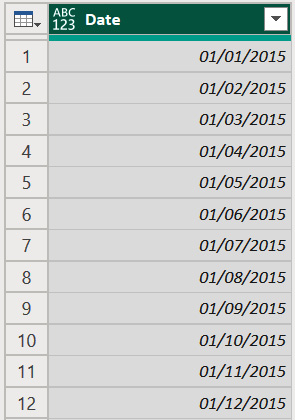Overview of this book
Microsoft Power BI offers a range of powerful data cleaning and preparation options through tools such as DAX, Power Query, and the M language. However, despite its user-friendly interface, mastering it can be challenging. Whether you're a seasoned analyst or a novice exploring the potential of Power BI, this comprehensive guide equips you with techniques to transform raw data into a reliable foundation for insightful analysis and visualization.
This book serves as a comprehensive guide to data cleaning, starting with data quality, common data challenges, and best practices for handling data. You’ll learn how to import and clean data with Query Editor and transform data using the M query language. As you advance, you’ll explore Power BI’s data modeling capabilities for efficient cleaning and establishing relationships. Later chapters cover best practices for using Power Automate for data cleaning and task automation. Finally, you’ll discover how OpenAI and ChatGPT can make data cleaning in Power BI easier.
By the end of the book, you will have a comprehensive understanding of data cleaning concepts, techniques, and how to use Power BI and its tools for effective data preparation.



 Free Chapter
Free Chapter