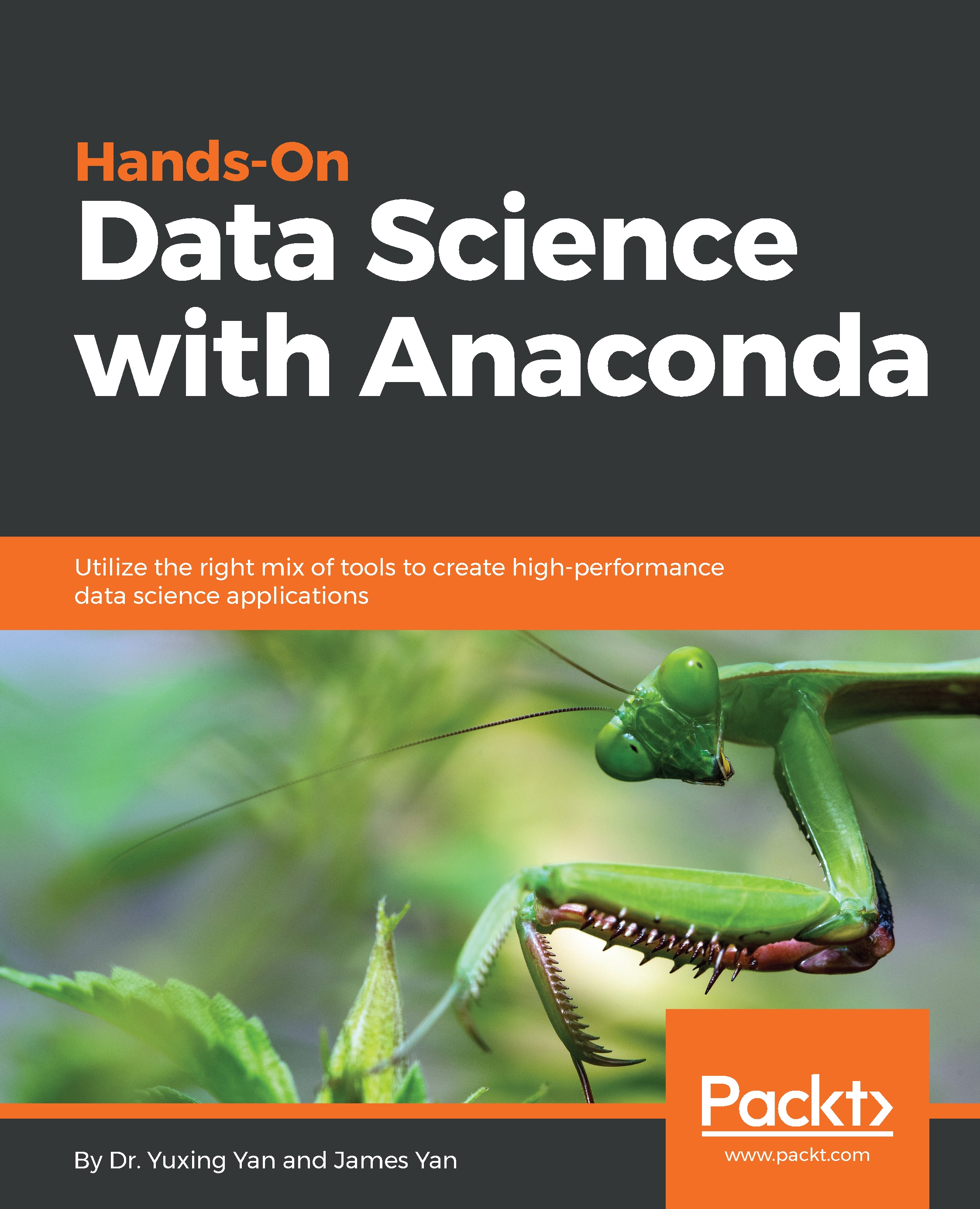The steps for testing Python are as follows:
- For PC users, after clicking All Programs, Anaconda3.6, and then Anaconda Prompt, we would see the following.
Note that different users would probably get a different path:

- Then, just type python, and we can launch it, as shown here:

- It tells us that Python 3.6.3 was operational. We could also try import scipy as sp to see if it is preinstalled:

- After we type import scipy as sp, no error message appears, which indicates that the package was preinstalled. The command of sp.sqrt(3) would offer us the square root of 3. Another example with the related graph is shown here:
import scipy as np from pylab import * x=np.linspace(-np.pi,np.pi,256,endpoint=True) c,s=np.cos(x),np.sin(x) plot(x,c),plot(x,s) show()
The previous code will give an output such as the following: