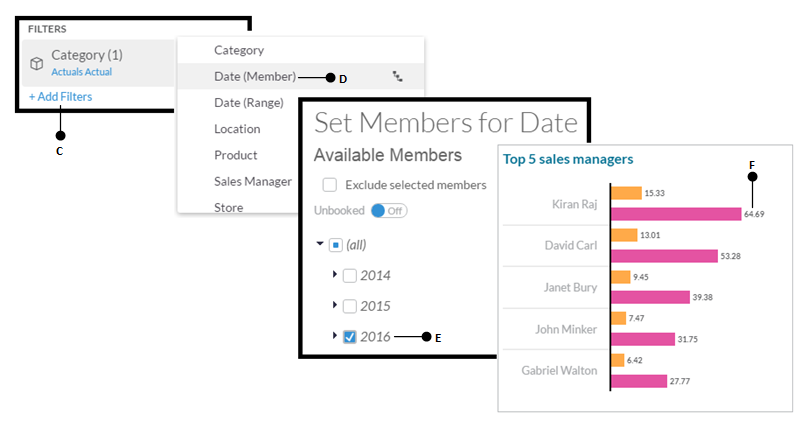The current status of the page is depicted in the following partial illustration. As you can see, the contribution of Kiran Raj towards net revenue in the chart is showing 161.79 million (A), whereas the table is showing 64.69 million (B) for the same sales manager. This is due to the filter applied on the table data in step 29 to restrict the table results to 2016. Execute the following steps to apply a similar filter to the chart to match the results:
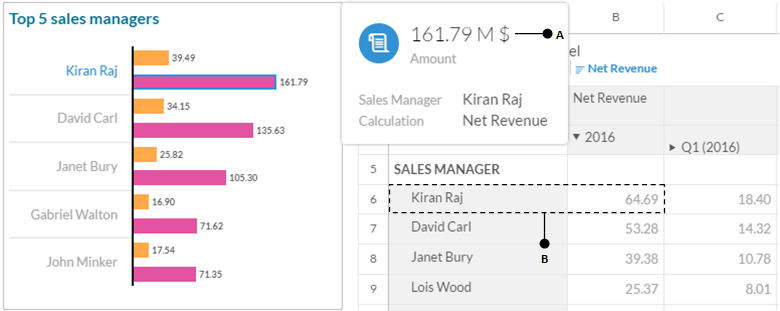
- Select the chart, and then click on the Add Filters link (C) located at the bottom of the Builder panel. From the list that pops up carrying the list of dimensions, select Date (Member) (D).
This will show a Set Members for Date window. In this window, select 2016 (E) and click on OK. The chart's figures (F) now match those shown in the table: