I know that most of you will purchase this book to evaluate SAP Analytics Cloud and will not have access to a live SAP environment. The good news for you is that you can explore the platform using most of the exercises provided in this book by signing up for a free thirty-day trial. Note that the trial version doesn't allow you to access all the features of SAP Analytics Cloud. For example, you cannot create a planning model in the trial version nor can you access its security and administration features. Execute the following steps to get access to the free SAP Analytics Cloud trial:
- Put the following URL in your browser's address bar and press enter: http://discover.sapanalytics.cloud/trialrequest-auto/.
- Enter and confirm your business email address in relevant boxes.
- Select No from the Is your company an SAP Partner? list.
- Click on the Submit button. After a short while, you will get an email with a link to connect to SAP Analytics Cloud.
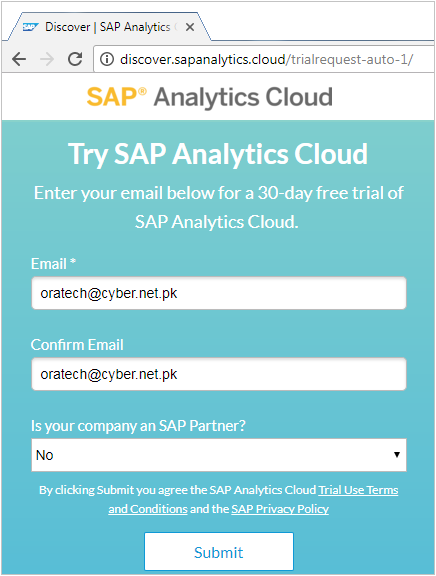
- Click the Activate Account button in the email. This will open the Activate Your Account page, where you will have to set a strong password. The password must be at least 8 characters long and should also include uppercase and lowercase letters, numbers, and symbols.
- After entering and confirming your password, click on the Save button to complete the activation process. The confirmation page appears telling you that your account is successfully activated. Click on Continue.
- You will be taken to the SAP Analytics Cloud site. The email you receive carries a link under SAP Analytics Cloud System section that you can use to access the application any time. Your username (your email address) is also mentioned in the same email along with a log on button to access the application.


