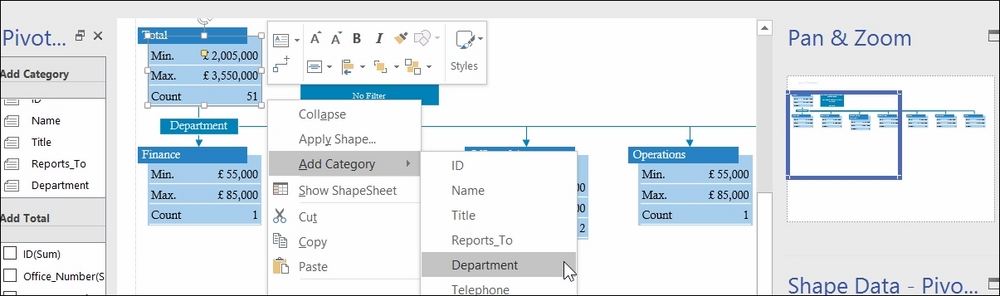Overview of this book
Microsoft Visio Professional is a data visualization application that is used by many different market sectors and many different departments to represent information visually, from network infrastructure to organization charts, from process diagrams to office layouts.
Starting off with a brief introduction to Visio Professional 2016 and then moving on to data storage, linking data to shapes, and working with SQL Server to create a solid foundation. Then we’ll cover topics such as refreshing data, working with geographical data, working with various graphics, and diagrams, and more. Finally, you’ll find out how to deploy custom stencils, templates, and code.



 Free Chapter
Free Chapter