Overview of this book
Open CV is a cross-platform, free-for-use library that is primarily used for real-time Computer Vision and image processing. It is considered to be one of the best open source libraries that helps developers focus on constructing complete projects on image processing, motion detection, and image segmentation.
Whether you are completely new to the concept of Computer Vision or have a basic understanding of it, this book will be your guide to understanding the basic OpenCV concepts and algorithms through amazing real-world examples and projects.
Starting from the installation of OpenCV on your system and understanding the basics of image processing, we swiftly move on to creating optical flow video analysis or text recognition in complex scenes, and will take you through the commonly used Computer Vision techniques to build your own Open CV projects from scratch.
By the end of this book, you will be familiar with the basics of Open CV such as matrix operations, filters, and histograms, as well as more advanced concepts such as segmentation, machine learning, complex video analysis, and text recognition.
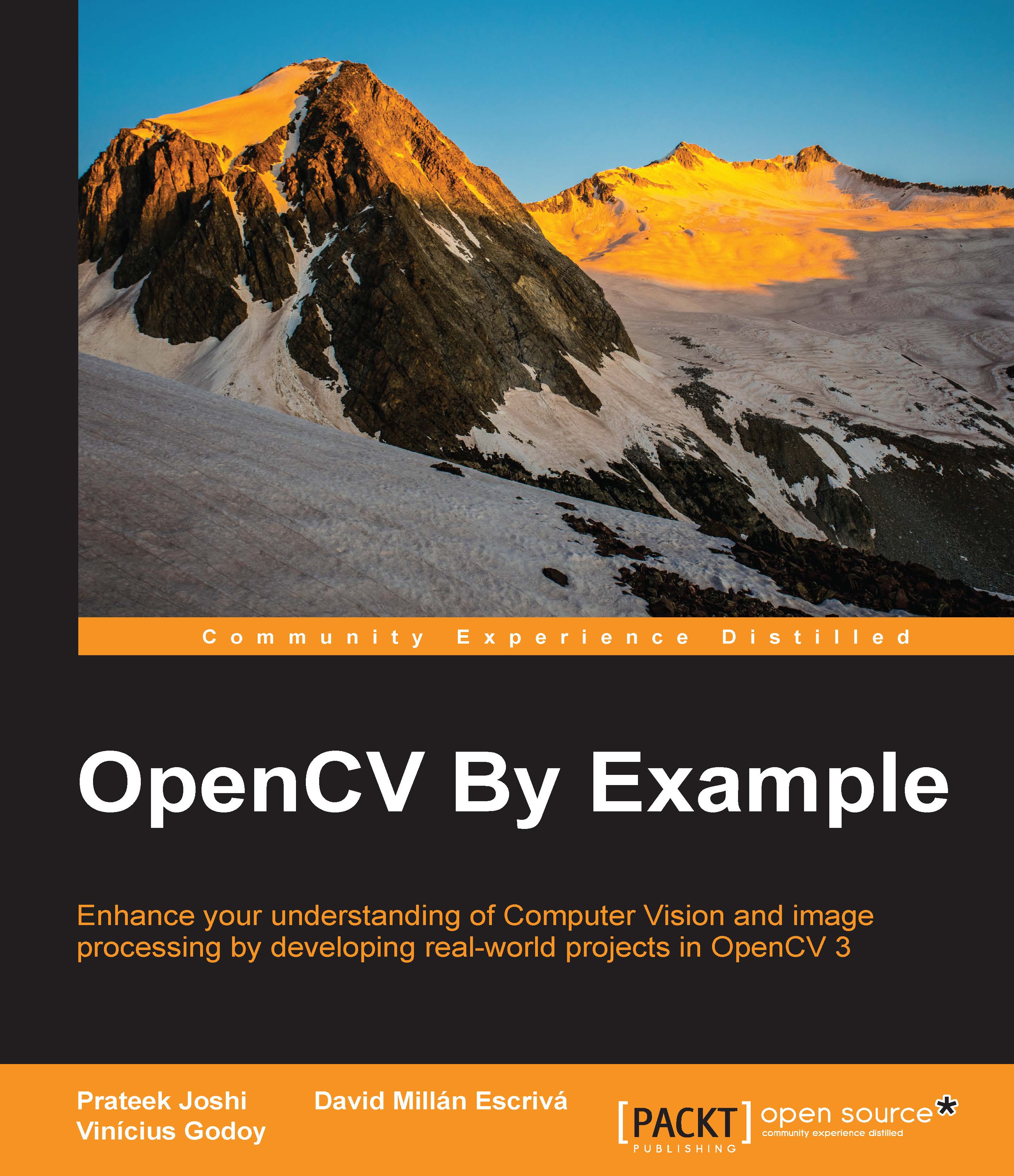
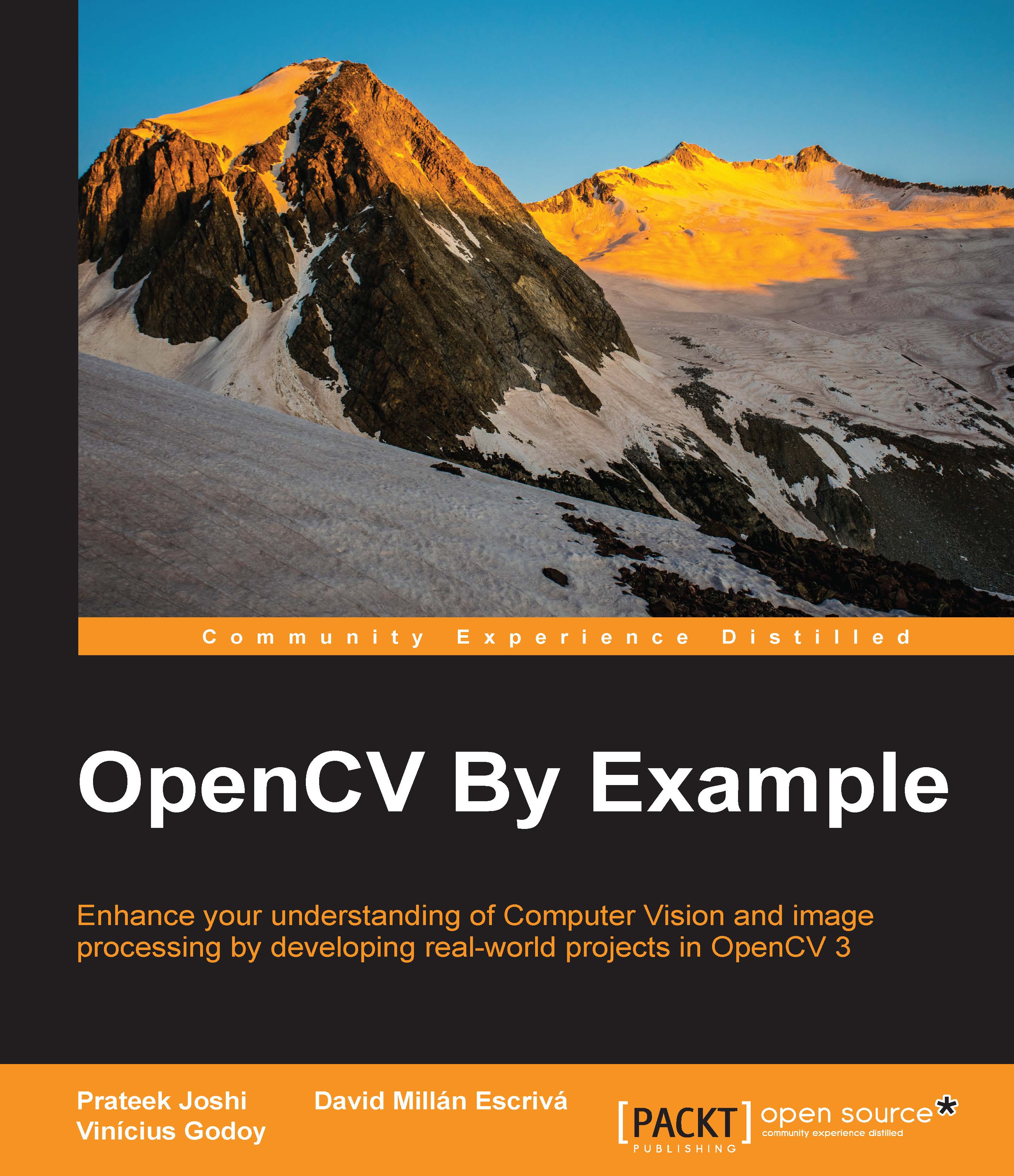
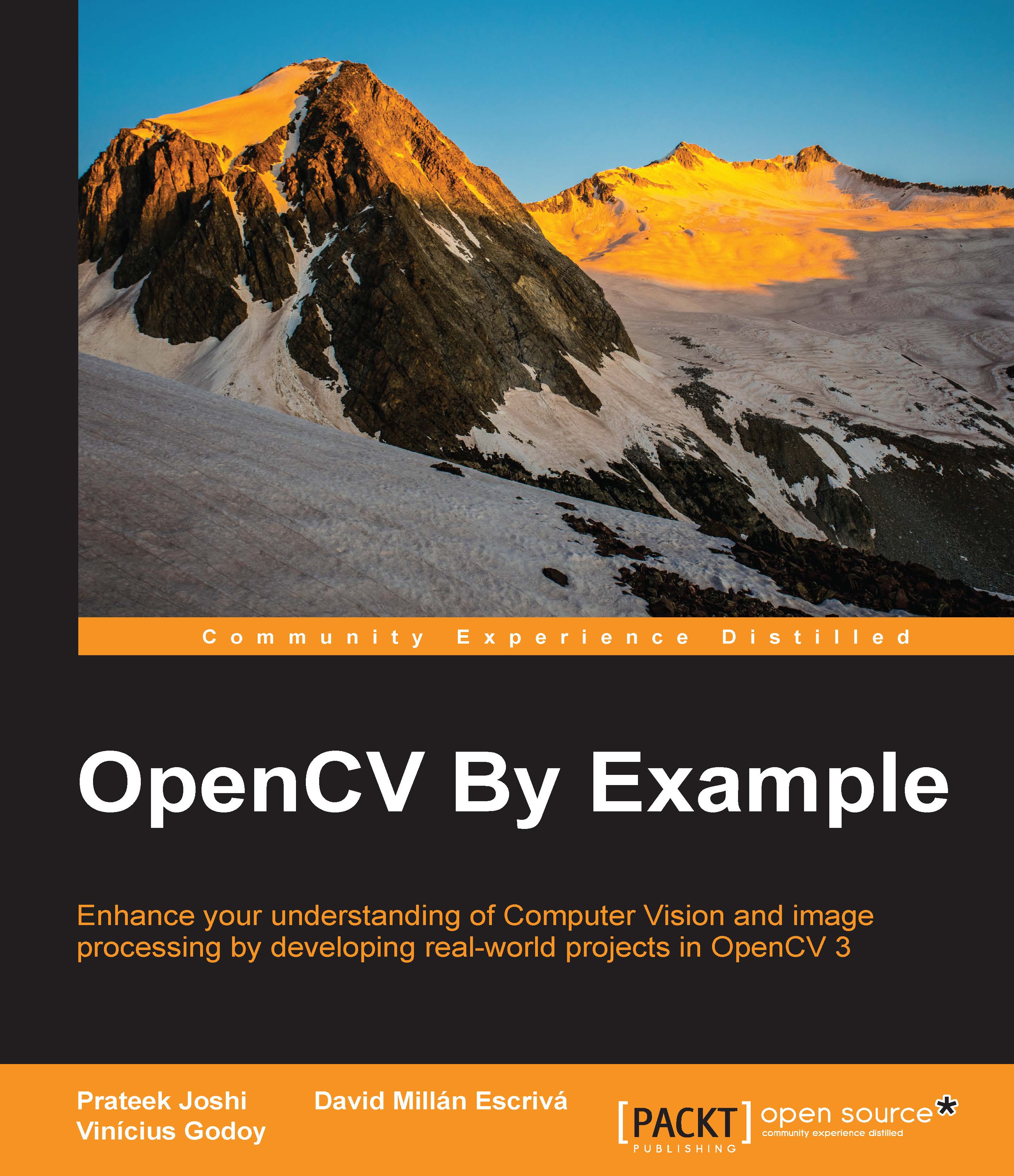
 Free Chapter
Free Chapter



