Overview of this book
With an increase in the number of organizations deploying RPA solutions, Robotic Process Automation (RPA) is quickly becoming the most desired skill set for both developers starting their career and seasoned professionals. This book will show you how to use Automation Anywhere A2019, one of the leading platforms used widely for RPA.
Starting with an introduction to RPA and Automation Anywhere, the book will guide you through the registration, installation, and configuration of the Bot agent and Control Room. With the help of easy-to-follow instructions, you’ll build your first bot and discover how you can automate tasks with Excel, Word, emails, XML, and PDF files. You’ll learn from practical examples based on real-world business scenarios, and gain insights into building more robust and resilient bots, executing external scripts such as VBScripts and Python, and adding error handling routines.
By the end of this RPA book, you’ll have developed the skills required to install and configure an RPA platform confidently and have a solid understanding of how to build complex and robust, yet performant, bots.
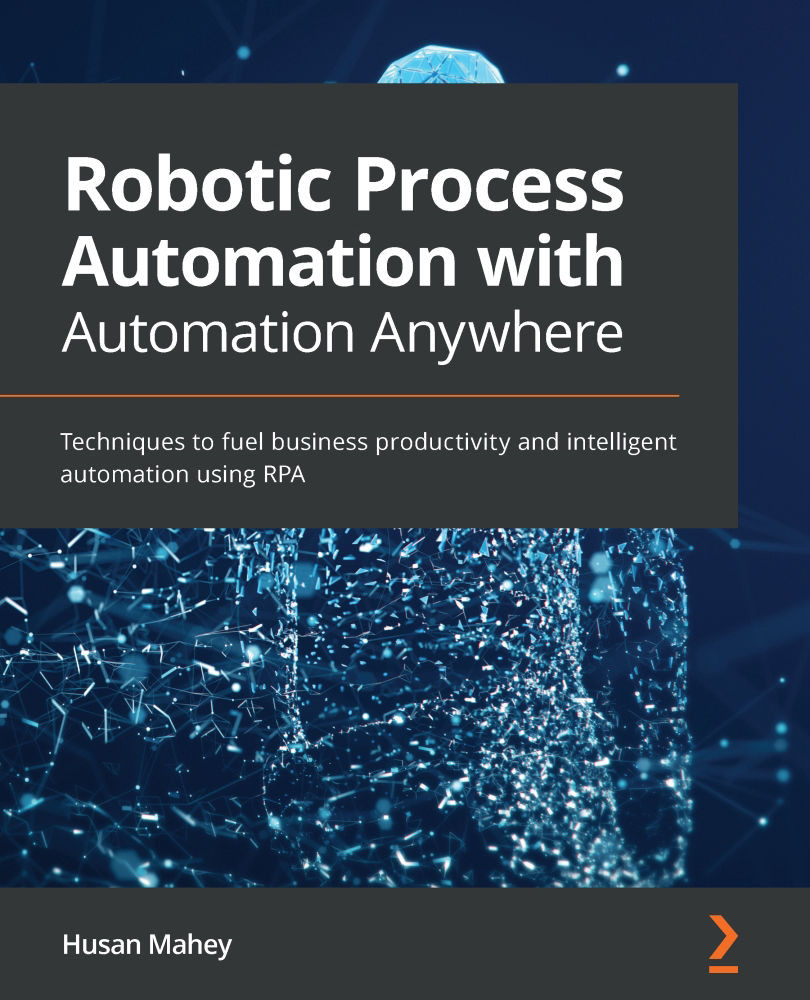
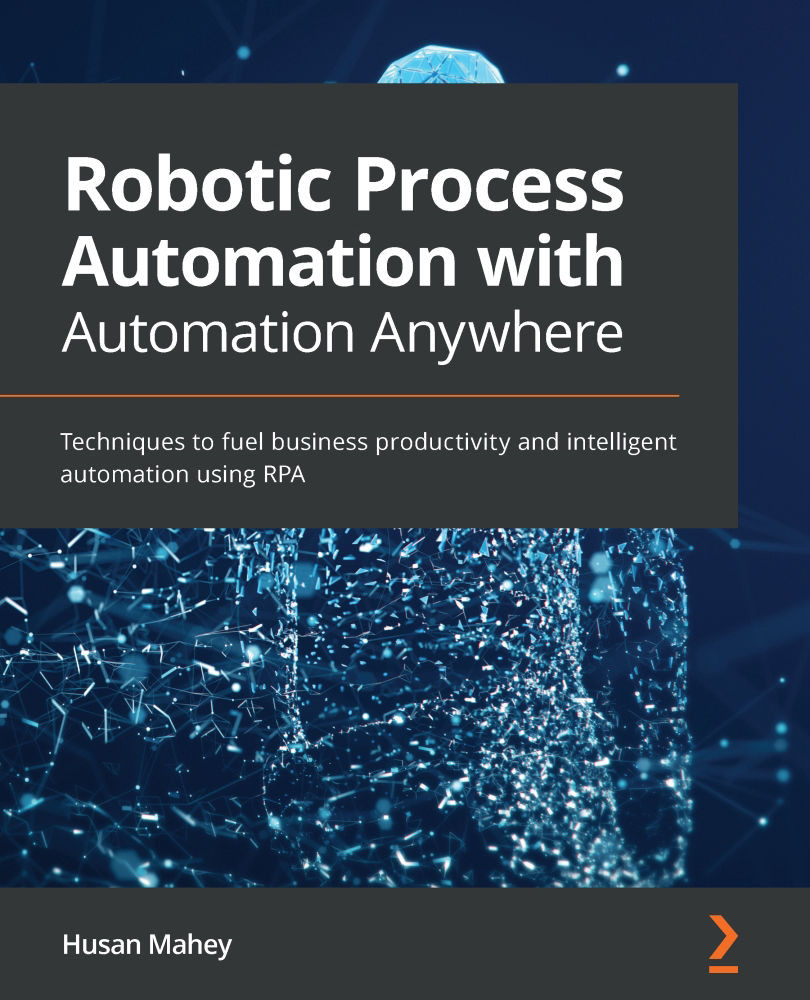
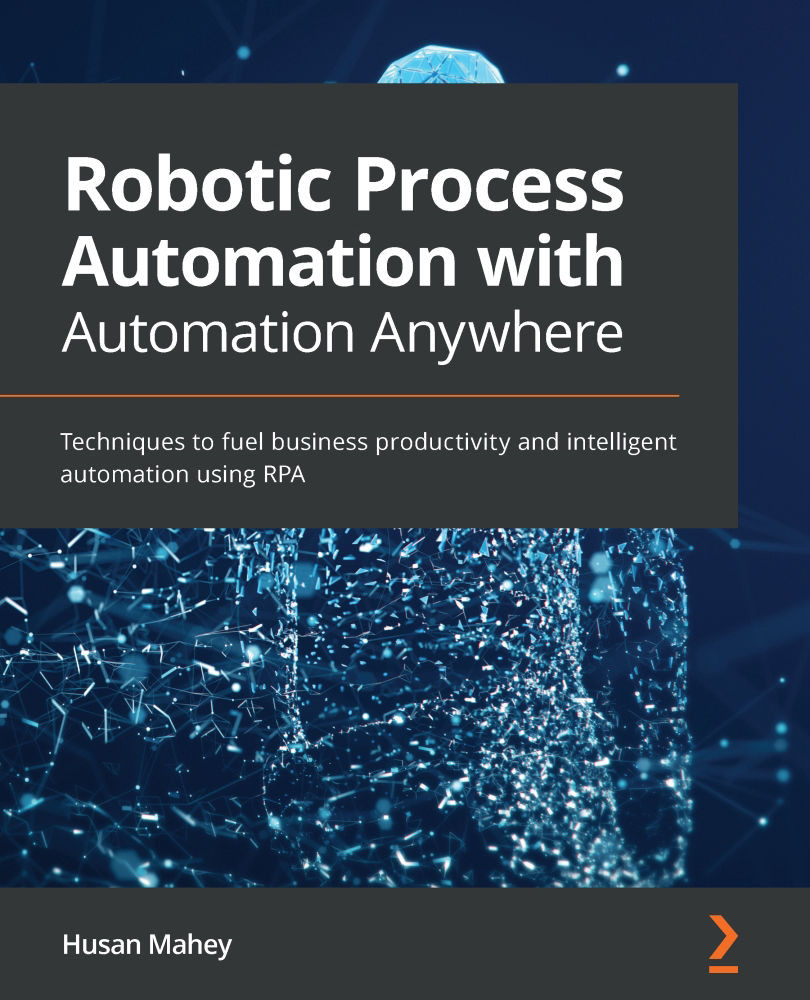
 Free Chapter
Free Chapter
