-
Book Overview & Buying
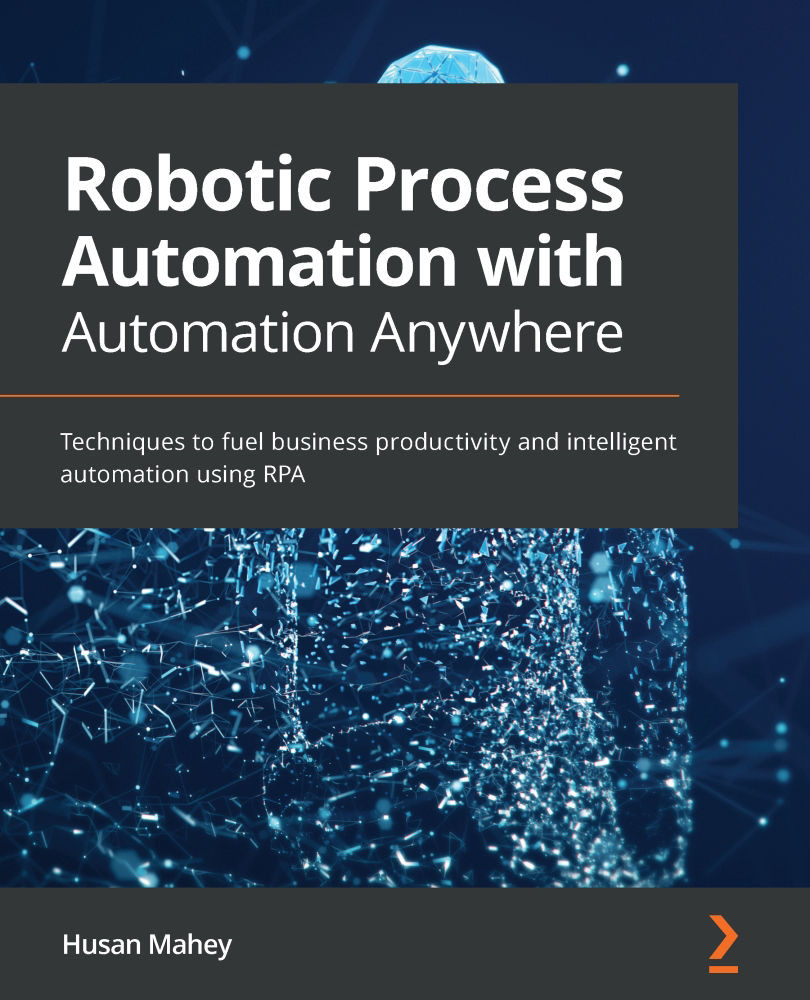
-
Table Of Contents
-
Feedback & Rating
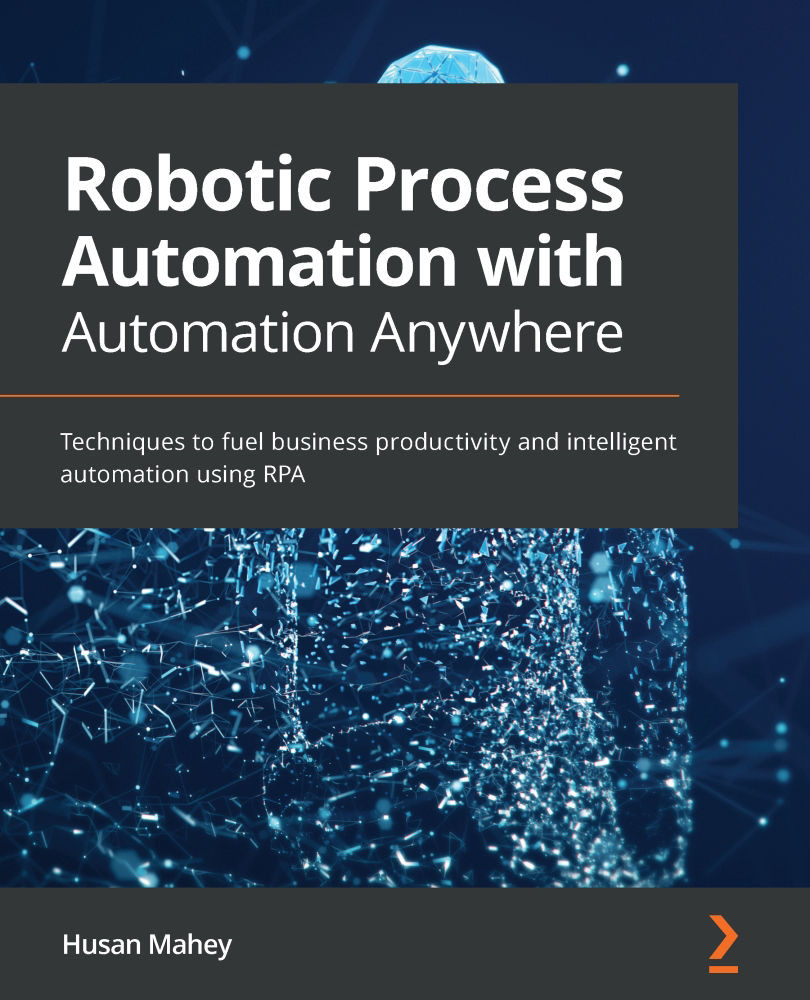
Robotic Process Automation with Automation Anywhere
By :
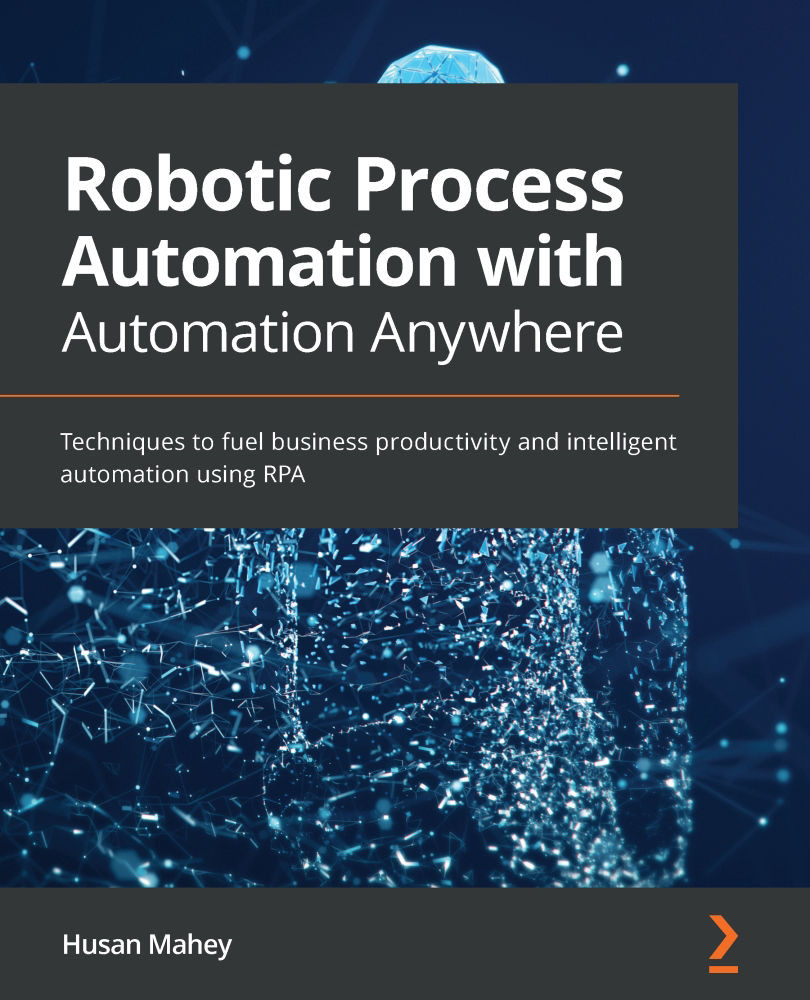
Robotic Process Automation with Automation Anywhere
By:
Overview of this book
With an increase in the number of organizations deploying RPA solutions, Robotic Process Automation (RPA) is quickly becoming the most desired skill set for both developers starting their career and seasoned professionals. This book will show you how to use Automation Anywhere A2019, one of the leading platforms used widely for RPA.
Starting with an introduction to RPA and Automation Anywhere, the book will guide you through the registration, installation, and configuration of the Bot agent and Control Room. With the help of easy-to-follow instructions, you’ll build your first bot and discover how you can automate tasks with Excel, Word, emails, XML, and PDF files. You’ll learn from practical examples based on real-world business scenarios, and gain insights into building more robust and resilient bots, executing external scripts such as VBScripts and Python, and adding error handling routines.
By the end of this RPA book, you’ll have developed the skills required to install and configure an RPA platform confidently and have a solid understanding of how to build complex and robust, yet performant, bots.
Table of Contents (20 chapters)
Preface
Chapter 1: About Automation Anywhere
 Free Chapter
Free Chapter
Chapter 2: Installing Automation Anywhere
Chapter 3: Overview of Automation Anywhere Control Room
Chapter 4: Overview of the Automation Anywhere Development Interface
Chapter 5: Building Your First Bot
Chapter 6: Introducing Variables in A2019
Chapter 7: Interacting with Applications
Chapter 8: String Manipulation and List Variables
Chapter 9: Working with Conditional Logic, Loops, and the Filesystem
Chapter 10: Working with XML Files
Chapter 11: Automating Excel
Chapter 12: Automation Using Word
Chapter 13: Working with Emails
Chapter 14: Working with PDF Files
Chapter 15: Working with Databases
Chapter 16: Building Modular Bots and Sub-Tasks
Chapter 17: Running External Scripts
Chapter 18: Managing Errors
Other Books You May Enjoy
Customer Reviews

