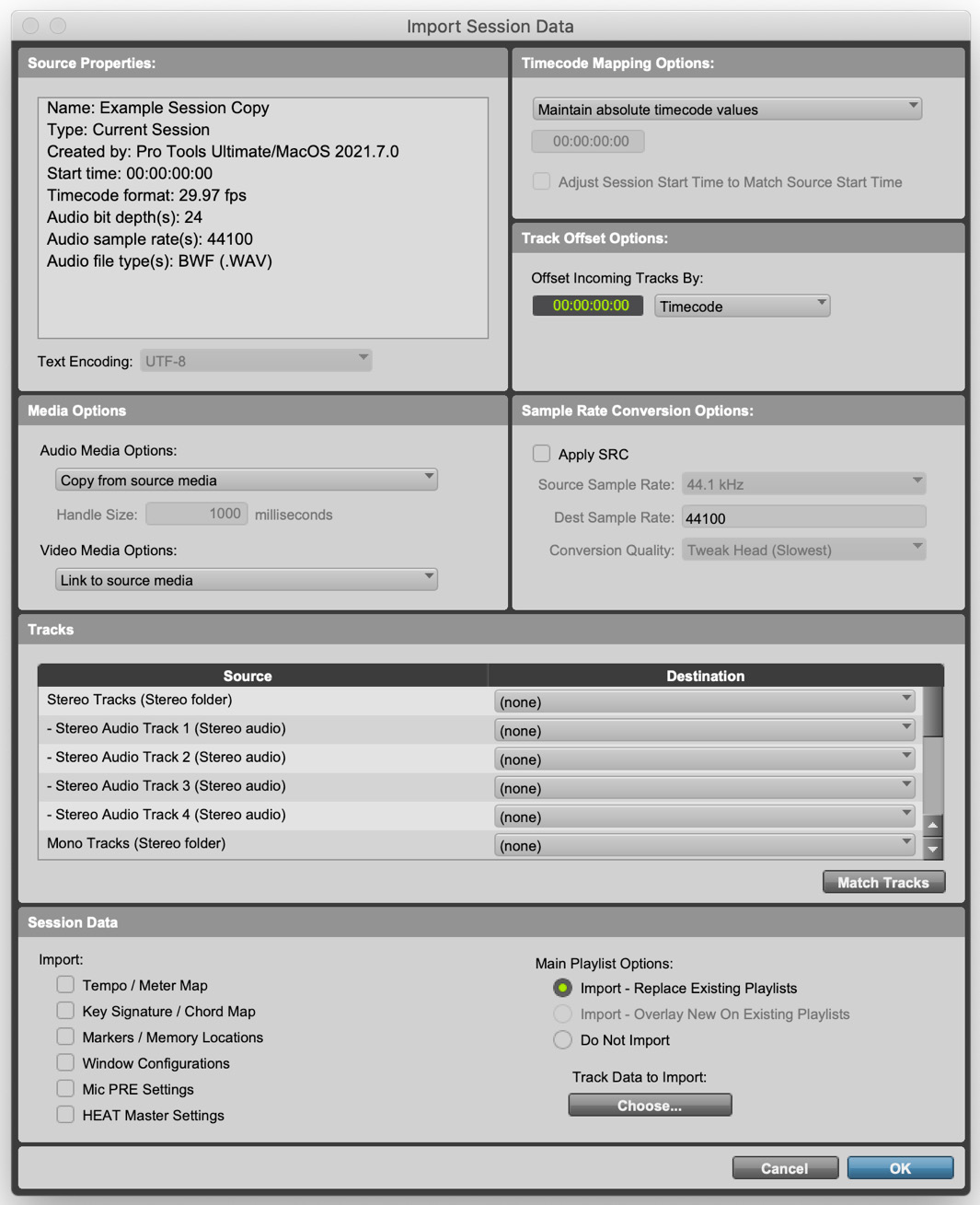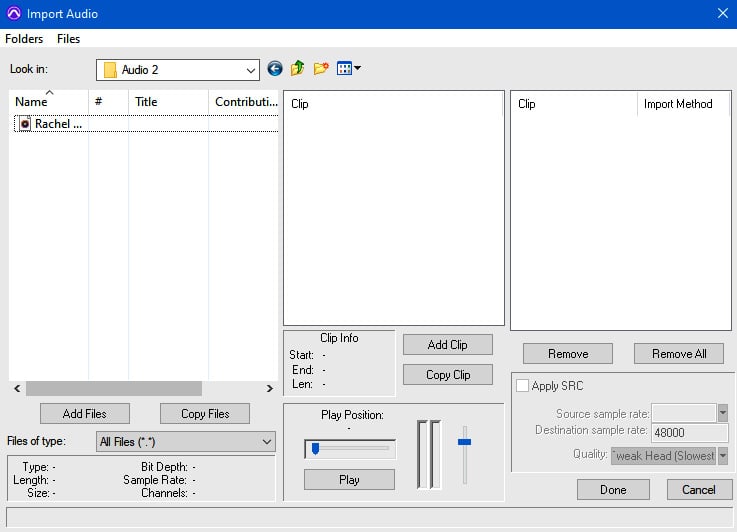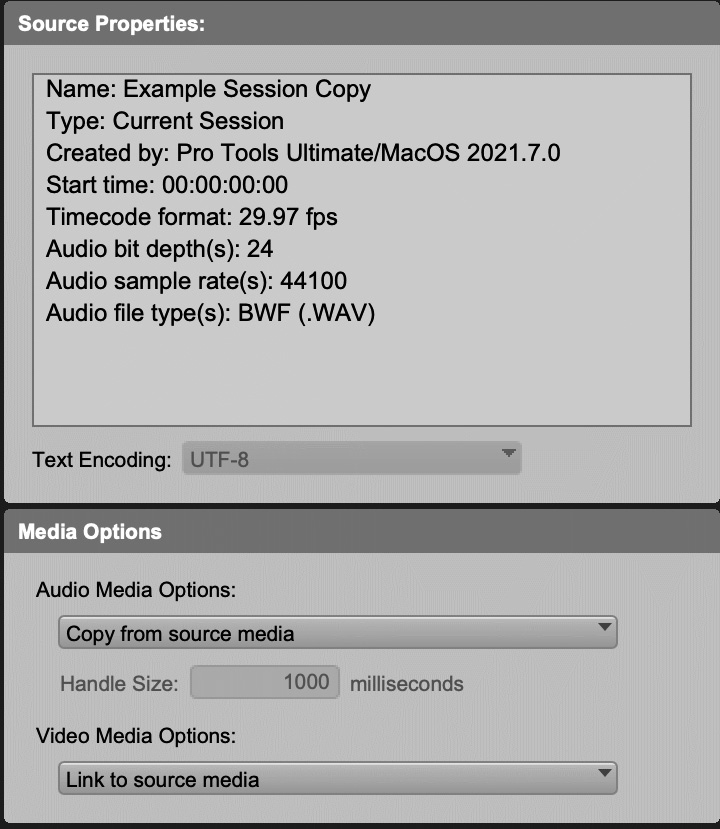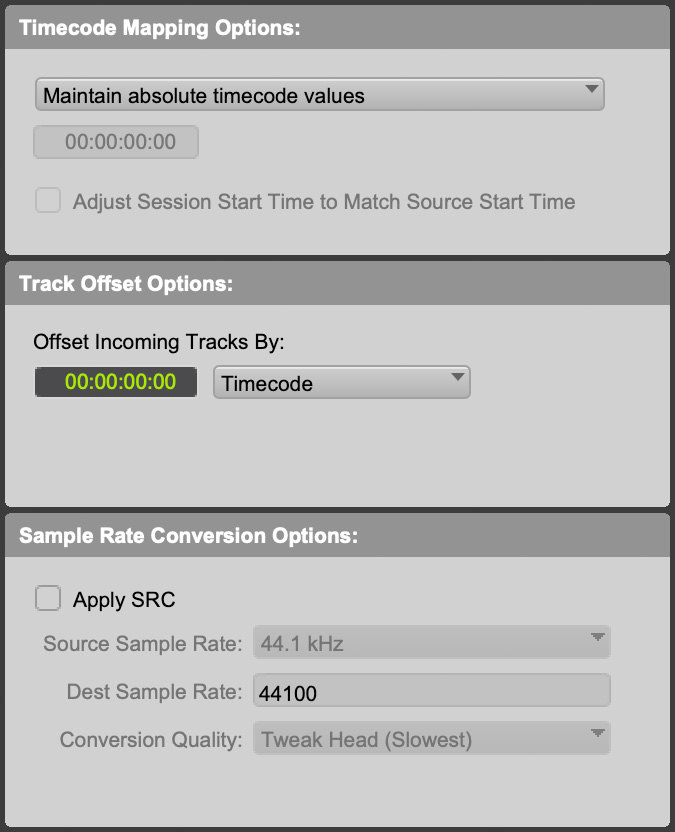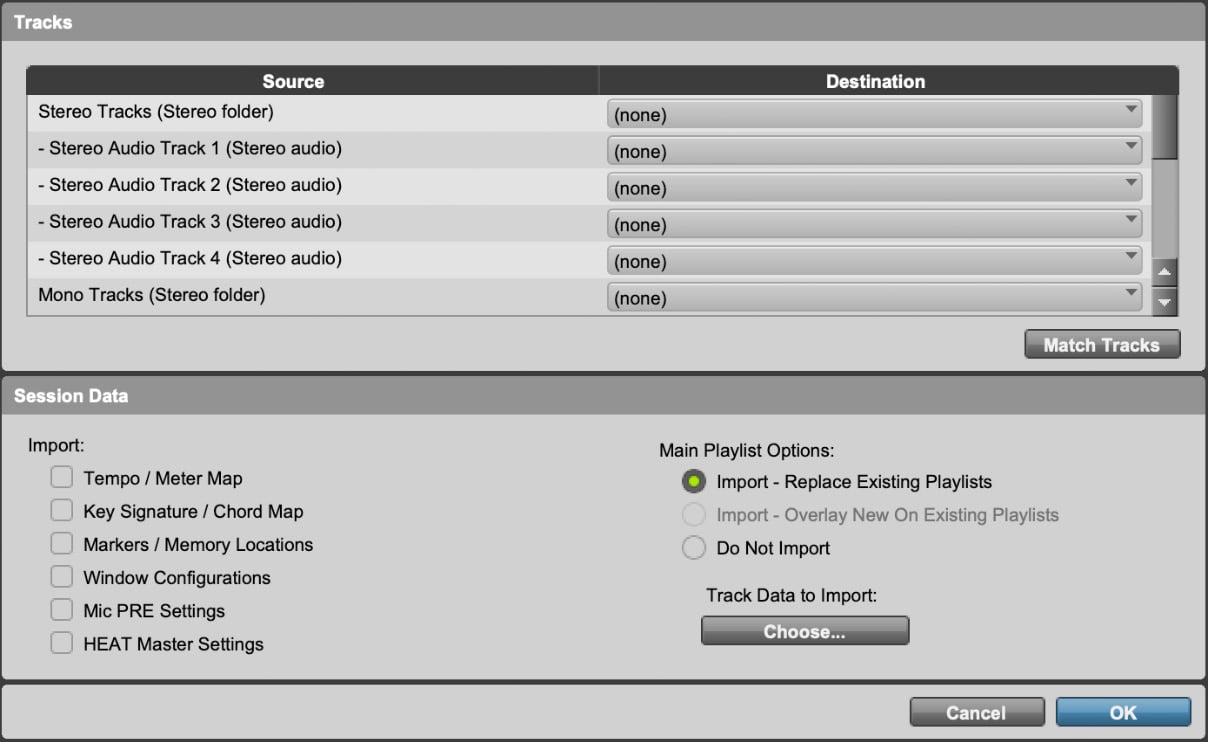Individual audio clips are great when you are creating a session from scratch, but much of the professional audio workflow expects collaboration between departments and delivery from one phase of production to the next. As such, you should expect to be handed audio session data either in special audio formats such as OMF or AAF or from another Pro Tools session entirely. Knowing what to expect when importing audio from one of these files is important if you want to succeed professionally.
Getting ready
This recipe requires either an AAF, OMF, or another Pro Tools session with audio data. Encapsulated files or files with separate audio are both acceptable. An example OMF has been provided on the GitHub page for this book: https://github.com/PacktPublishing/The-Pro-Tools-2023-Post-Audio-Cookbook/.
How to do it…
We are now going to import an OMF file from a short audio drama that has different types of audio tracks into a Pro Tools session. Follow these steps:
- Go to the menu and select File | Import | Session Data….
Figure 2.6a: The Import Session Data window
Figure 2.6b: The Import Audio dialog on a Windows system has a different layout, but functions the same way
- Find and select the OMF file and click Open.
- Under Timecode Mapping Options, select Maintain absolute timecode values.
- Under Media Options, set Audio Media Options to Copy from source media.
Figure 2.7: The Import Session Data window’s Source Properties and Media Options (top left)
- Under Tracks, make sure all sources are highlighted and Destination is set to New Track.
- Under Session Data, check Import Clip Gain and Import Volume Automation, and uncheck the other options.
- Under Main Playlist Options, select Import – Replace Exiting Playlists.
- Click OK.
How it works…
OMFs and AAFs are special files that are designed to allow media to be shared across different software applications. They both have different standards in terms of how they are created and read by the software, but at their core, they are text files that list all the clips used in a session, which track they go on, when they start, and when they stop. Both files can include media encapsulated within the file, but for larger sessions, having the media separate tends to cause fewer problems in the long run. Clips can also be trimmed so that only the audio used in the session is exported, which “handles” a little bit of extra audio both before and after the cut points to allow some flexibility. I typically ask for 3 seconds of handles, but I’ve seen some prefer more. AAF also allows for what is essentially only a text file and does not re-export the media. This can help you save on file space, but can lead to broken links when importing if file structures are changed (the next recipe goes over relinking broken audio).
There are a lot of different options to go over in the Import Session Data window, so let’s go over them.
Source Properties (Figure 2.7)
This is a simple text readout of the project you are importing. This is a good way to confirm that the project was delivered correctly and that the settings are accurate for what you are expecting. If you notice something is not correct, you can request changes from whoever delivered you the files, or you can change your project’s session settings to match. If it is a Sample Rate mismatch, you will either need to apply sample rate conversion or create a new session.
Media Options (Figure 2.7)
It’s usually a safe bet to copy the audio files from the source media, especially if the audio files are embedded or encapsulated within the OMF or AAF file. You can, however, choose to link to source media where possible or consolidate the files. Linking will work like adding files to a project and leaving the files in their original location by simply referencing them. Consolidating will trim the files to the size used within the clips embedded. You can set the number of handles in milliseconds that will be left, which is how much outside of the in and out points will be trimmed, allowing you to have some flexibility. Only in extreme cases in which copying all the data would be extremely taxing from a data standpoint would I opt for consolidating media, although in some scenarios, I have seen excessive amounts of audio data provided in a session, and consolidating made more sense.
Timecode Mapping Options (Figure 2.8)
If everything was done correctly, you will usually opt to maintain the absolute timecode values. However, in some scenarios, what was delivered is incorrect.
Figure 2.8: The Import Session Data window’s Timecode Mapping Options, Track Offset Options, and Sample Rate Conversion Options (top right)
For example, I request that the picture start begins at 01:00:00:00, which is standard in motion picture, but if the editor or production team is not familiar with this, they may simply have it start at 00:00:00:00, which is the default in most non-linear editing software. I can either attempt to educate them on how to properly set up their timeline before delivery – and in the case with clients where I wish there to be an ongoing relationship, I usually will take the extra effort – or I can simply remap their session data to the time I wish to use. Maintaining relative timecode values means that whatever your session start is will be remapped to the source files, or you can simply map the start time of their session to a specific value. Be warned that if you intend to send your audio project to another department or person, they should be aware of this.
Sample Rate Conversion Options (Figure 2.8)
If the source audio’s sample rate does not match the sessions, you can make some decisions in terms of how the sample rate conversion is handled. These are the same as the options that are available in the Audio Import dialog window (see the previous chapter for more details).
Tracks (Figure 2.9)
This is where most of your focus should be when importing session data. All the audio tracks from the source are listed here. Any track that is highlighted will have its audio imported into your session, whereas deselected tracks won’t, and consequently have their destination set to (none). You can choose to have tracks mapped to a New Track or select one of the existing tracks in your session from the dropdown. There is also a Match Tracks button, which you can use to attempt and automatically line up similarly spelled tracks.
Figure 2.9: The Import Session Data window’s Tracks and Session Data (bottom half)
Be warned that the default behavior for matching a track is to overwrite and replace the data in that existing track. If you wish to retain that data, either set the source track to a New Track as its destination and manually move the audio after, or you can change Main Playlist Options to Import – Overlay New on Existing Playlists. This will retain existing clips in your track and insert new audio around them.
Session Data (Figure 2.9)
Besides Main Playlist Options, there are also several other checkboxes to look over in this section. These can change according to the type of file you are importing, but here are some common ones you might see:
- Import Rendered Audio Effects: This copies audio effects rendered over clips if selected or discards them and uses the original audio if unchecked (only available when importing from software that supports this option).
- Import Clip Gain: This retains the clip gain set in the previous project if checked or discards it if unchecked (again, not all software supports this).
- Import Volume Automation: This retains the volume automation as set when it was exported. Unchecking this will remove all automation and set the volume to 0 dB.
- Only Include Clips on Timeline: If the exported session allows for project data within the clip list or bin to be exported, then this will ignore those files and only bring in files that are on the timeline.
- Pan odd tracks left/even tracks right: This can be helpful if you are working with stereo tracks, as OMFs can only import mono tracks. By default, stereo tracks that are imported will be split into two tracks named TrackName L and TrackName R. Having them panned left/right makes sure they are panned correctly. This can confuse things if you’re importing a combination of mono and stereo tracks, though.
- Markers to Import: This allows you to select which (if any) markers you want to import.
- Track Data to Import: This allows you to get granular with what gets imported into a track – for example, whether you can import only plugin information or only input/output configuration. This can be useful for situations where you want to bring in specific data from a session, but not all the audio files.
With all these options, importing data from another session can be very flexible. For podcasts that use similar mic and audio setups routinely, you can set the source tracks to tracks in a template session with effects and routing already set and import only Clips and Media using the Track Data to Import options. This will leave all the other hard work intact and bring in only the audio. You can also import only session markers if you want to bring in notes from another collaborator.
There’s more…
Some DAWs allow audio clips with different channel counts to exist on the same timeline. When exporting OMF or AAF files, these clips should automatically be separated into different tracks. For example, you could have three tracks named Effects, Left Effects, and Right and Effects Mono to represent those different channels.
Figure 2.10: The Import Audio dialog on a Windows system has a different layout, but functions the same way
While rare, it is also possible for an issue to occur where tracks are not separated, and tracks try to contain both types of clips with mismatched audio channels. Pro Tools is not able to import these tracks correctly and will simply crash instead. If you have issues importing tracks into Pro Tools, the best method of solving the issue is to attempt importing only a few tracks at a time to isolate which tracks are causing the problem. If you can, you can ask the sender of the file to examine the tracks and see if there are channel mismatches or other possible causes of failure. It may also be possible to import the session data into another DAW to identify and rectify the issue.
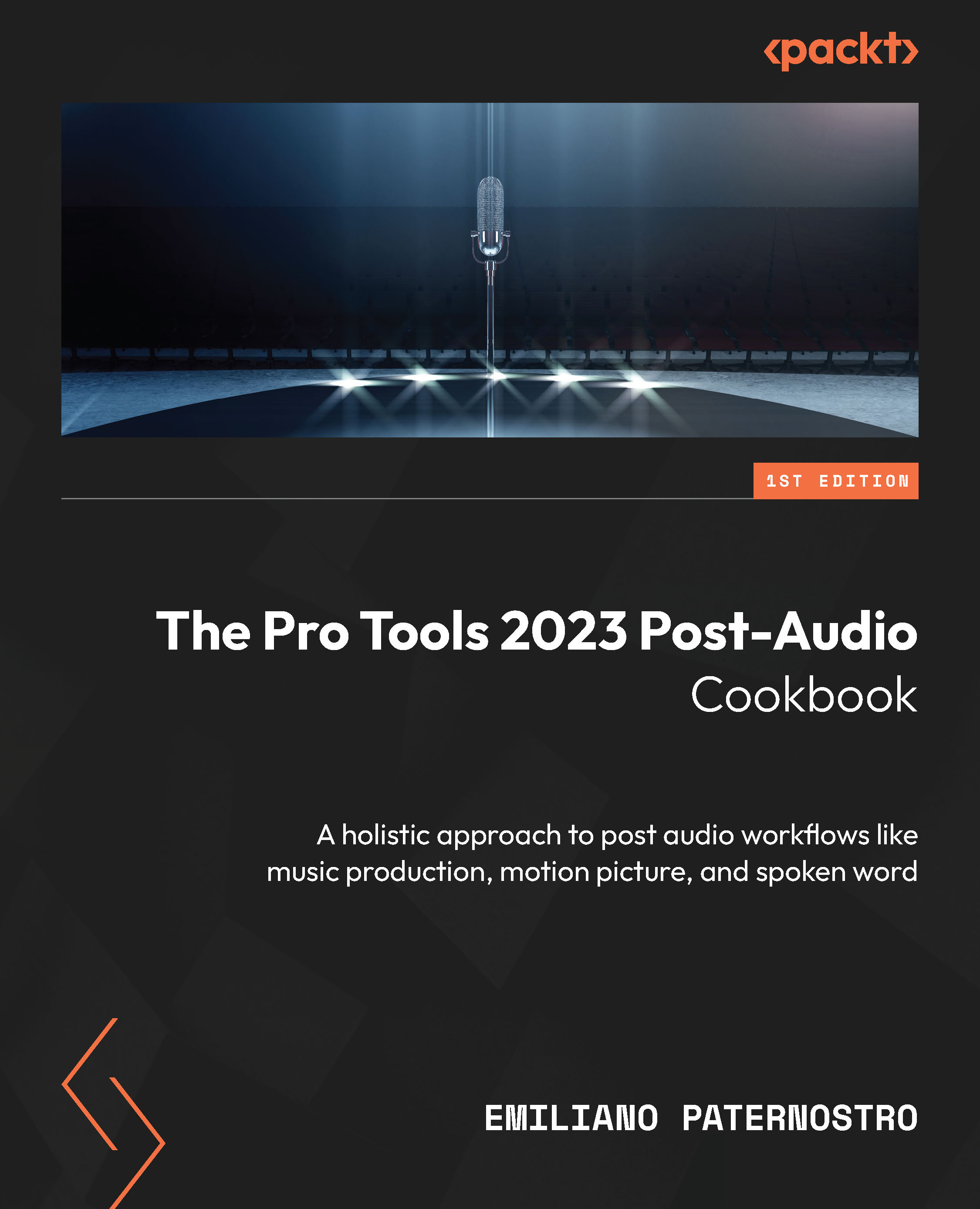
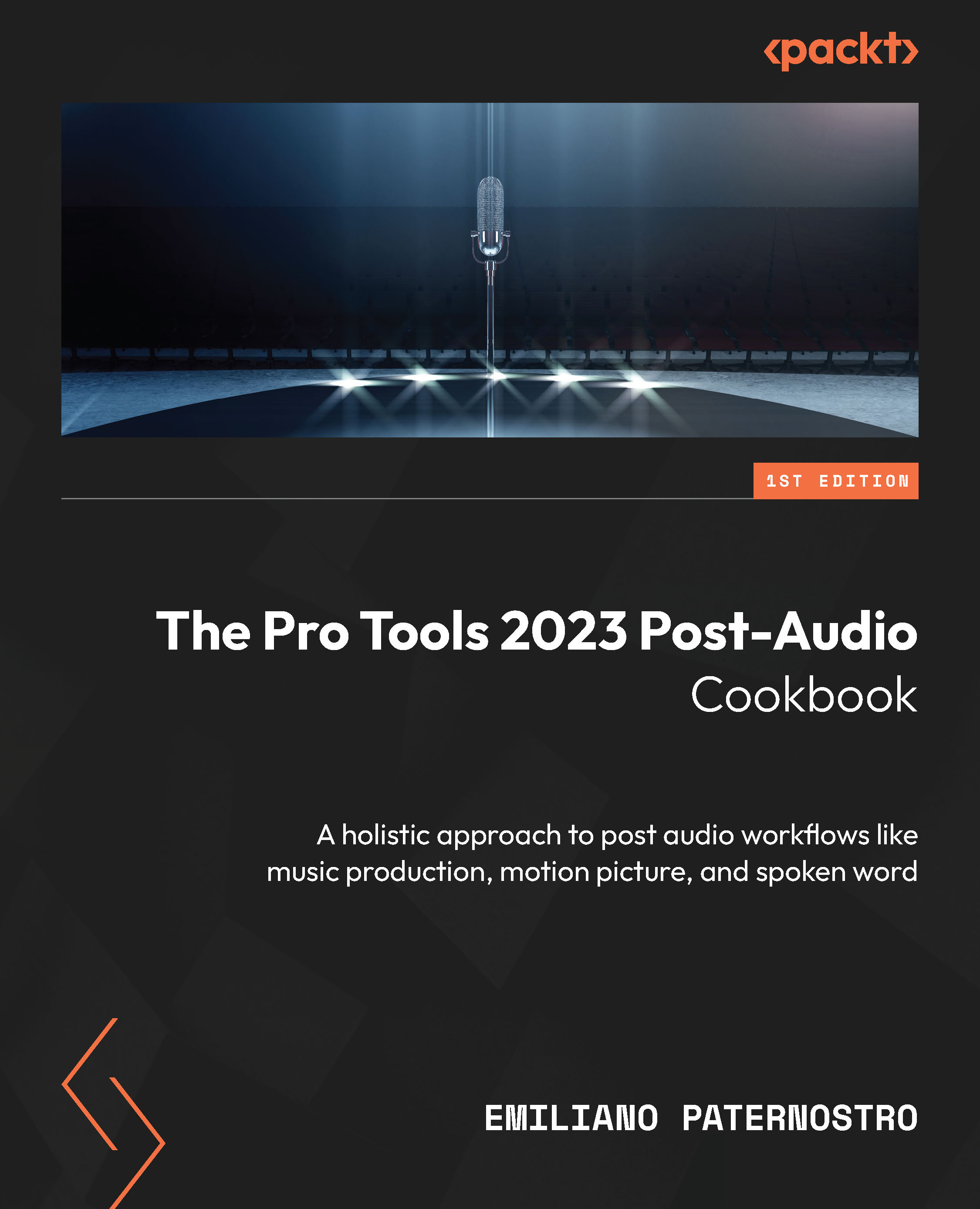
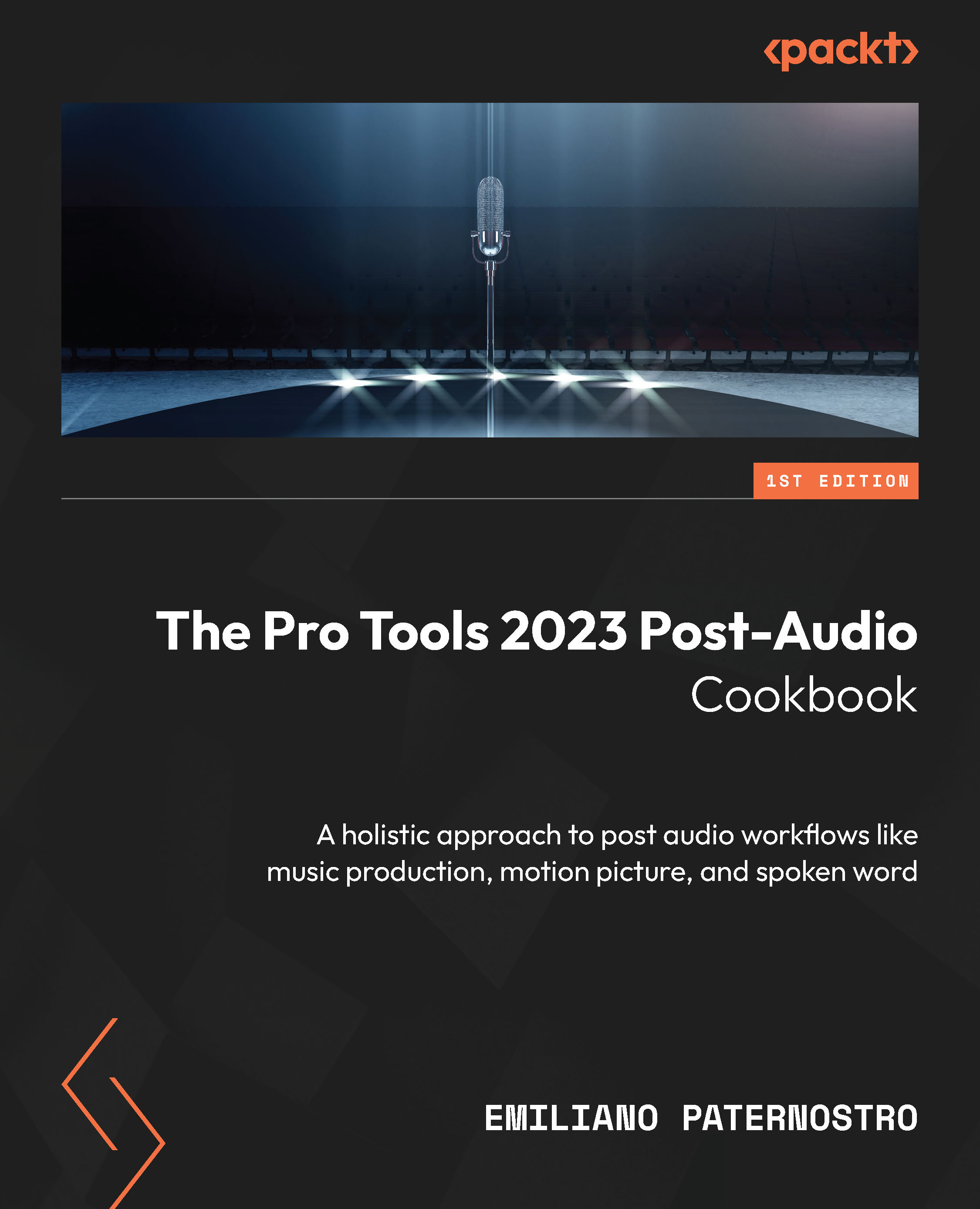
 Free Chapter
Free Chapter