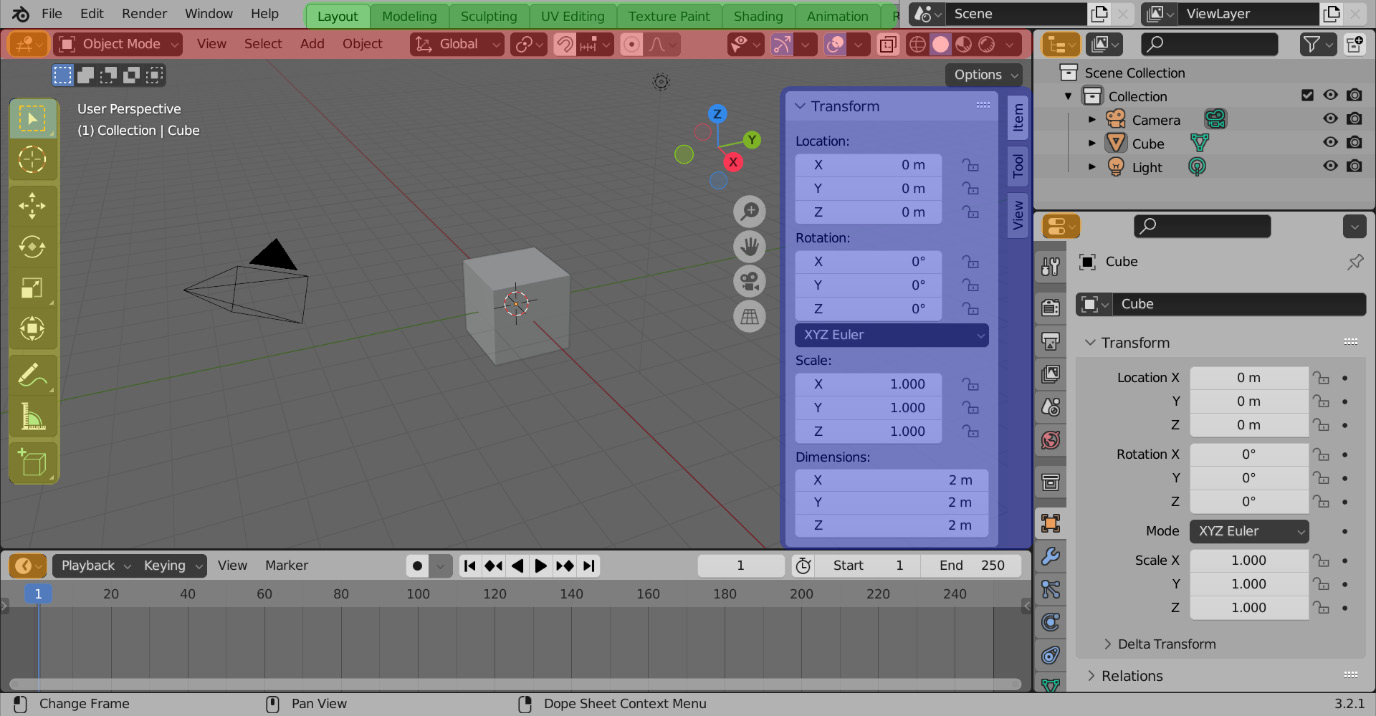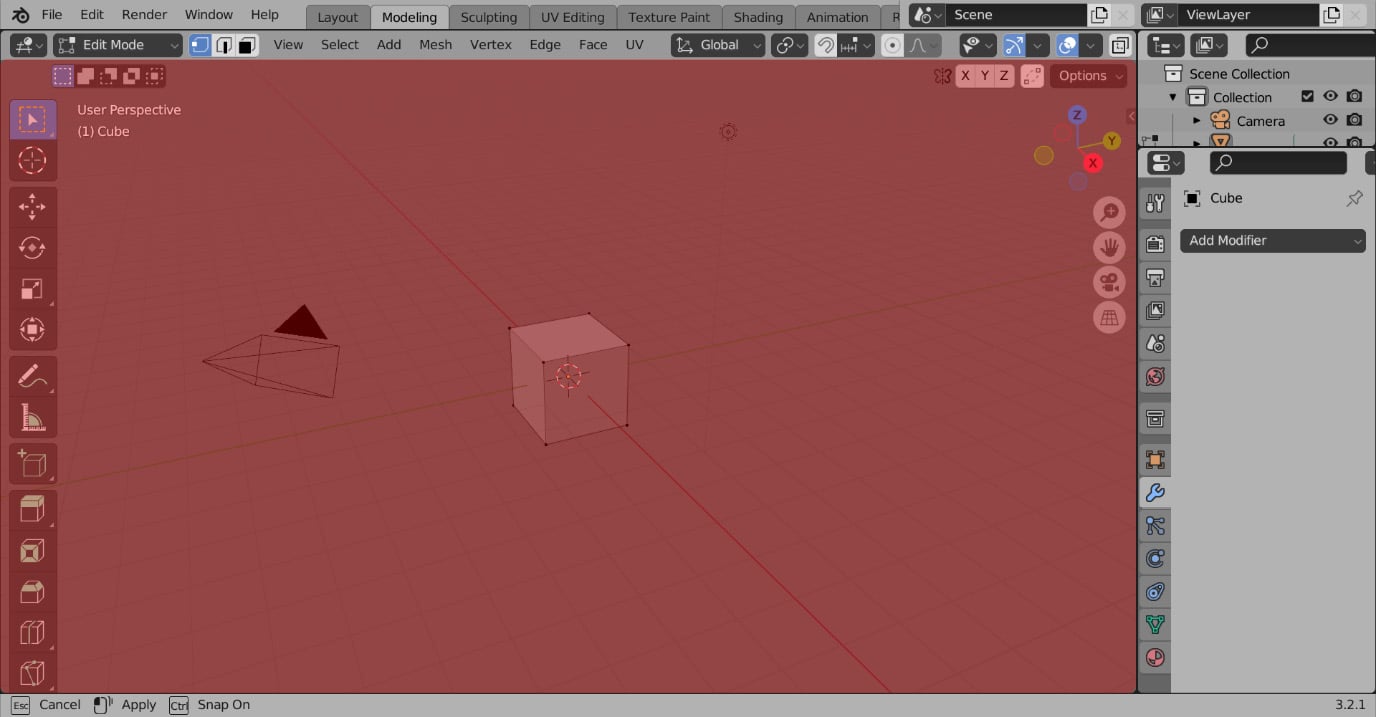Overview of this book
This book is an introduction to modeling and an in-depth look at topology in Blender, written by a Blender topology specialist with years of experience with the software. As you progress through its chapters, you’ll conquer the basics of quad-based topology using triangles and Ngons, and learn best practices and things to avoid while modeling and retopologizing. The pages are full of illustrations and examples with in-depth explanations that showcase each step in an easy-to-follow format.
Squeaky Clean Topology in Blender starts by introducing you to the user interface and navigation. It then goes through an overview of the modeling techniques and hotkeys that will be necessary to understand the examples. With the modeling basics out of the way, the next stop on our journey is topology. Working through projects like a character and a sci-fi blaster, the book will illustrate and work through complex topology problems, and present solutions to those problems. These examples focus on deforming character models, non-deforming hard surface models, and optimizing these models by reducing the triangle count.
By the end of this book, you will be able to identify the general flow of a shape's topology, identify and solve issues in your topology, and come out with a model ready for UV unwrapping, materials, and rigging.



 Free Chapter
Free Chapter