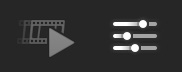Overview of this book
Micro content dominates social media marketing, but subpar editing and low-quality videos can shrink your audience. Elevate your social media game with DaVinci Resolve - the world’s most trusted name in color grading that has been used to grade Hollywood films, TV shows, and commercials. Version 18 enables you to edit, compose VFX, mix sound, and deliver videos for different platforms, including social media and the web.
You’ll learn the basics of using DaVinci Resolve 18 to create video content, by first gaining an overview of creating a complete short video for social media distribution directly from within the “Cut” page. You’ll discover advanced editing, VFX composition, color grading, and sound editing techniques to enhance your content and fix common video content issues that occur while using consumer cameras or mobile phones.
By the end of this book, you’ll be well-equipped to use DaVinci Resolve to edit, fix, finish, and publish short-form video content directly to social media sites such as YouTube, Twitter, and Vimeo.



 Free Chapter
Free Chapter