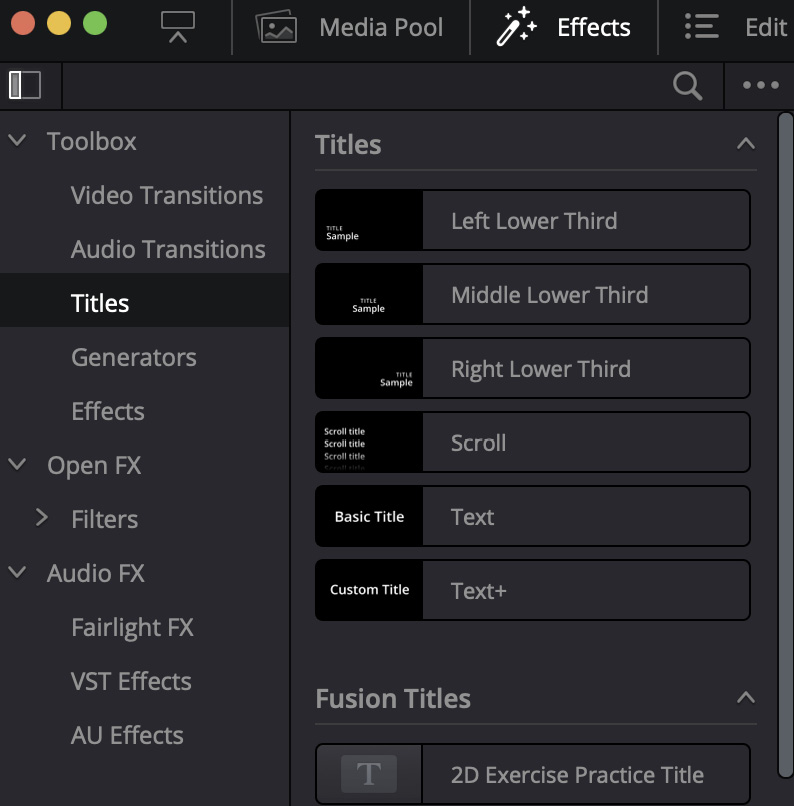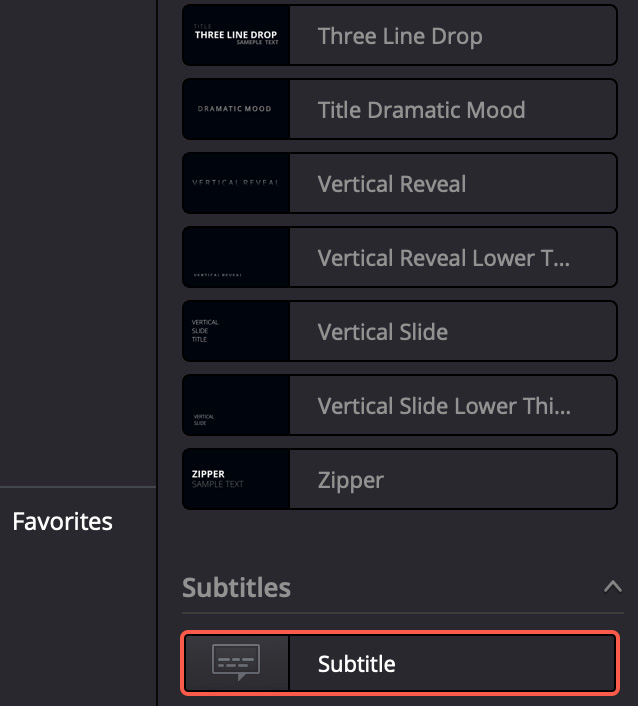-
Book Overview & Buying

-
Table Of Contents
-
Feedback & Rating

Video Editing Made Easy with DaVinci Resolve 18
By :

Video Editing Made Easy with DaVinci Resolve 18
By:
Overview of this book
Micro content dominates social media marketing, but subpar editing and low-quality videos can shrink your audience. Elevate your social media game with DaVinci Resolve - the world’s most trusted name in color grading that has been used to grade Hollywood films, TV shows, and commercials. Version 18 enables you to edit, compose VFX, mix sound, and deliver videos for different platforms, including social media and the web.
You’ll learn the basics of using DaVinci Resolve 18 to create video content, by first gaining an overview of creating a complete short video for social media distribution directly from within the “Cut” page. You’ll discover advanced editing, VFX composition, color grading, and sound editing techniques to enhance your content and fix common video content issues that occur while using consumer cameras or mobile phones.
By the end of this book, you’ll be well-equipped to use DaVinci Resolve to edit, fix, finish, and publish short-form video content directly to social media sites such as YouTube, Twitter, and Vimeo.
Table of Contents (20 chapters)
Preface
Part 1: A Quick Start to DaVinci
 Free Chapter
Free Chapter
Chapter 1: Getting Started with Resolve – Publishing Your First Cut
Chapter 2: Adding Titles and Motion Graphics
Chapter 3: Polishing the Camera Audio – Getting It in Sync
Chapter 4: Adding Narration, Voice Dubbing, and Subtitles
Chapter 5: Creating Additional Sound
Part 2: Fixing Audio and Video
Chapter 6: Working with Archive Footage
Chapter 7: Stabilizing Shaky Footage
Chapter 8: Hiding the Cut – Making Our Edits Invisible
Part 3: Advanced Techniques
Chapter 9: Adding Special Effects
Chapter 10: Split Screens and Picture-in-Picture
Chapter 11: Enhancing Color for Mood or Style
Chapter 12: Studio-Only Techniques
Glossary
Answers to Questions
Index
Other Books You May Enjoy
Customer Reviews