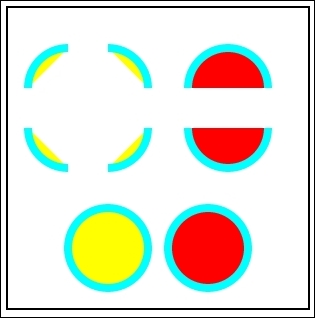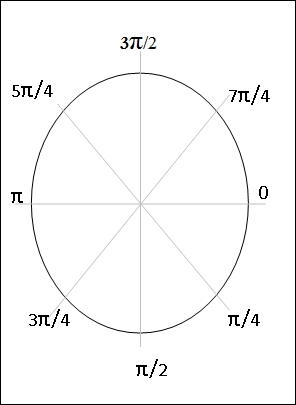<html>
<head>
<title>Arcs</title>
<script>
function init()
{
can = document.getElementById("MyCanvasArea");
ctx = can.getContext("2d");
drawArc(60,80,40,180,270,false,"aqua","yellow");
drawArc(120,80,40,270,360,false,"aqua","yellow");
drawArc(220,80,40,180,360,false,"aqua","red");
drawArc(60,150,40,90,180,false,"aqua","yellow");
drawArc(120,150,40,0,90,false,"aqua","yellow");
drawArc(220,150,40,0,180,false,"aqua","red");
drawArc(100,250,40,0,360,false,"aqua","yellow");
drawArc(200,250,40,360,0,false,"aqua","red");
//function to draw curve
function drawArc(xPos,yPos,radius,startAngle,endAngle,anticlockwise,lineColor, fillColor,width)
{
var startAngle = startAngle * (Math.PI/180);
var endAngle = endAngle * (Math.PI/180);
var radius = radius;
ctx.strokeStyle = lineColor;
ctx.fillStyle = fillColor;
ctx.lineWidth = width;
ctx.beginPath();
ctx.arc(xPos,yPos,radius,startAngle,endAngle,anticlockwise);
ctx.fill();
ctx.stroke();
}
}
</script>
</head>
<body onload="init()">
<canvas ID="MyCanvasArea" width="300" height="300" style="border:2px solid black;">
your browser doesn't support canvas
</canvas>
</body>
</html>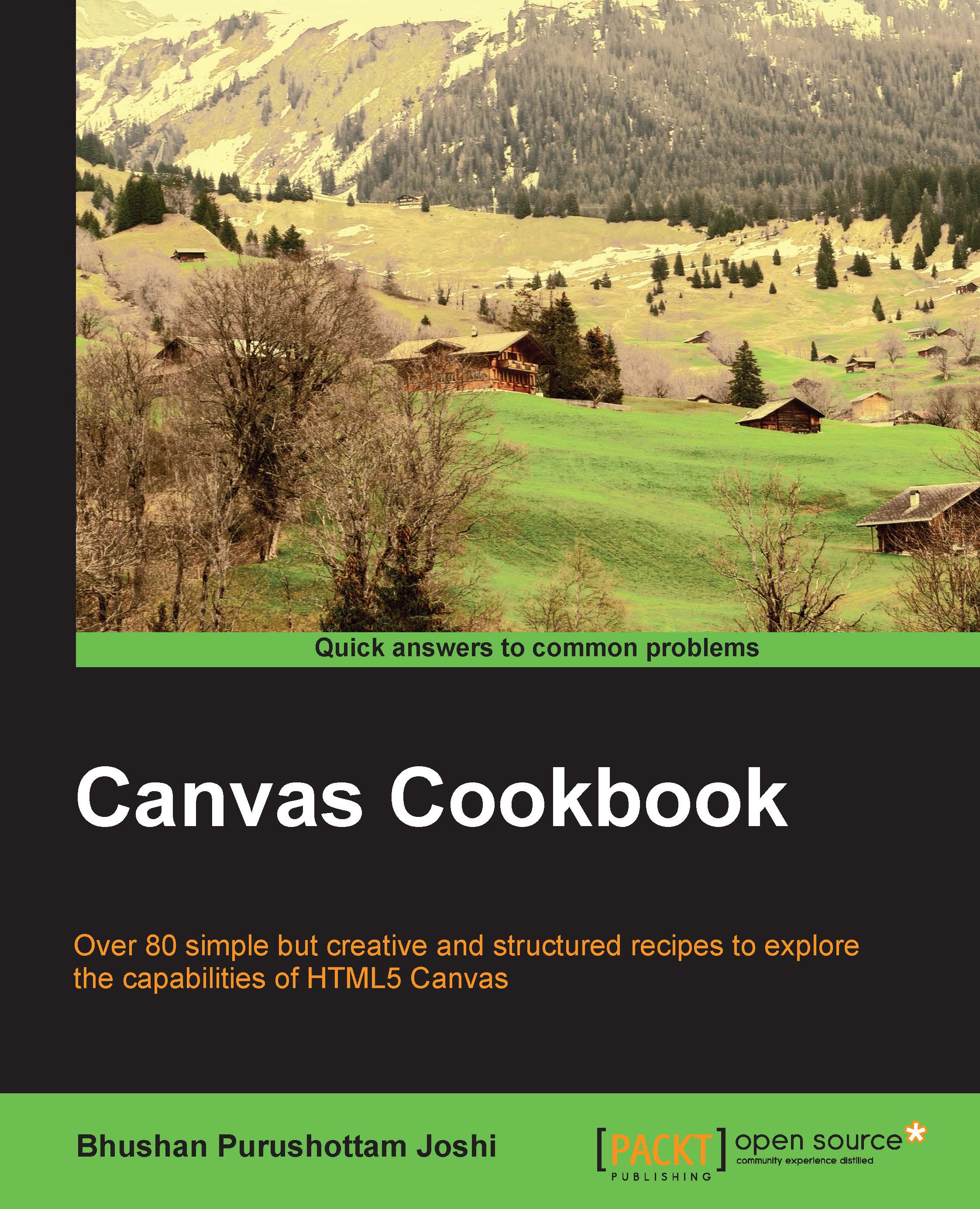
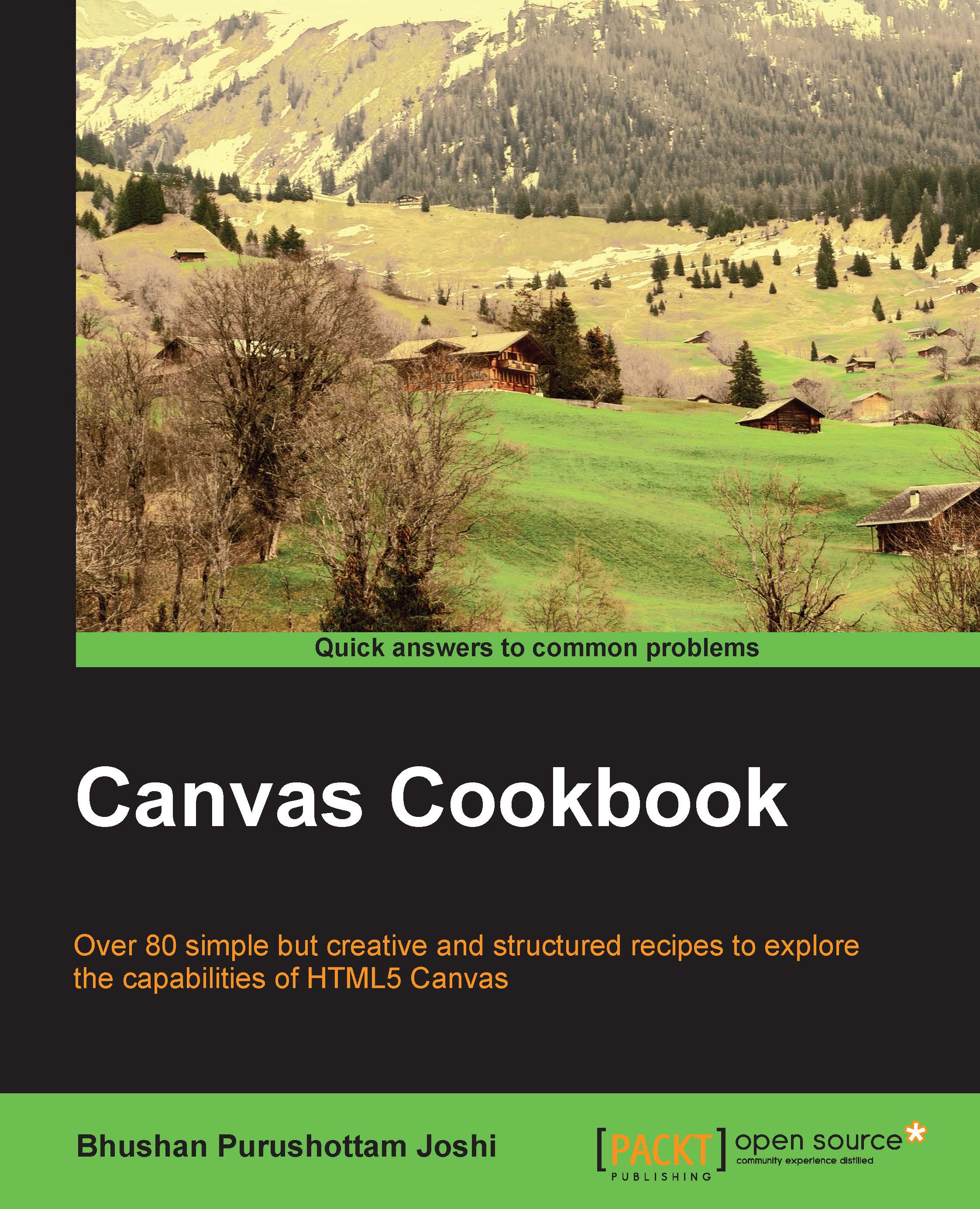
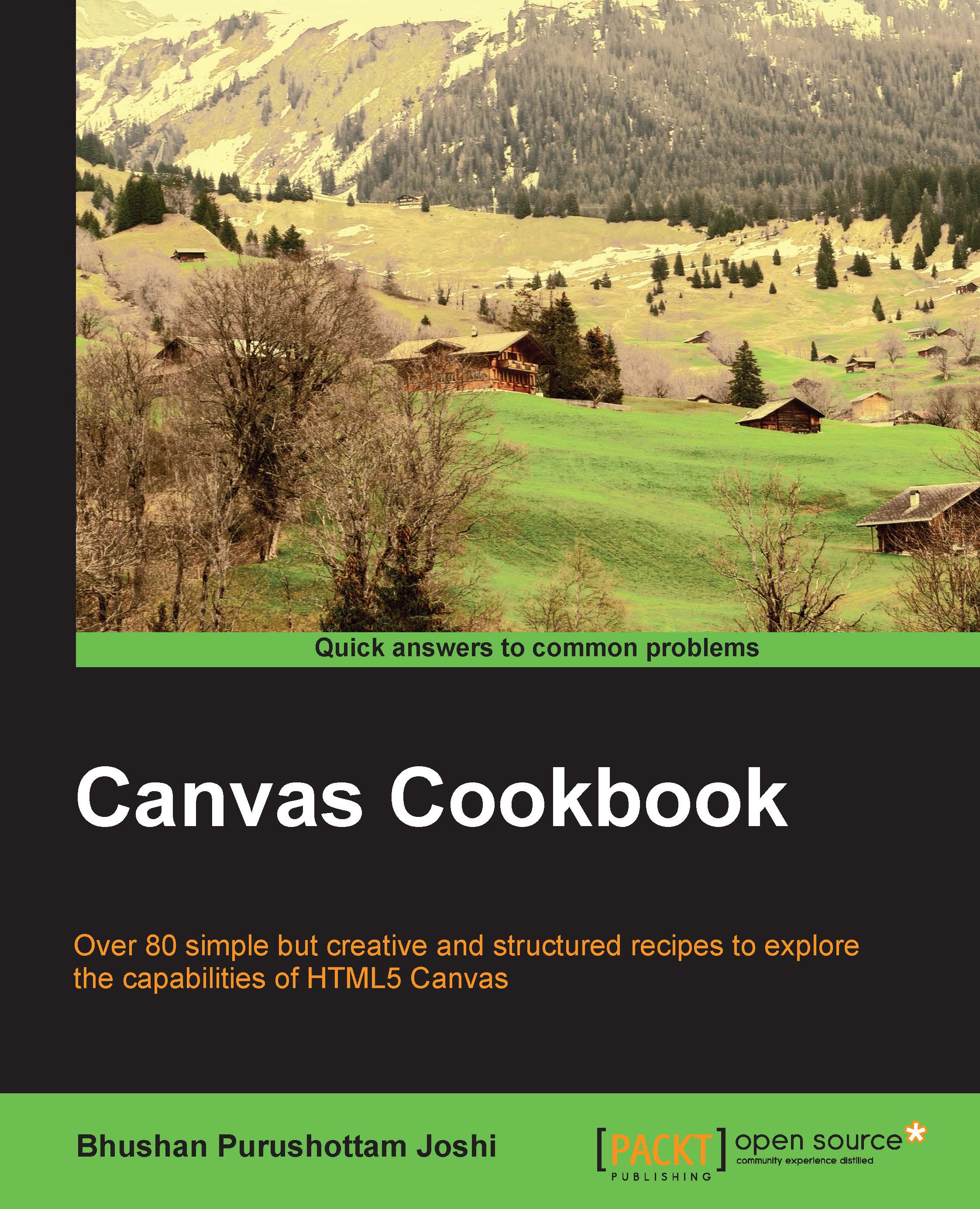
 Free Chapter
Free Chapter