The Promoted builds plugin allows us to tag the builds based on specific stages. This promotion can be manual or automated. We can identify promoted builds based on the star available on the project dashboard or the star available in Build History.
- Go to
Manage Jenkinsand click onManage Plugins. - Select
promoted builds pluginand click onInstall without restart:
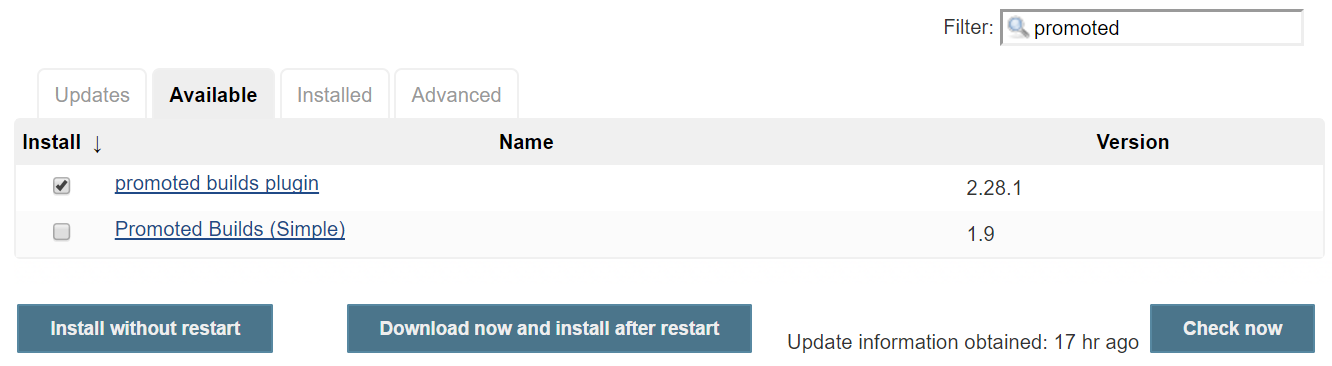
- Go to the
PetClinic-FuncTestbuild and open its configuration. - In the
Generalsection, click onPromote builds when...
- Provide a name and select a star you want to associate build if the criteria is passed in the icon list box in the promotion process section.
- Select
Promote immediately when build iscomplete, as shown in following screenshot:
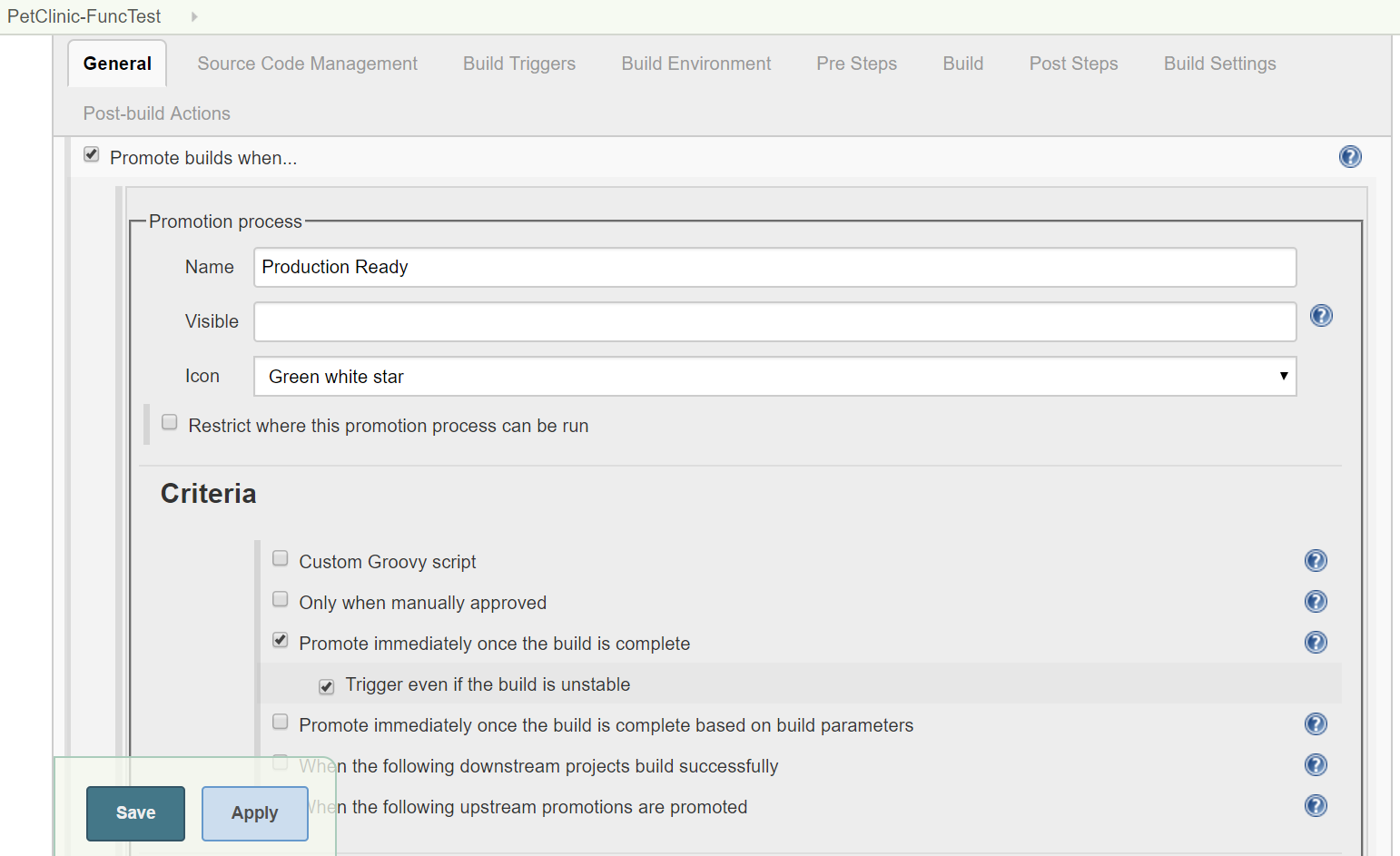
- We can also select
Only when manually approvedand then we can give the Email ID of the approver. - Click on
Build Nowand observe the Jenkins dashboard. Look out for the green star inBuild Historywhen the build is executed successfully:
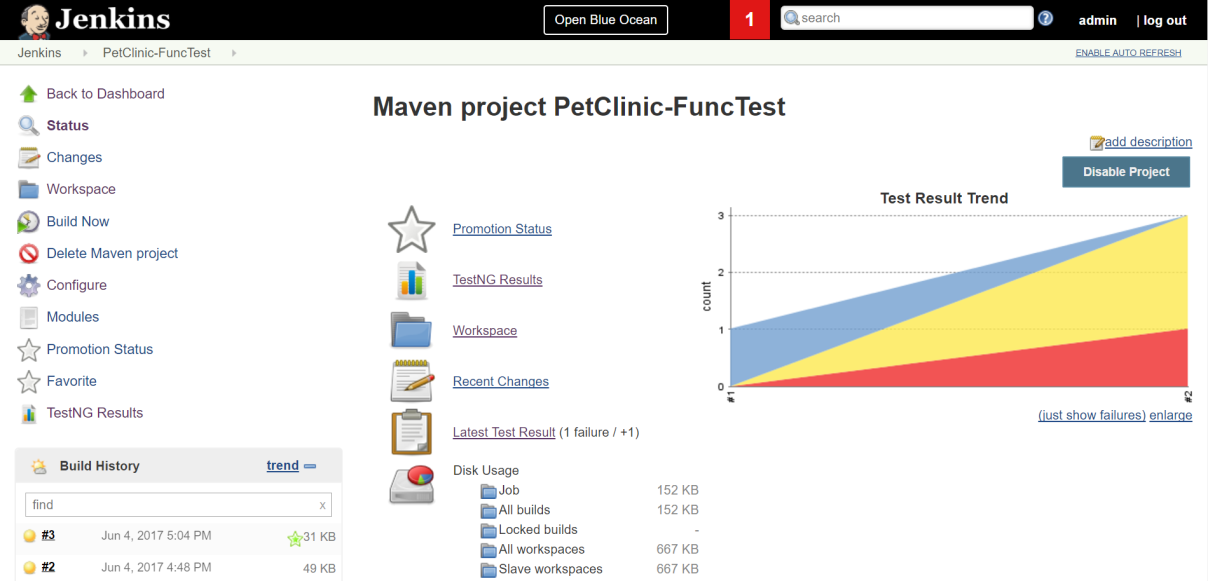
The promoted builds feature can be utilized...



