AWS Elastic Beanstalk is a Platform as a Service (PaaS). We will use it to deploy the PetClinic application. These are the steps to deploy an application on AWS Elastic Beanstalk:
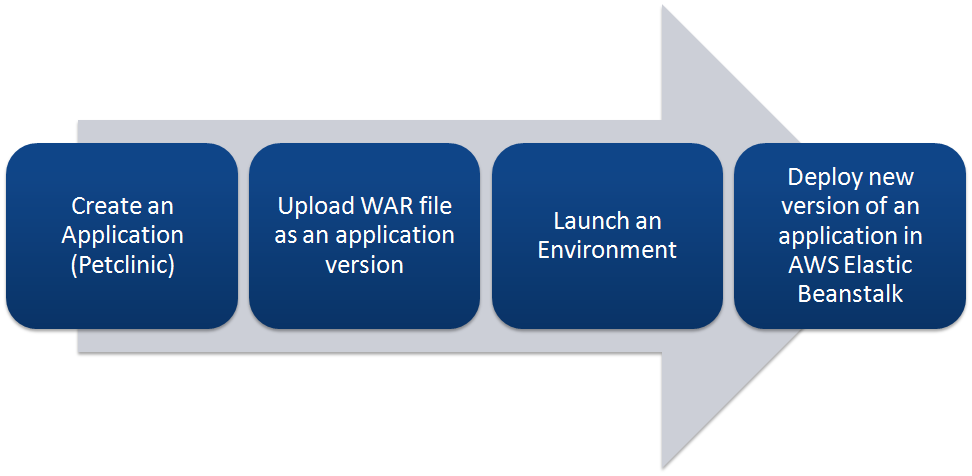
Let's create a sample application in Elastic Beanstalk to understand how Elastic Beanstalk works and then we will use the Jenkins plugin to deploy an application into it:
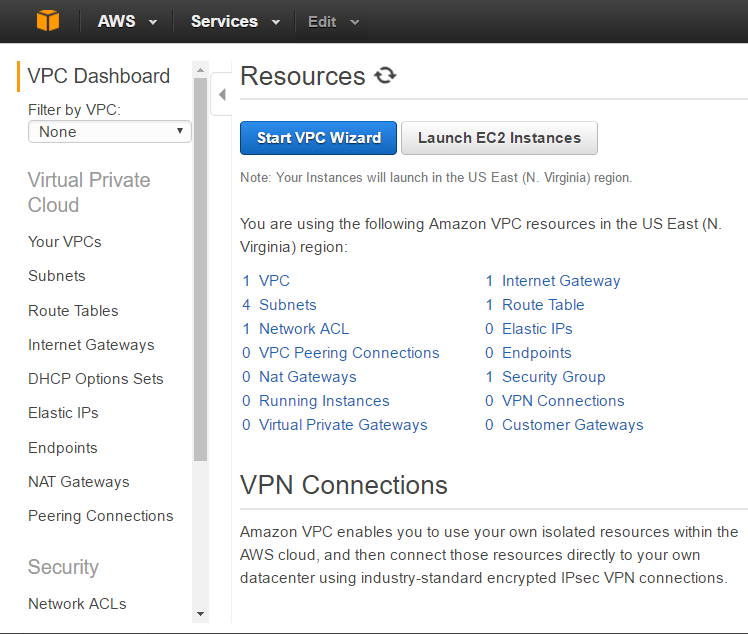
- Click on
Servicesin the AWS management console and selectAWS Elastic Beanstalk. Create a new application namedpetclinic. SelectTomcatas thePlatformand select theSample applicationradio button:
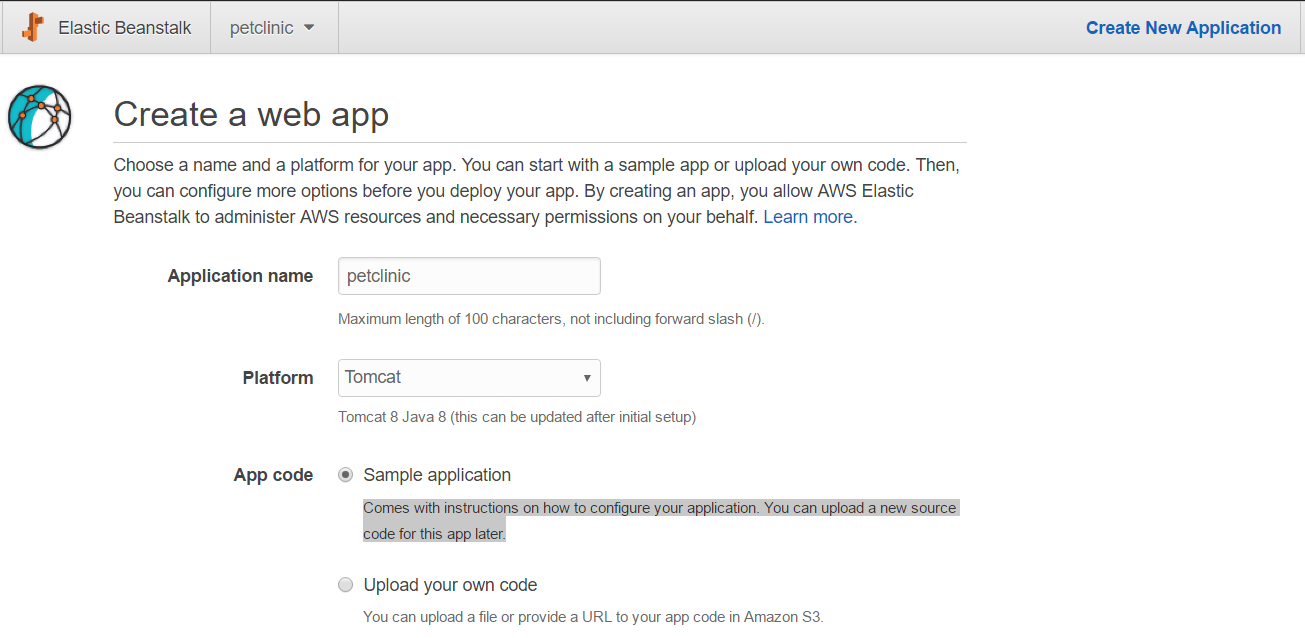
- Verify the sequence of events for the creation of a sample application:
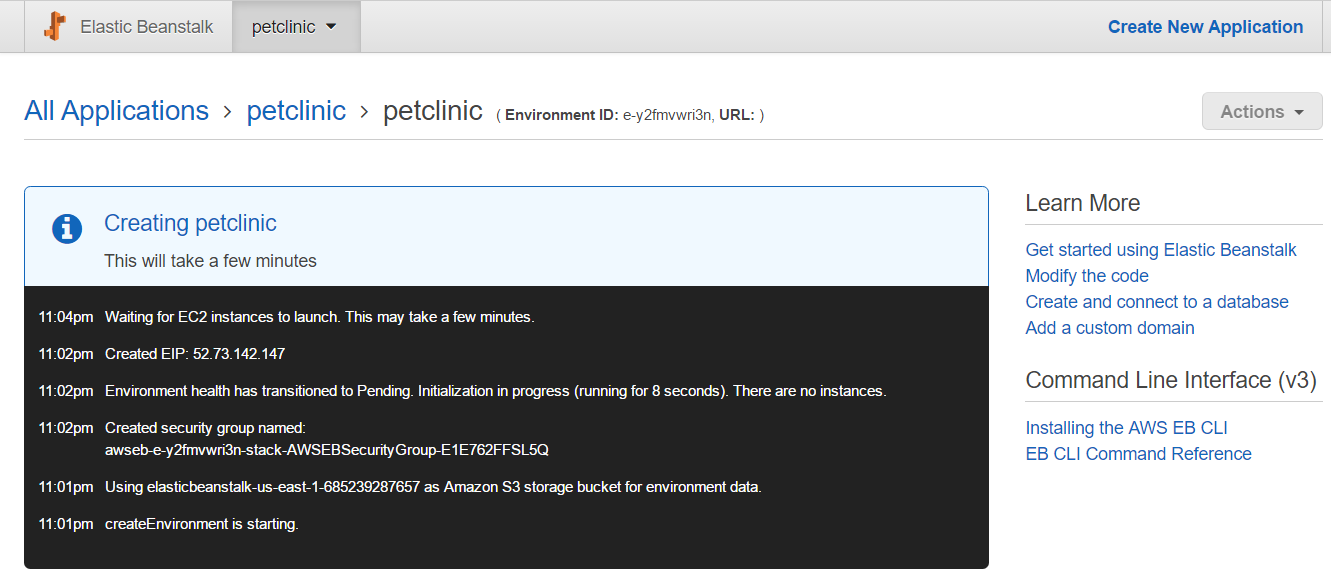
- It will take some time, and once the environment has been created, it will be highlighted in green:
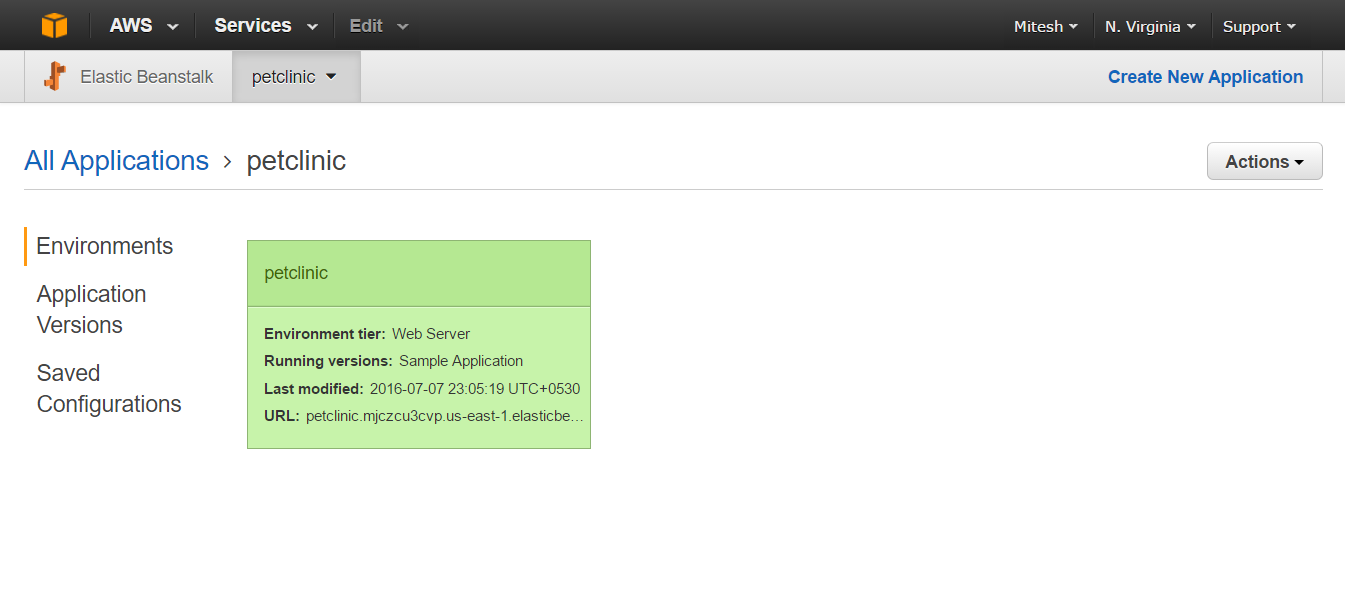
- Click on the
petclinicenvironment and verify that you can seeHealthandRunning Versionin the dashboard:
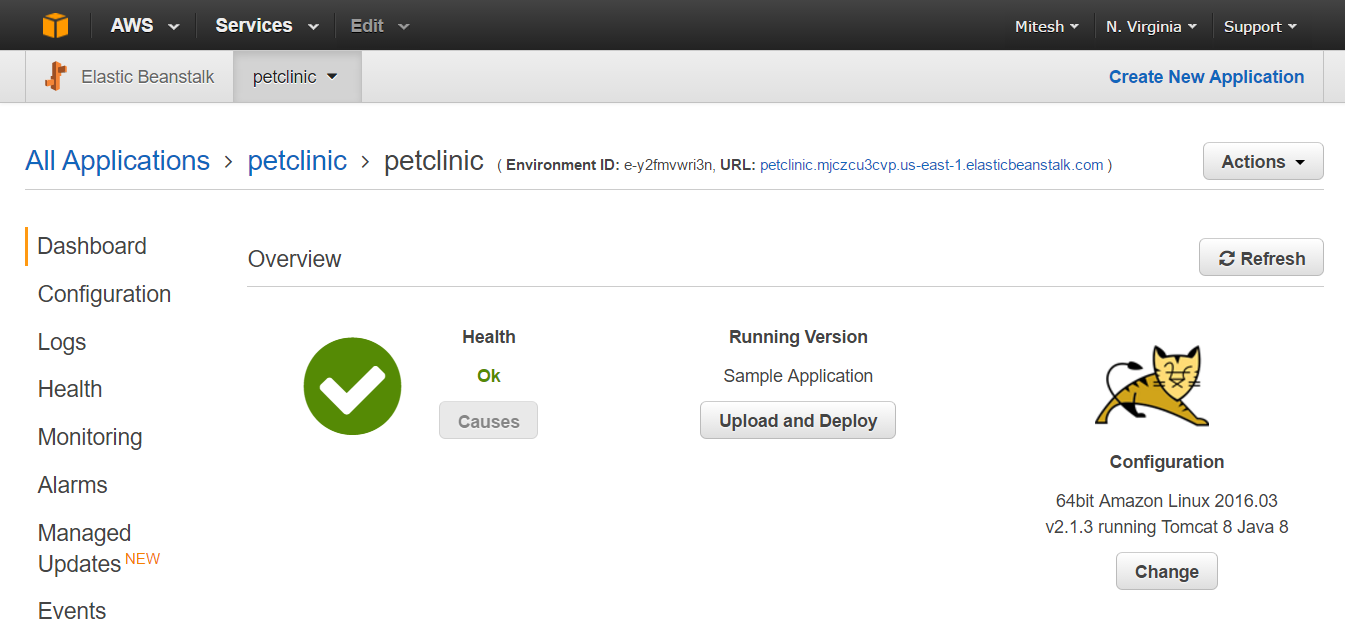
- Verify that you can see the environment ID and URL. Click on the URL and verify that you can see the default page:

- Install...



