The Jenkins Pipeline feature supports Continuous Delivery pipelines and Continuous Deployment into Jenkins using Pipeline DSL. In Pipeline, we model all related tasks to decide the sequence of execution. We will perform the same tasks we performed with the Build Pipeline plugin.
Blue Ocean is a new user interface for Jenkins. The idea behind introducing Blue Ocean is to make Jenkins and Continuous Delivery approachable to all team members. We will use Blue Ocean later in the chapter, but we will install it now:
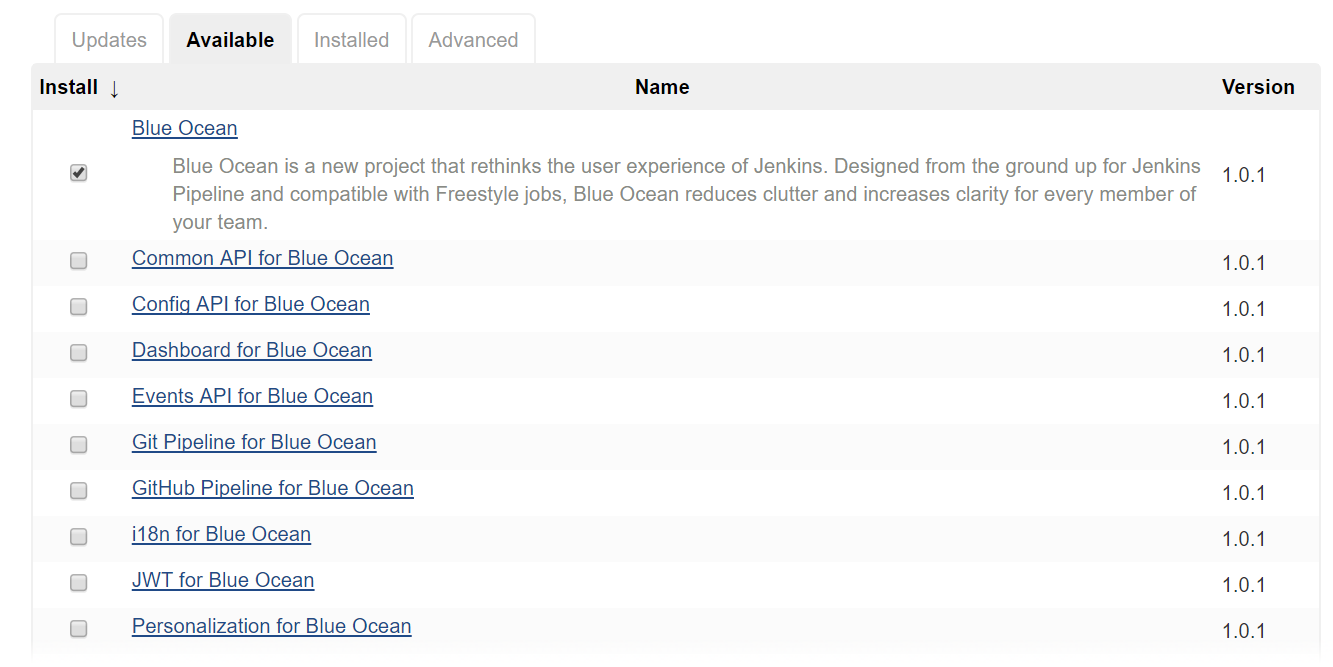
- Verify the successful installation of the plugin in the Jenkins plugin section:

- Now we will create our first pipeline in Jenkins.
- Click on
New Item. Enter an item name and selectPipeline. - Click
OK:
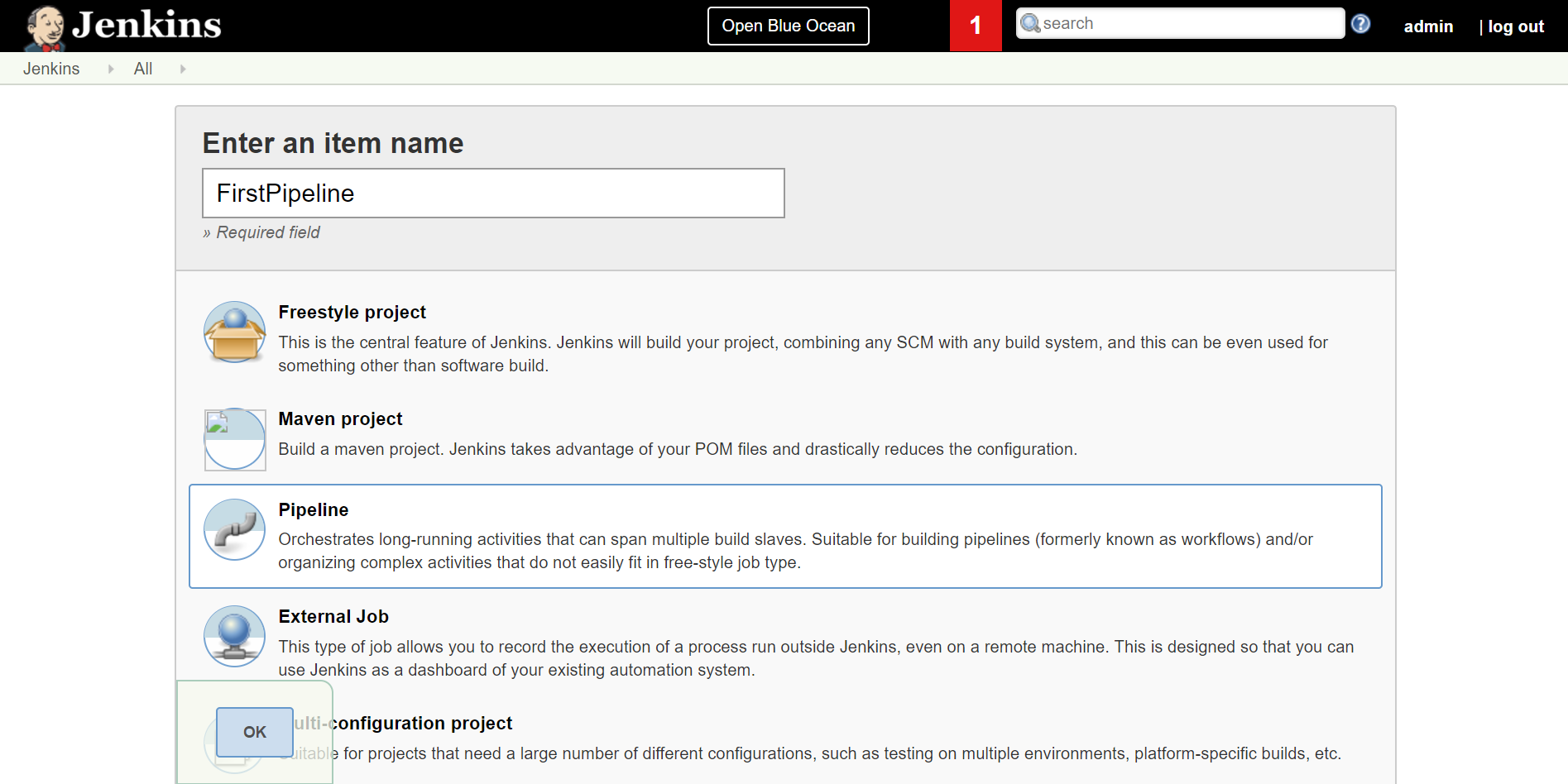
- This will open the configuration of a newly created pipeline job:
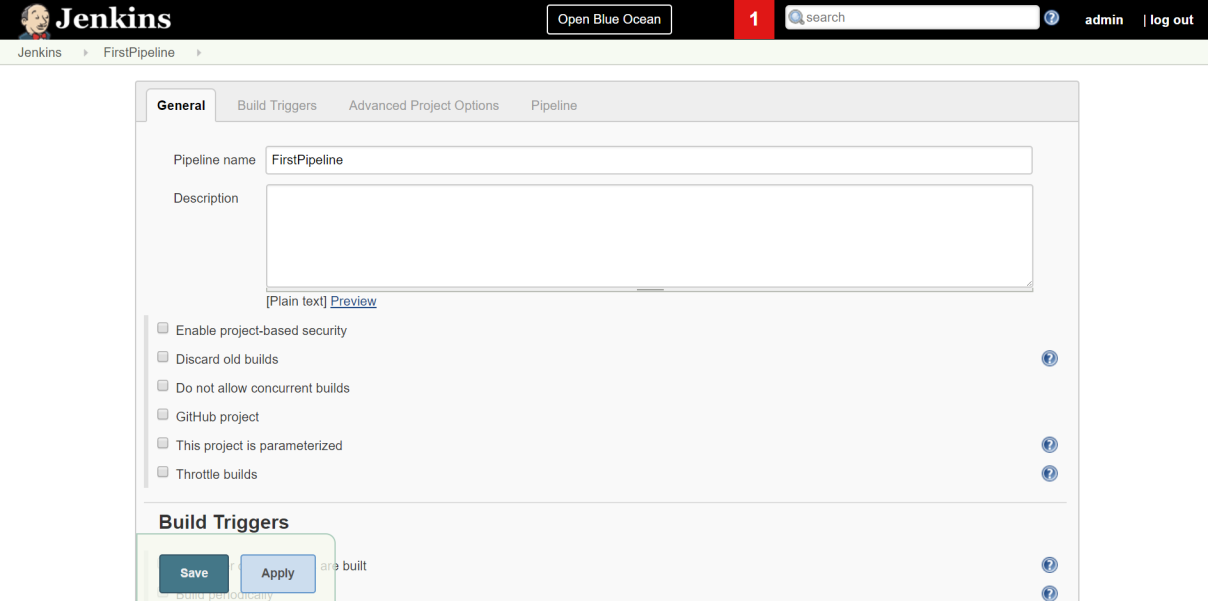
- Go to the
Pipelinesection:
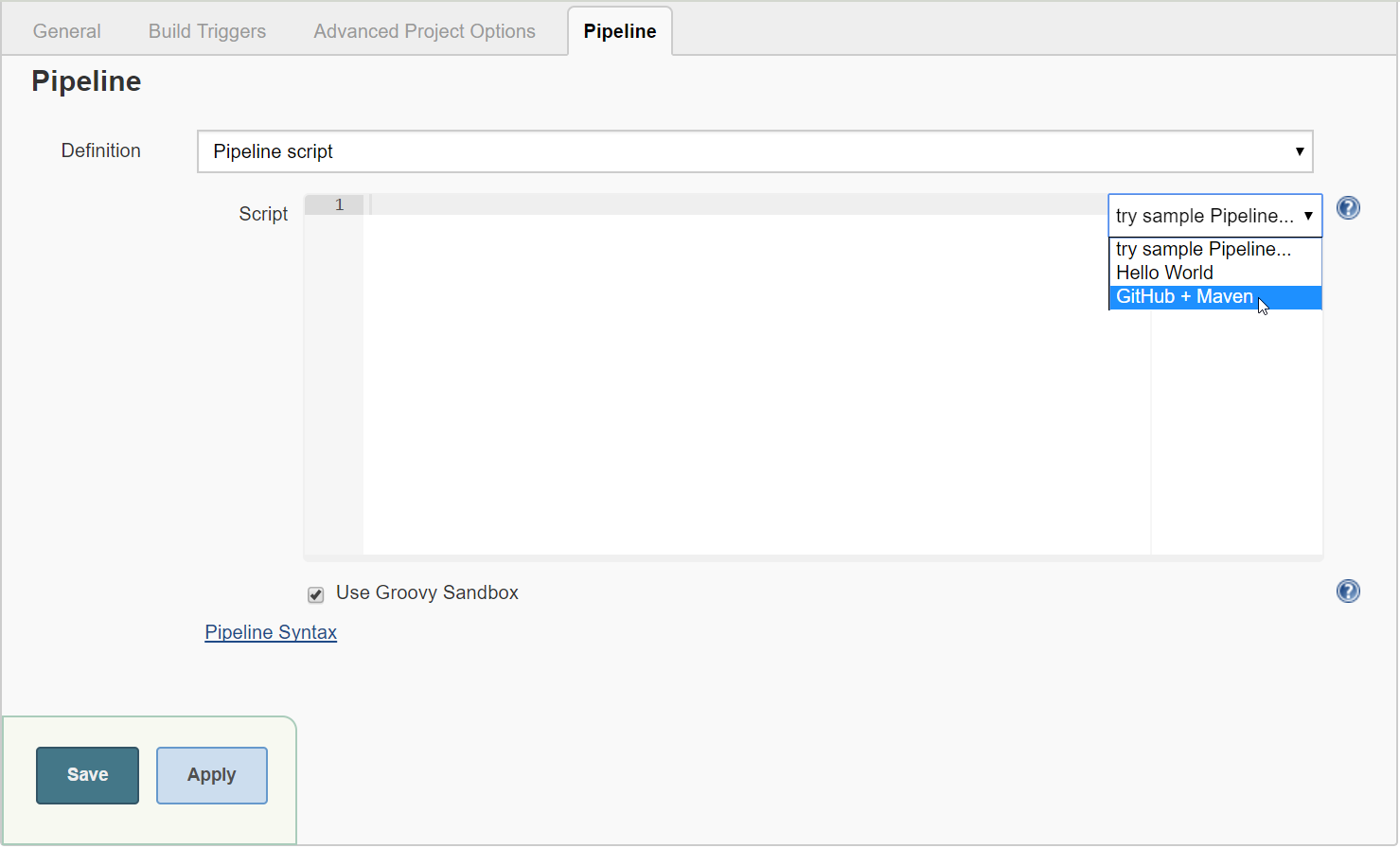
- In the try sample
Pipelinedropdown, selectGitHub + Maven. It will automatically generate the syntax for the sample code. Make sure that...



