Interactive dashboard components give viewers more information and links to data-supplying reports. Let's look at all the items in a dashboard:
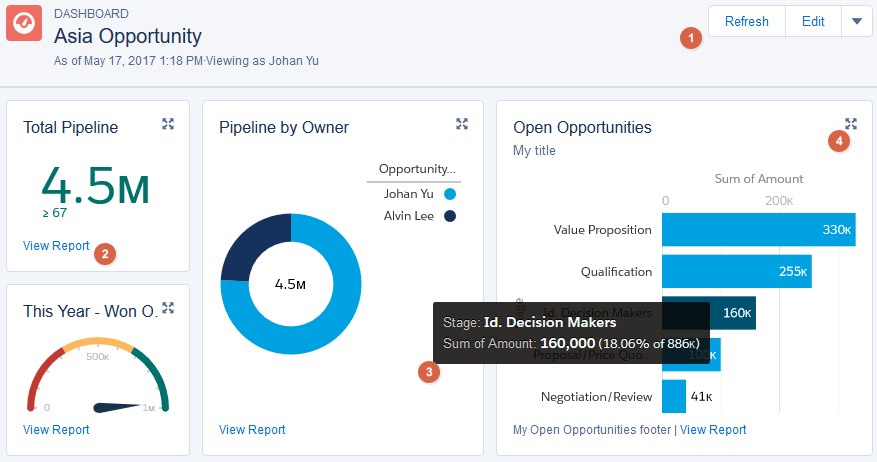
- Refresh, Edit, Clone, New Dashboard, or Delete: The buttons and drop-down menu at the top of each dashboard provide one-click access to administrative tasks.
- View Report underlying a component: Would you like to get the data behind a metric or a chart? Click on View Report to drill into the data.
- Hover over charts to get more information: Hovering over a chart segment reveals more information about the chart.
- Expand dashboard components to get the big picture: Click on the expand icon to see a larger version of the component and continue with the View Report button to drill into the data.


