Writing and compiling code using Microsoft Visual Studio Code
The instructions and screenshots in this section are for macOS, but the same actions will work with Visual Studio Code on either Windows or Linux. The main differences will be native command-line actions such as deleting a file: both the command and the path are likely to be different. The dotnet CLI tool will be identical on all platforms.
Writing code using Visual Studio Code
Start Visual Studio Code.
Navigate to File | Open..., or press Cmd + O.
In the dialog box, open the Code folder, select the Chapter01 folder, click the New Folder button, enter the name Ch01_WelcomeDotNetCore, and click Create, as shown in the following screenshot:
Select the Ch01_WelcomeDotNetCore folder, and click Open or press Enter.
In Visual Studio Code, navigate to View | Integrated Terminal, or press
Ctrl + `.
At the Terminal prompt, enter the following command:
dotnet new console
You will see that the dotnet command-line tool creates a new console application project for you in the current folder, and the Explorer window shows the two files created, as shown in the following screenshot:
In the Explorer window, click on the file named Program.cs to open it in the editor window.
Note
The first time that you do this, C# dependencies will be updated for your platform. This will take a few moments.
When you see the warnings about required assets and unresolved dependencies, click Restore and Yes, as shown in the following screenshot:
Modify the text that is being written to the console to say, Welcome, .NET Core!
On the File menu, choose Auto Save. This toggle will save the annoyance of remembering to save before rebuilding your application each time!
Compiling code using Visual Studio Code
Navigate to View | Integrated Terminal or press Ctrl + ` and enter the following command:
dotnet run
The output in the Terminal will show the result of running your application, as shown in the following screenshot:
You now know how to create and build simple .NET Core applications for Windows and macOS (and Linux is just as easy).
You will be able to complete almost all the chapters in this book using either Visual Studio 2017 on Windows or using Visual Studio Code on macOS, Windows, or Linux.
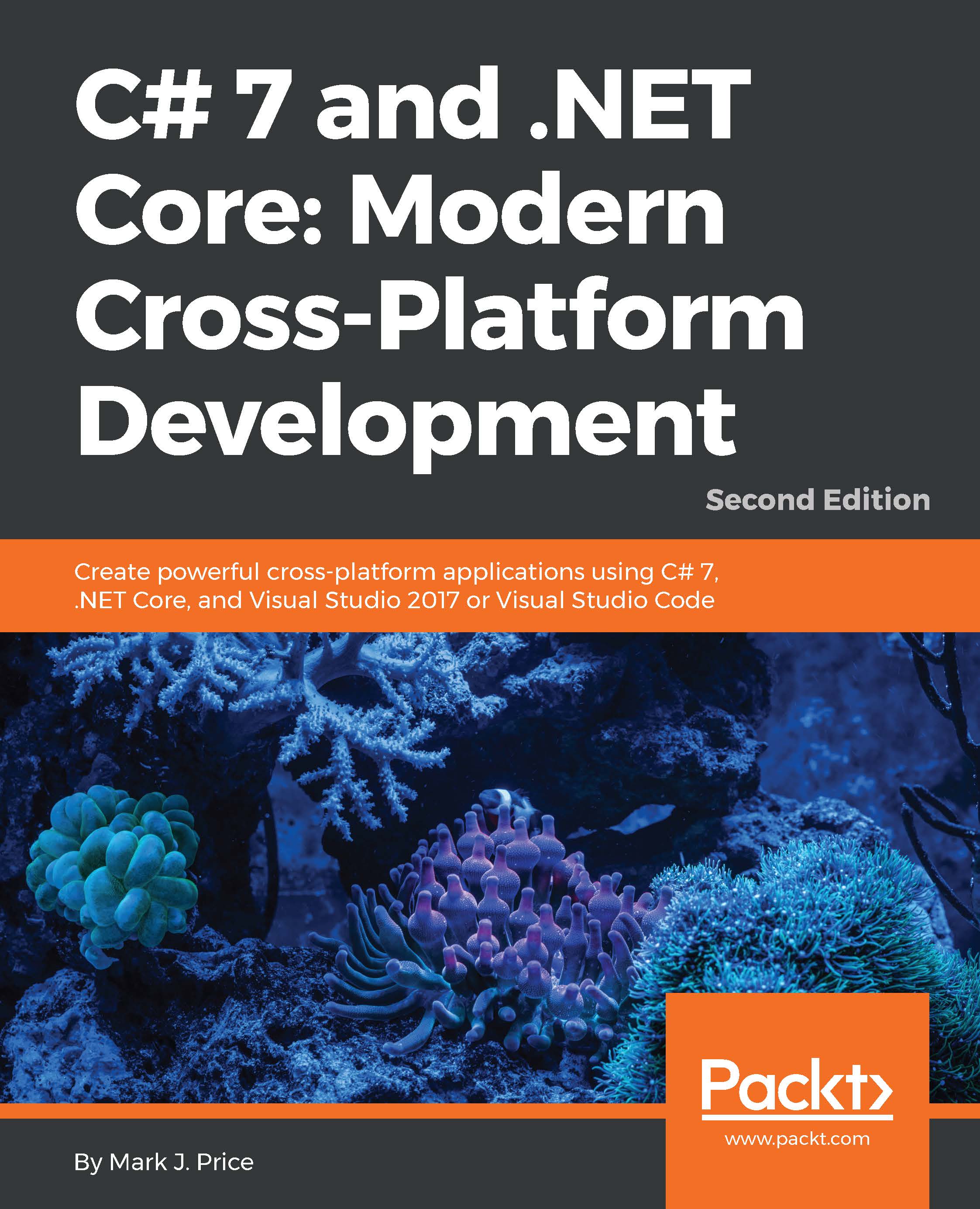
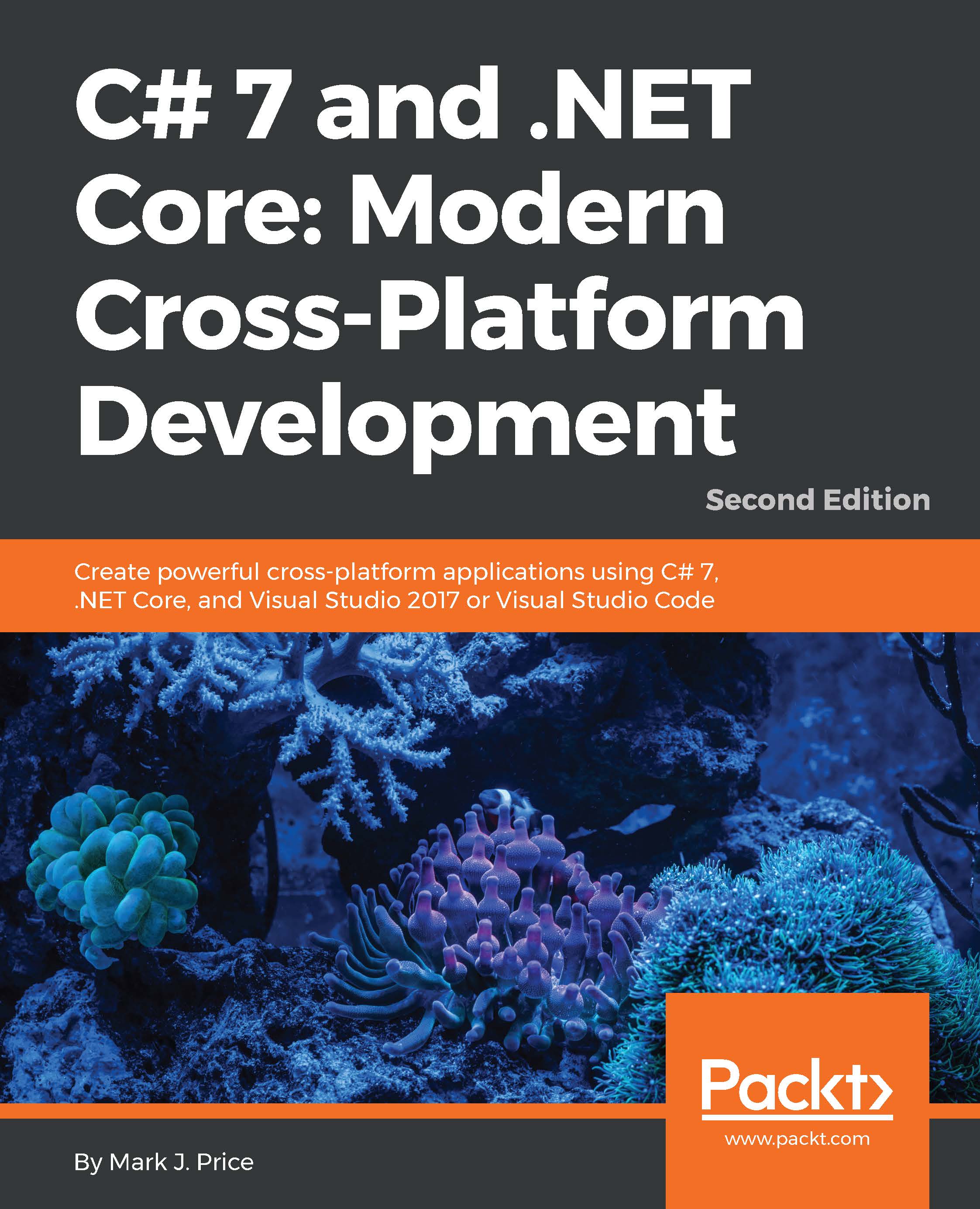
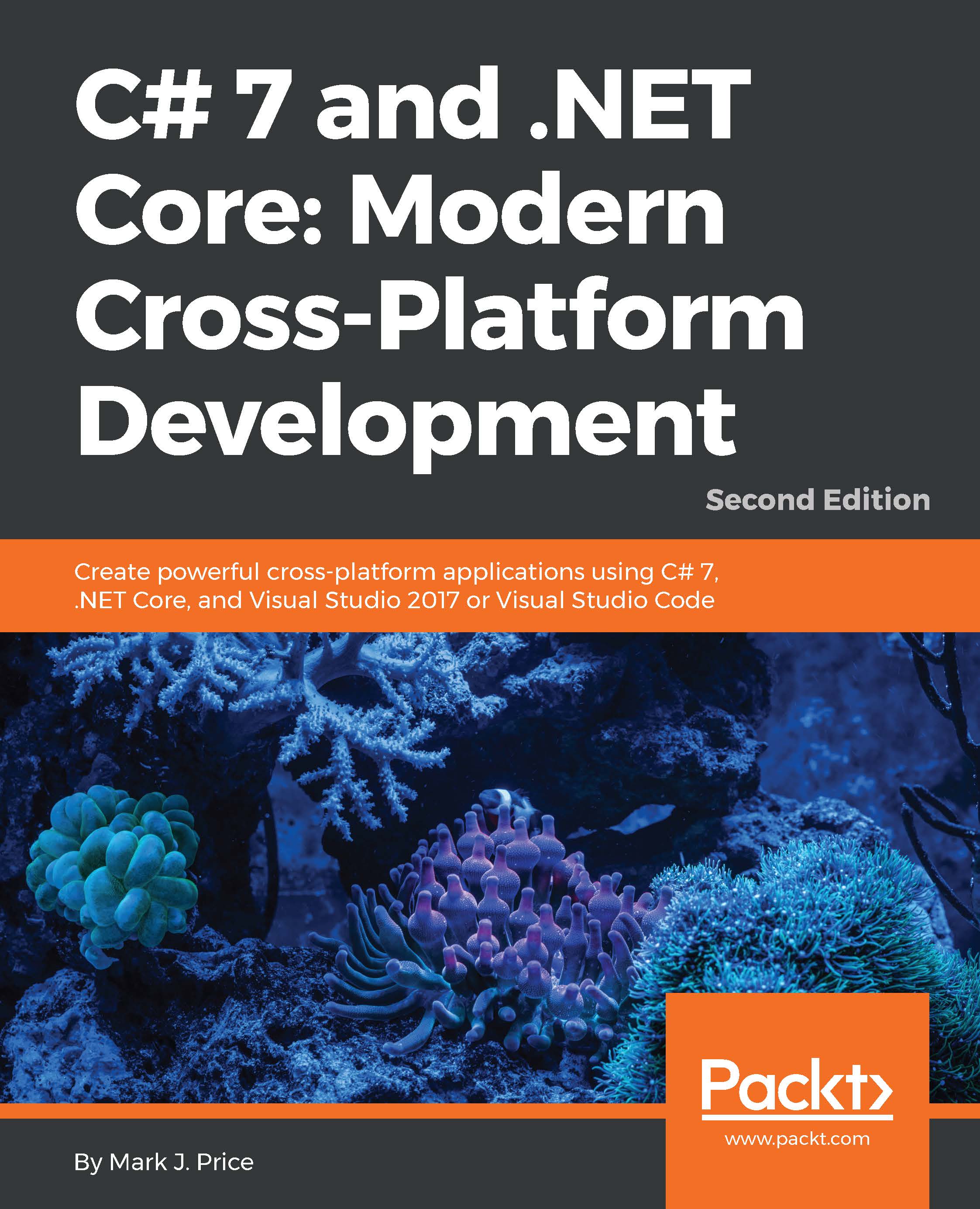
 Free Chapter
Free Chapter




