-
Book Overview & Buying
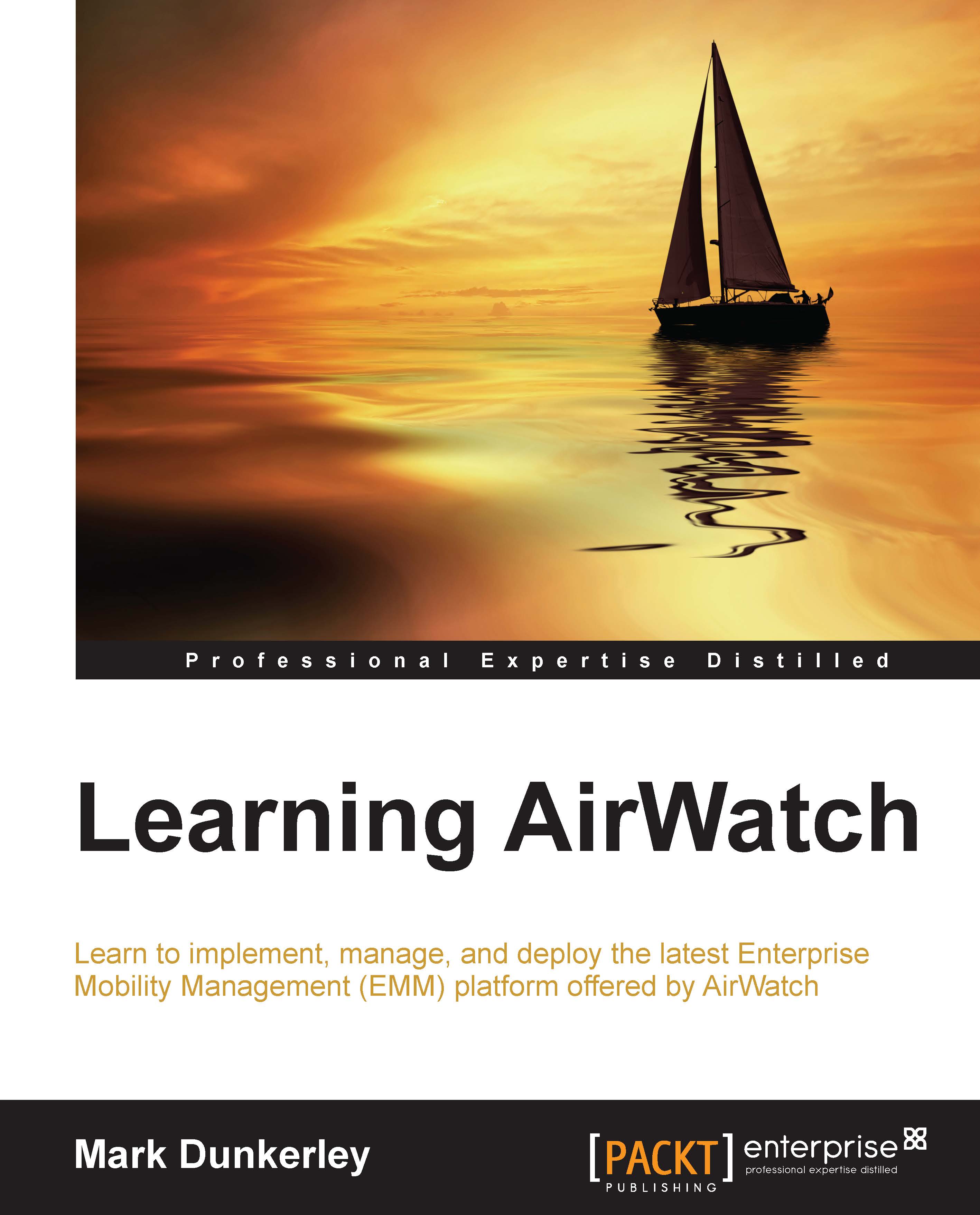
-
Table Of Contents
-
Feedback & Rating
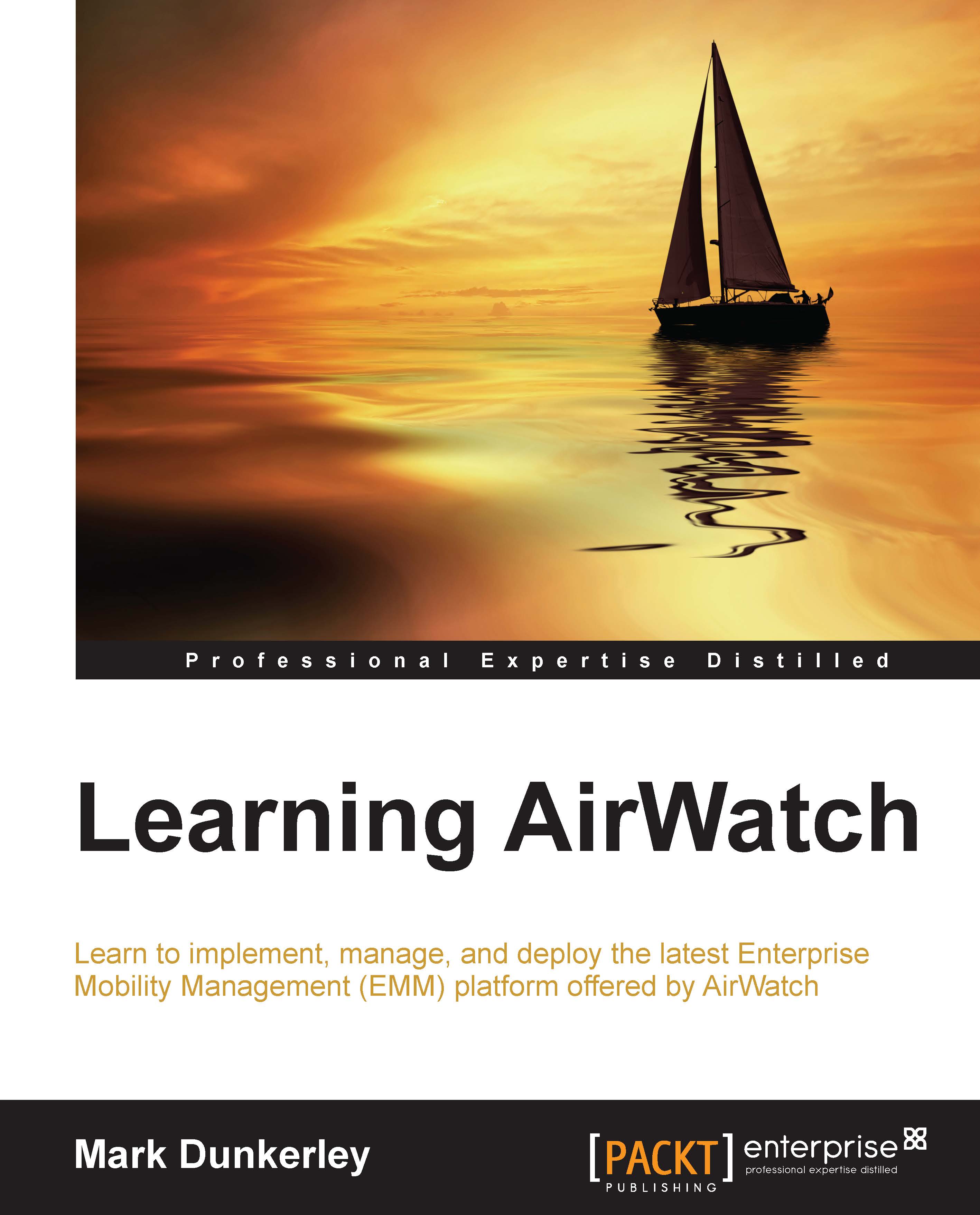
Learning Airwatch
By :
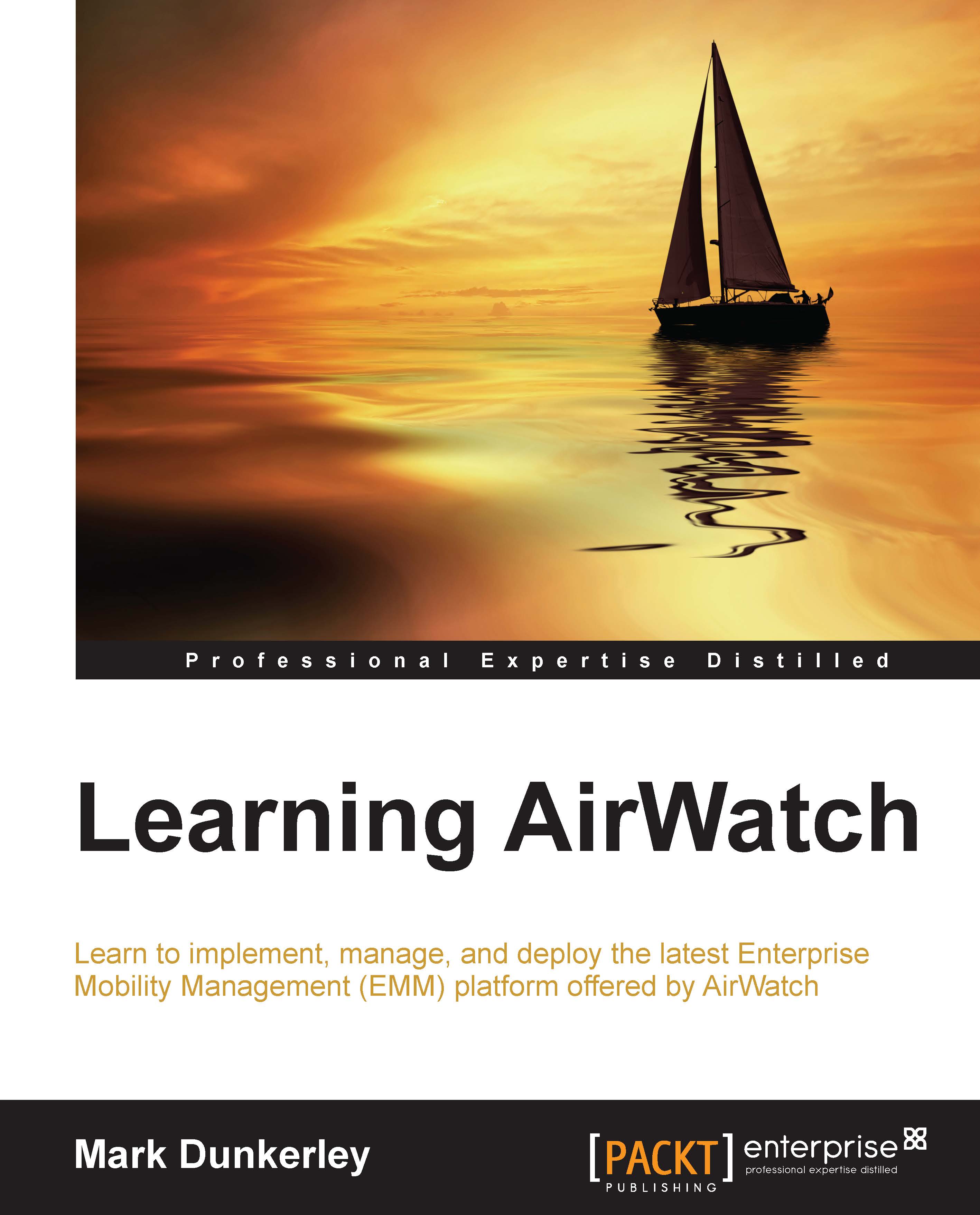
Learning Airwatch
By:
Overview of this book
 Free Chapter
Free Chapter
