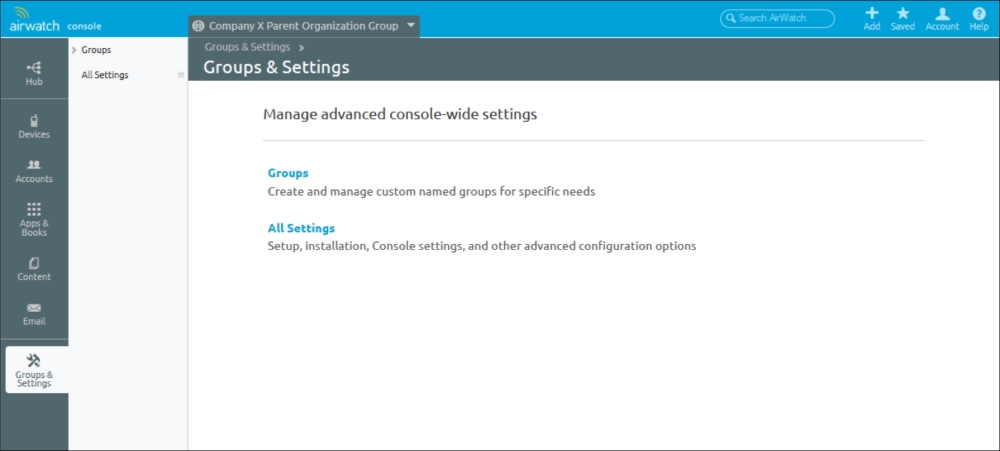-
Book Overview & Buying
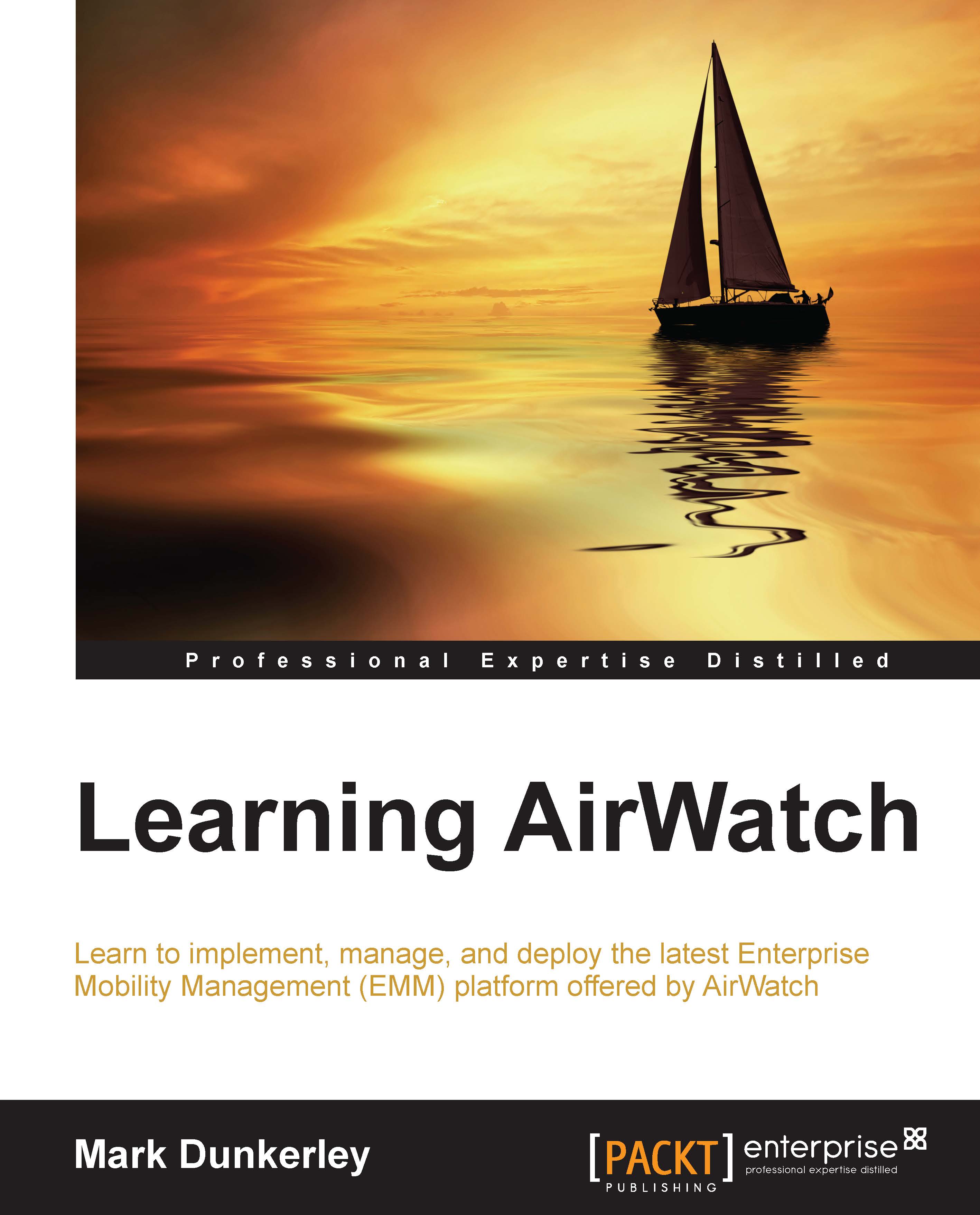
-
Table Of Contents
-
Feedback & Rating
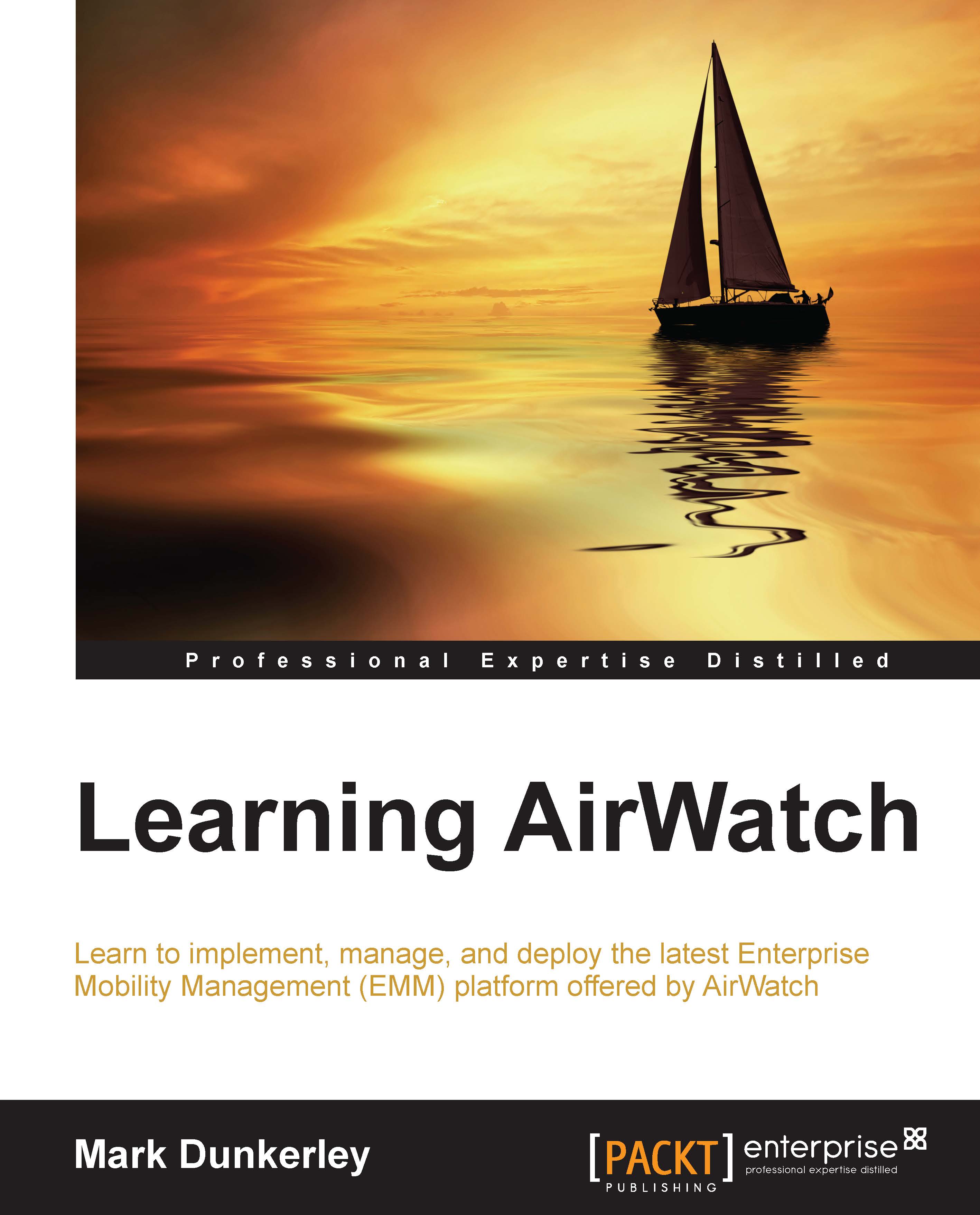
Learning Airwatch
By :
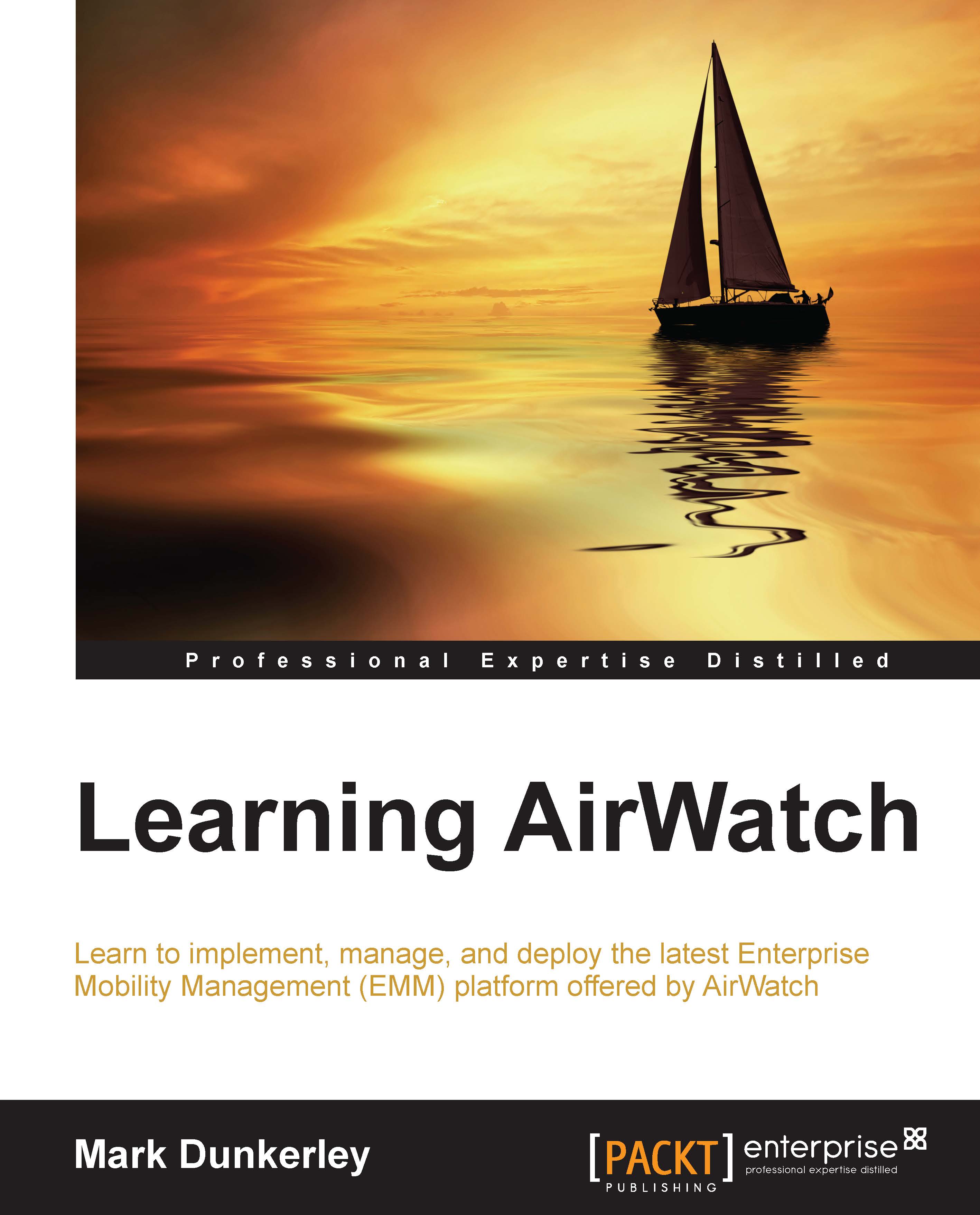
Learning Airwatch
By:
Overview of this book
If you are a technical professional who wants to dive deeper into the functionality offered by AirWatch or manage the solution, then this book will help you choose the best set of configuration, device management, and monitoring options that you can use to effectively manage your EMM implementation.
Table of Contents (13 chapters)
Preface
 Free Chapter
Free Chapter
1. Getting Started
2. Administration
3. Enterprise Integration
4. Mobile Security
5. Mobile Device Management
6. Workspace Management
7. Mobile E-mail Management
8. Mobile Content Management
9. Mobile Application and Mobile Browser Management
10. Multiuser and Laptop Management
A. The Future of Mobility
Index
Customer Reviews