-
Book Overview & Buying
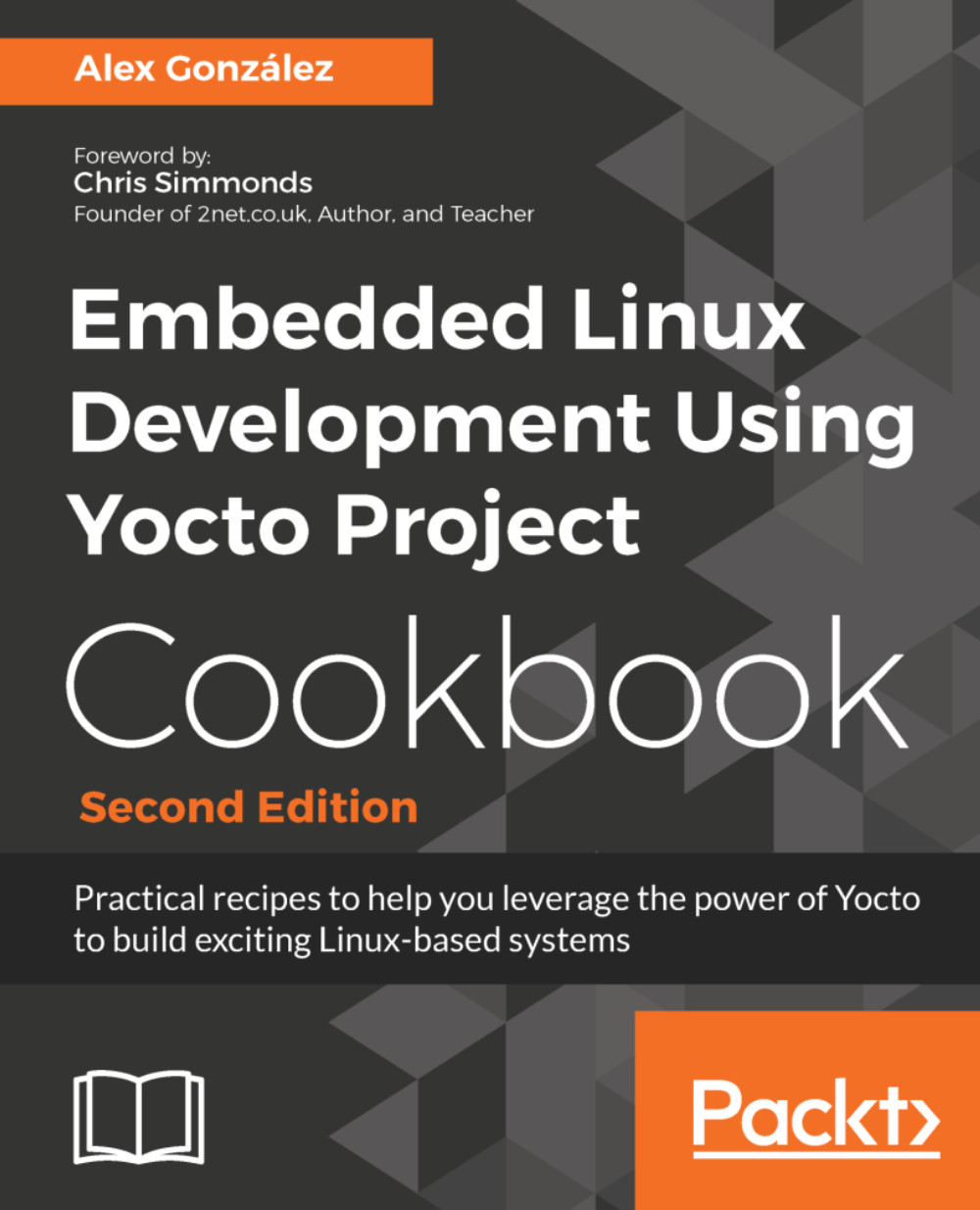
-
Table Of Contents
-
Feedback & Rating
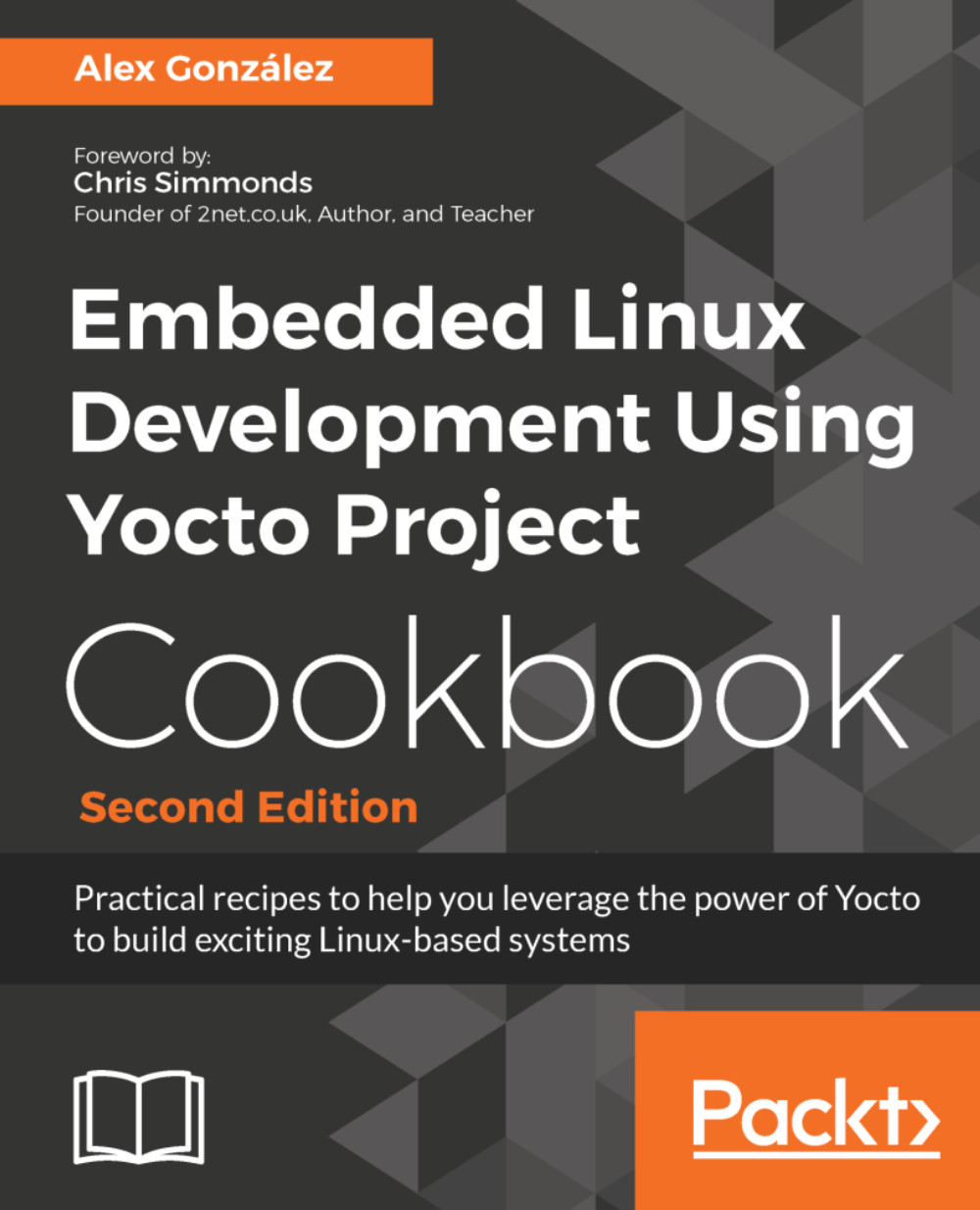
Embedded Linux Development Using Yocto Project Cookbook
By :
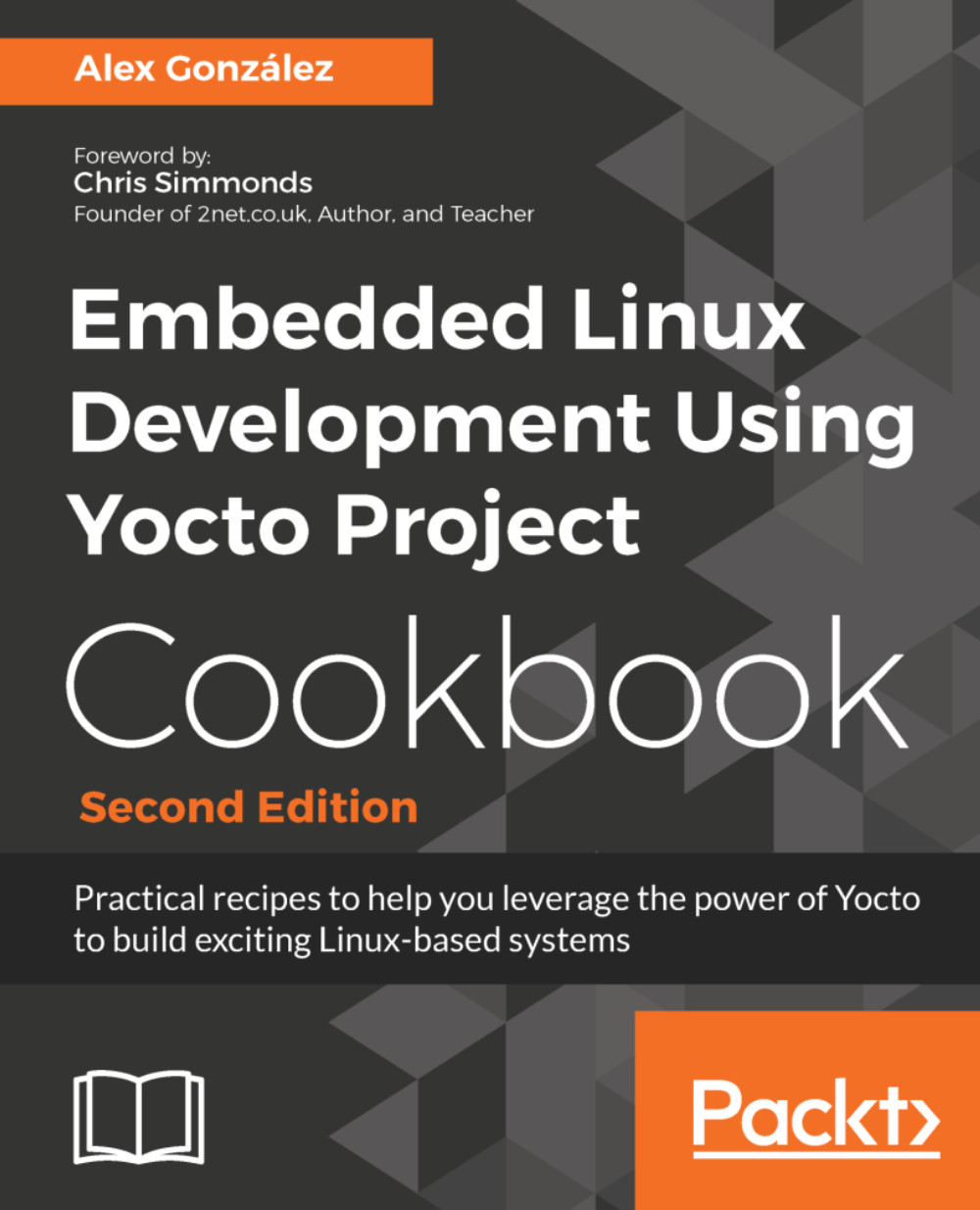
Embedded Linux Development Using Yocto Project Cookbook
By:
Overview of this book
The Yocto Project has become the de facto distribution build framework for reliable and robust embedded systems with a reduced time to market.You'll get started by working on a build system where you set up Yocto, create a build directory, and learn how to debug it. Then, you'll explore everything about the BSP layer, from creating a custom layer to debugging device tree issues. In addition to this, you’ll learn how to add a new software layer, packages, data, scripts, and configuration files to your system. You will then cover topics based on application development, such as using the Software Development Kit and how to use the Yocto project in various development environments. Toward the end, you will learn how to debug, trace, and profile a running system. This second edition has been updated to include new content based on the latest Yocto release.
Table of Contents (7 chapters)
Preface
 Free Chapter
Free Chapter
The Build System
The BSP Layer
The Software Layer
Application Development
Debugging, Tracing, and Profiling
Other Books You May Enjoy
Customer Reviews
