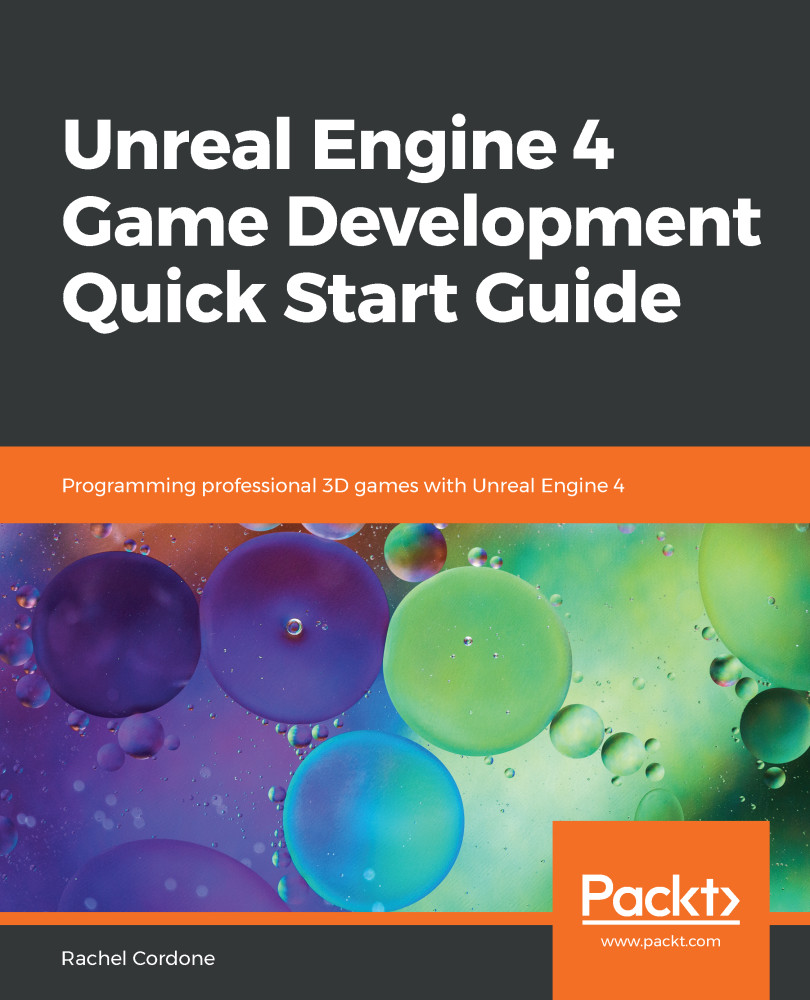Since HUDs are not meant to be interactive, we will need a Widget Blueprint that we can interact with to try out some of the widget types and widget interactions, such as button presses and text input boxes. A main menu for our Awesome Game is perfect for this, so let's create one by going through the following steps:
- We will need a separate level to act as the main menu. At the top of the main editor window, navigate to File | New Level.
- Select Default for the new level. If the editor asks you to save anything, make sure you do so.
- Once the new level is created, go into the World Settings tab on the right-hand side of the editor and, under the Game Mode category, set GameMode Override to GameMode. This class uses a DefaultPawn class for our player; this acts more like a spectator camera, which is suitable for our main menu.
- In the ThirdPersonBP...