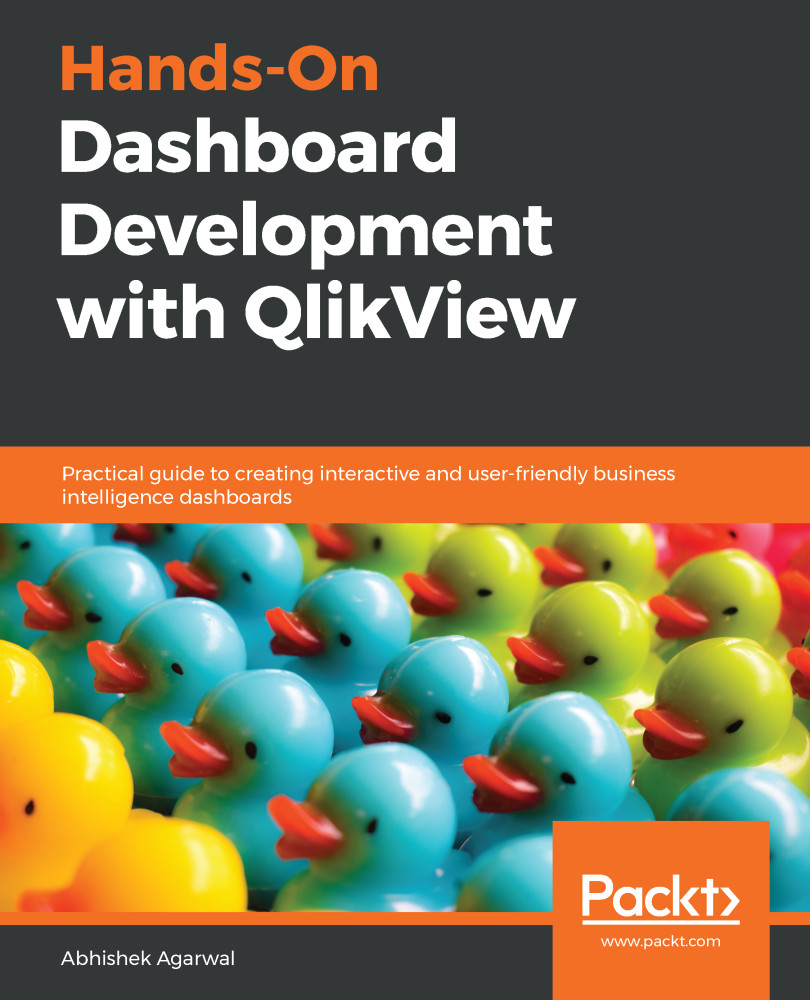In this section, we will look at how we can add buttons, and then add actions to those buttons.
So, let's open our QlikView application, which we have been using in this chapter so far. To create a button, you need to right-click in the dashboard, go to New Sheet Object, and then select the Button option. This gives us the following window:
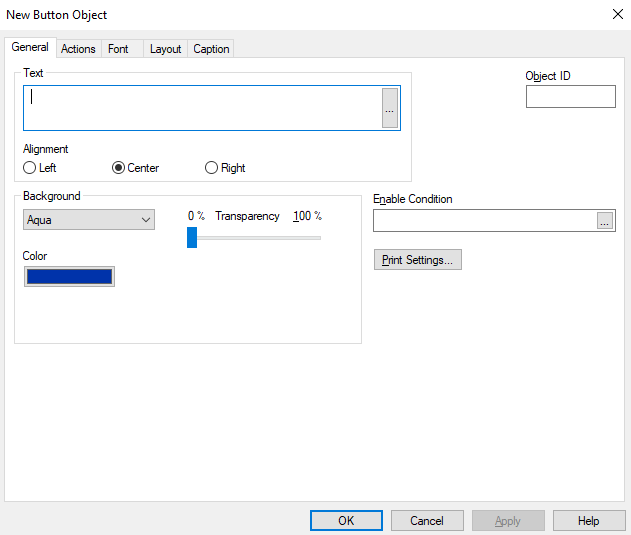
In this window, you can name the button, add text to it, and style it to make it as user-friendly as possible. Let's create a Clear button for our users, so that they can easily clear any selections that we make. Once you click on OK, you will see the Clear button on the dashboard. However, you will notice that it is disabled. That is because we haven't added any action to the button yet. To assign an action to the button, we will right-click, go to the Properties, and open the Actions tab, which looks similar to the...