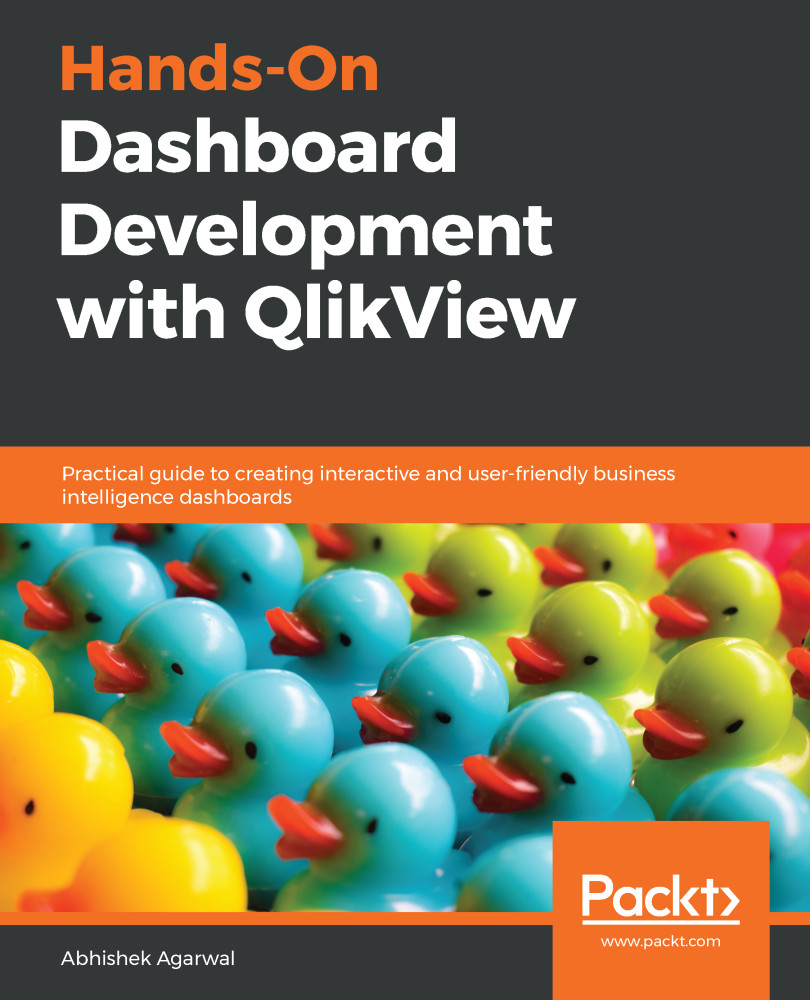In this section, we are going to cover how to create a new tab, rename a tab, and change the look and feel of a tab. Let's get started.
We will go into the QlikView application and open the document that we have been working on so far, the Airline Metrics application. Now, we will create another tab other than Main for ease of use. We will go into the Layout menu and click on Add Sheet:

Once that is done, another blank screen will appear, where we can paint whatever picture we want to.
Now, if you want to rename it for a specific use case, you can right-click on the tab and go to the Sheet Properties, and, in the General tab, you can change the sheet name in the Title textbox. Let's rename it Dashboard, and then click Apply. Some additional options present in the display include the background styling:

As seen in the preceding screenshot, there are...