Overview of this book
Amazon SageMaker Studio is the first integrated development environment (IDE) for machine learning (ML) and is designed to integrate ML workflows: data preparation, feature engineering, statistical bias detection, automated machine learning (AutoML), training, hosting, ML explainability, monitoring, and MLOps in one environment.
In this book, you'll start by exploring the features available in Amazon SageMaker Studio to analyze data, develop ML models, and productionize models to meet your goals. As you progress, you will learn how these features work together to address common challenges when building ML models in production. After that, you'll understand how to effectively scale and operationalize the ML life cycle using SageMaker Studio.
By the end of this book, you'll have learned ML best practices regarding Amazon SageMaker Studio, as well as being able to improve productivity in the ML development life cycle and build and deploy models easily for your ML use cases.
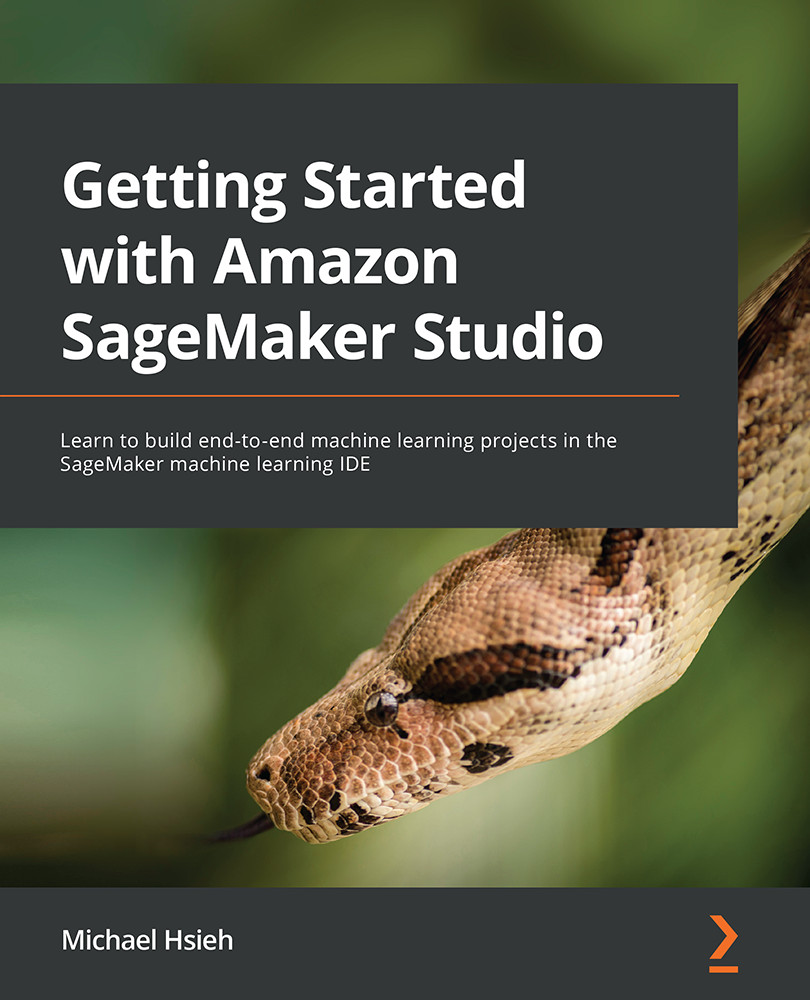
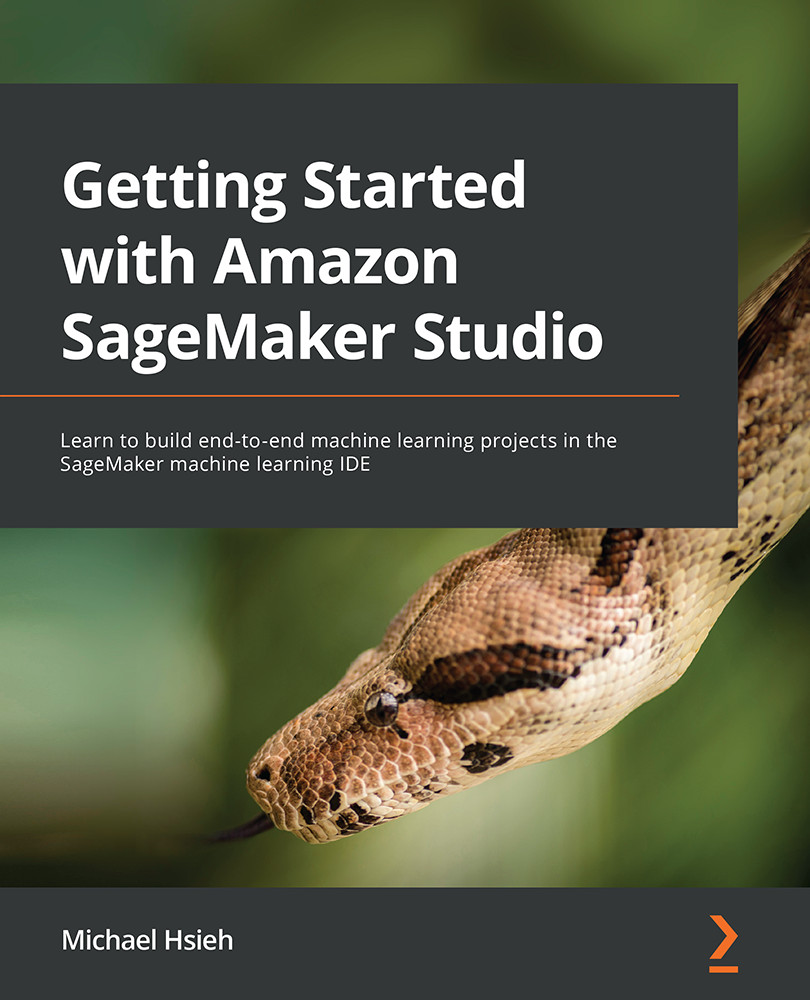
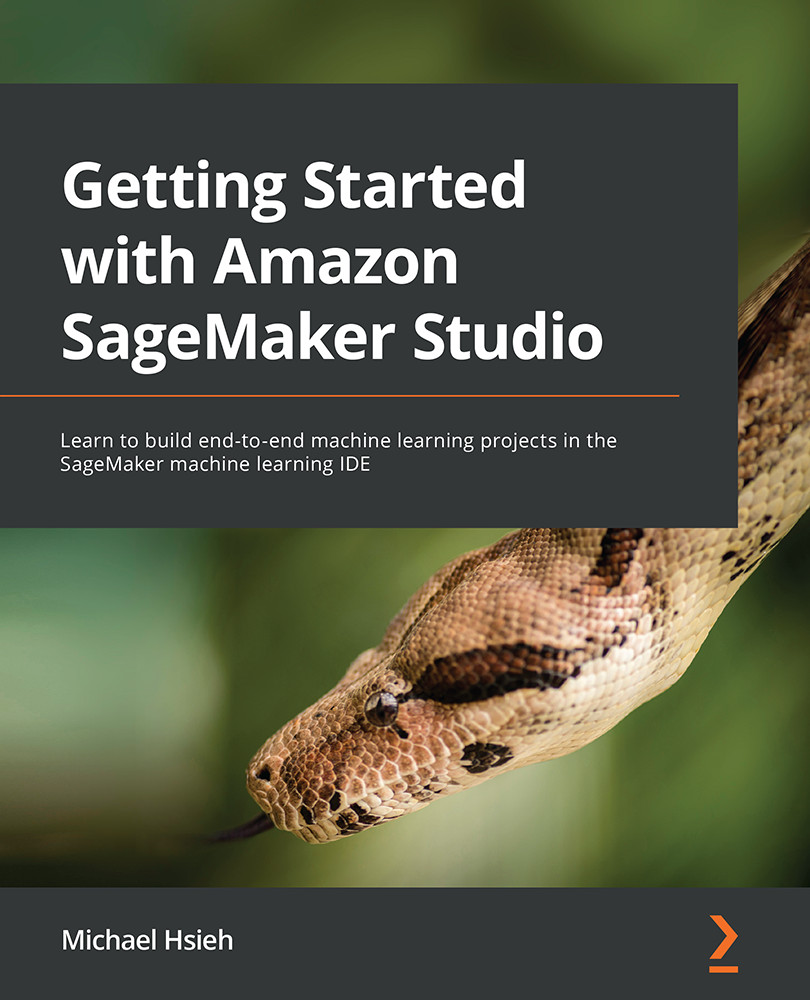
 Free Chapter
Free Chapter
