-
Book Overview & Buying
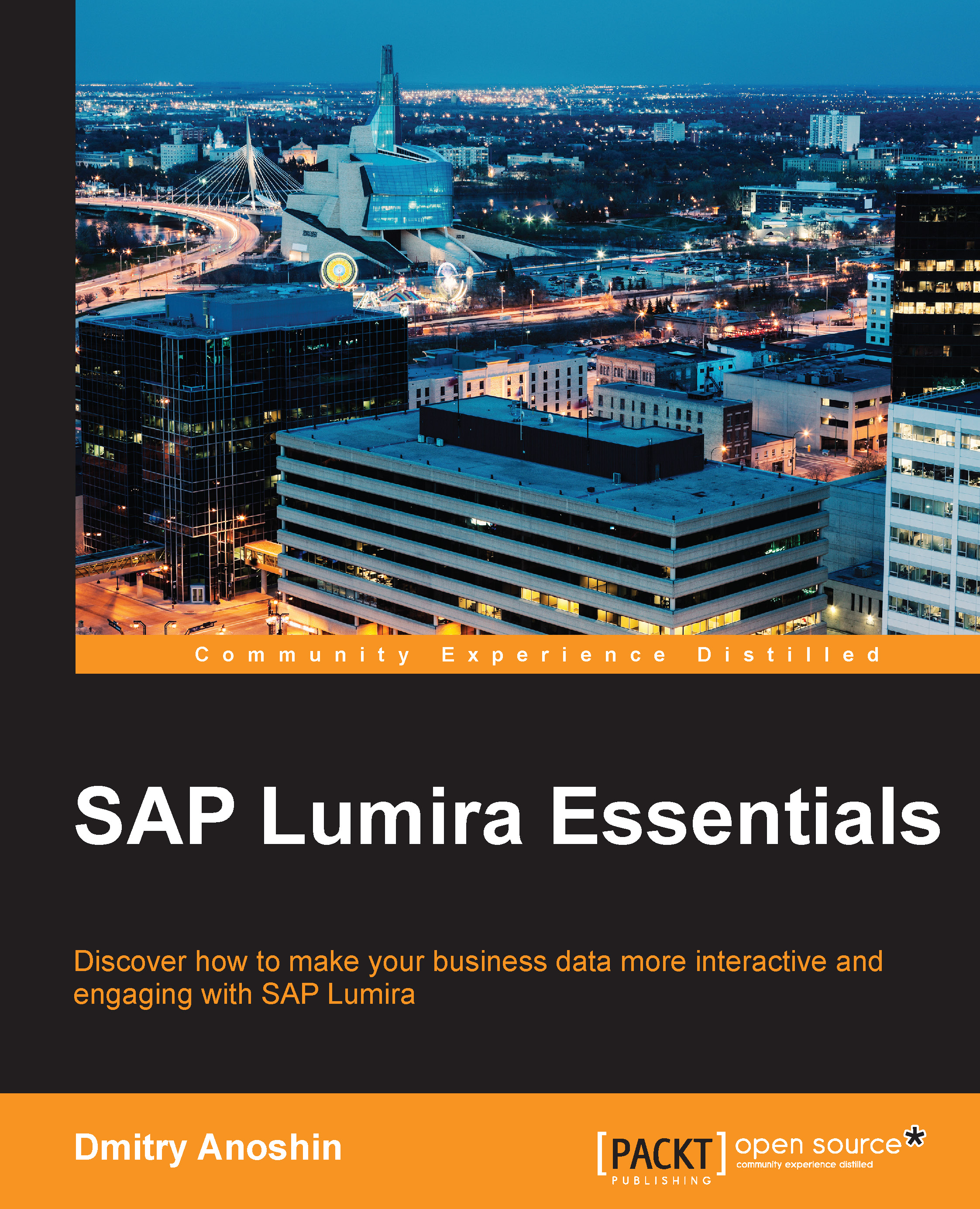
-
Table Of Contents
-
Feedback & Rating
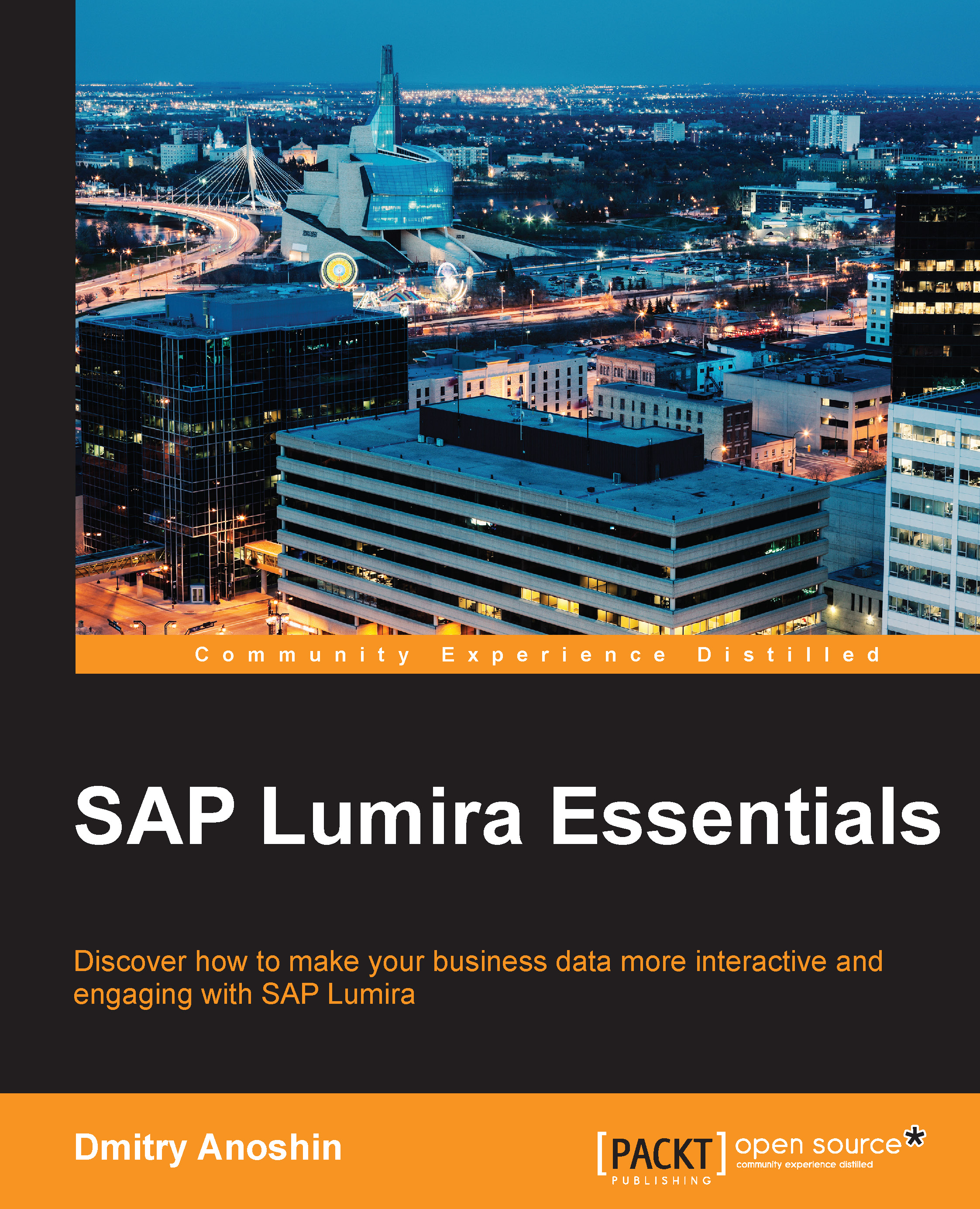
SAP Lumira Essentials
By :
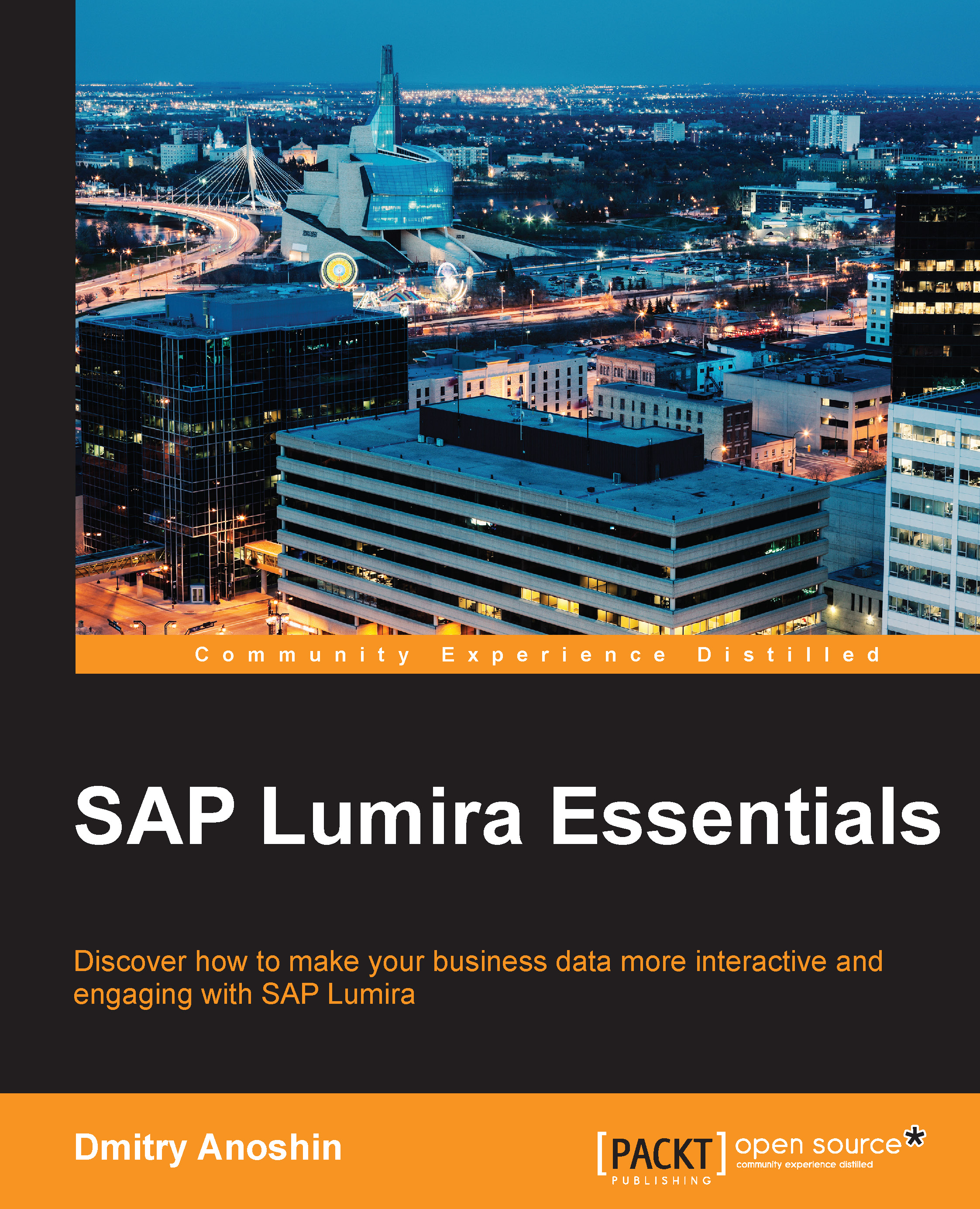
SAP Lumira Essentials
By:
Overview of this book
SAP Lumira allows you to combine data from multiple sources into a single view and create engaging visualizations quickly and easily. It is a reporting platform that helps users access data and independently perform analysis. With the increasing interest in data discovery, self-service BI, and visualization around the world, tools like SAP Lumira help to eliminate the complexities of analyzing and discovering data.
Learn data discovery techniques, build amazing visualizations, create fantastic stories, and share your visualizations through an electronic medium with one of the most powerful tools around—SAP Lumira.
You will begin with an overview of the SAP Lumira family of products. You will then go through various data discovery techniques using real-world scenarios of an online e-commerce retailer through detailed recipes on the installation, administration, and customization of SAP Lumira. Next, you will work with data, starting from acquiring data from various data sources, then preparing and visualizing it using the rich functionality of SAP Lumira. Finally, you will present data via a data story or infographic and publish it across your organization or on the World Wide Web.
Table of Contents (9 chapters)
Preface
 Free Chapter
Free Chapter
1. Meeting SAP Lumira
2. Connecting to Data Sources
3. Preparing Data
4. Visualizing Data and Telling Stories with It
5. Rocking Your Data in the Sky – SAP Lumira Cloud
6. Administrating and Customizing SAP Lumira
7. Connecting to SAP BusinessObjects BI Platform and SAP HANA
Index
Customer Reviews

