-
Book Overview & Buying
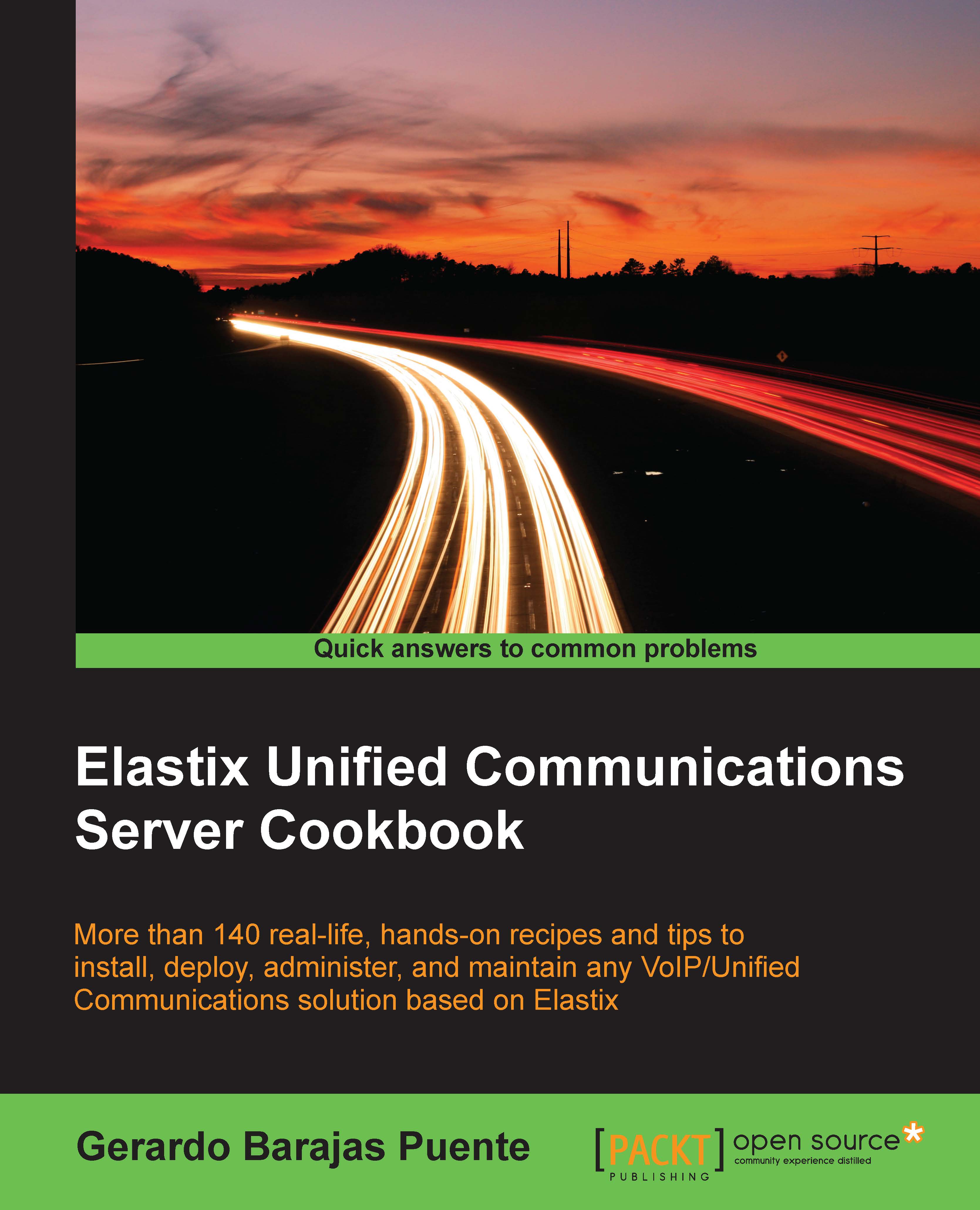
-
Table Of Contents
-
Feedback & Rating
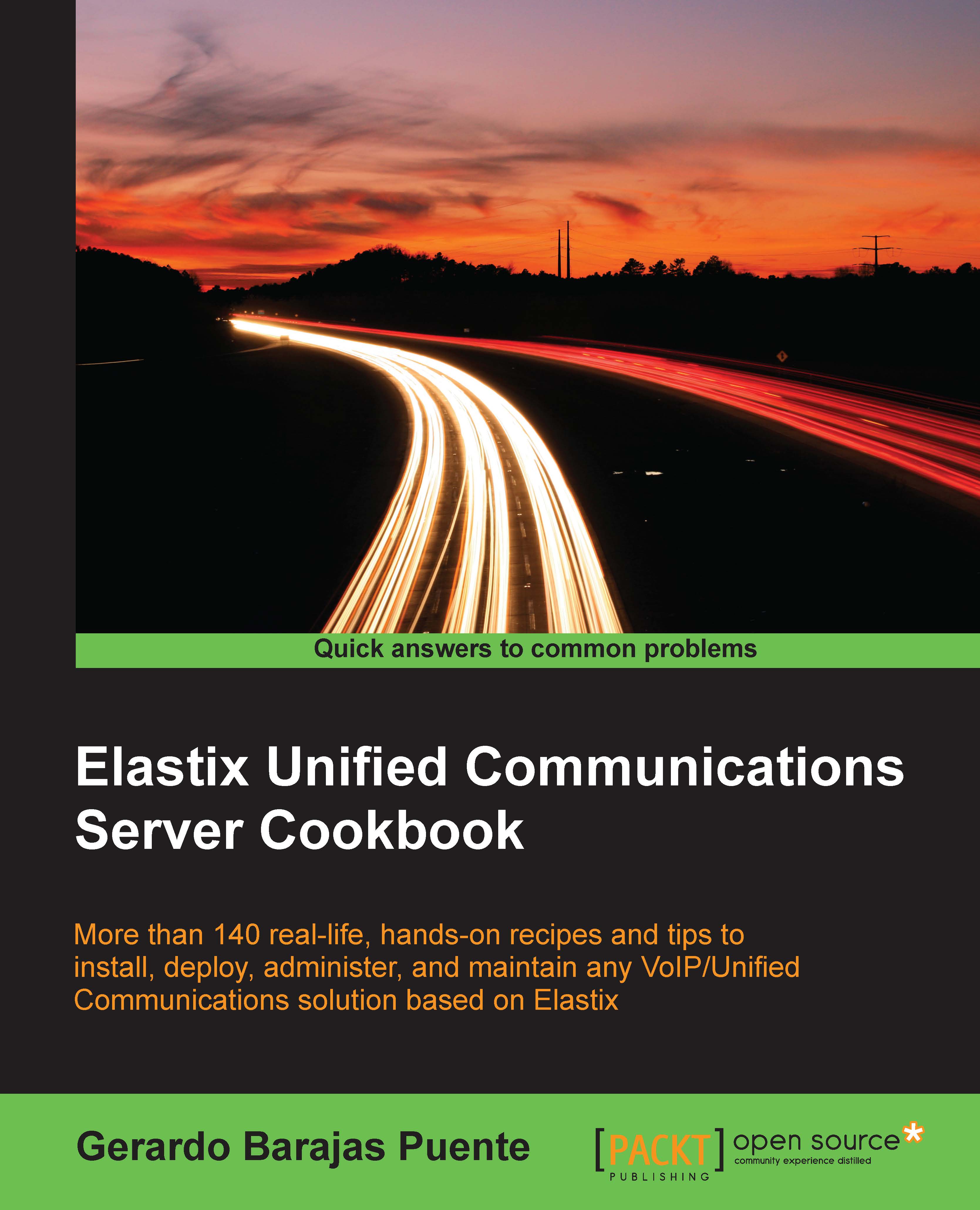
Elastix Unified Communications Server Cookbook
By :
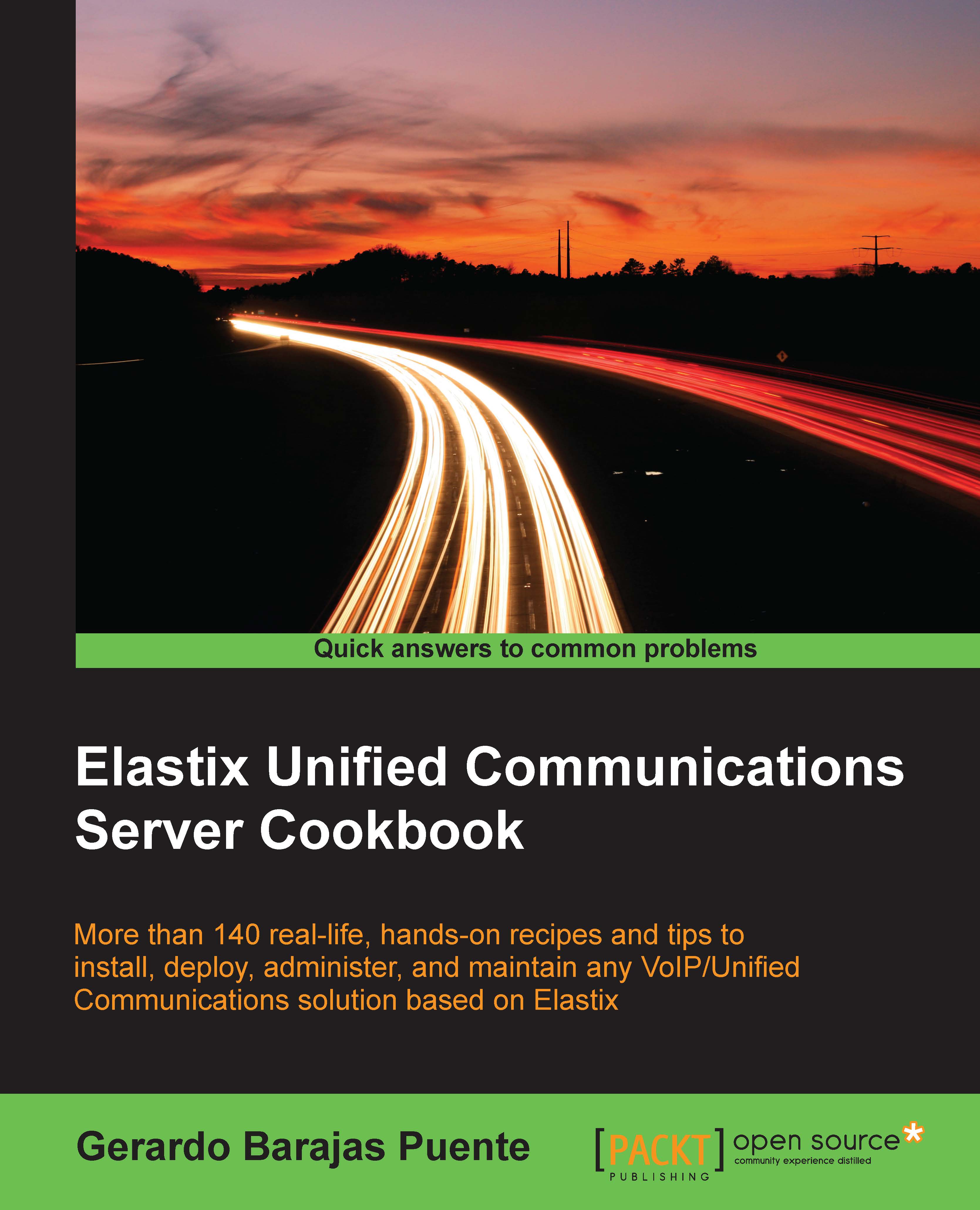
Elastix Unified Communications Server Cookbook
By:
Overview of this book
This book is aimed at those who want to learn how to set up an Elastix Unified Communications Server without losing ground on Unified Communications and Voice over IP.
Table of Contents (19 chapters)
Preface
 Free Chapter
Free Chapter
1. Installing Elastix
2. Basic PBX Configuration
3. Understanding Inbound Call Control
4. Knowing Internal PBX Options and Configurations
5. Setting up the E-mail Service
6. Elastix Fax System
7. Using the Call Center Module
8. Going Deeper into Unified Communications
9. Networking with Elastix
10. Knowing the State of Your Elastix System and Troubleshooting
11. Securing your Elastix System
12. Implementing Advanced Dialplan Functions
A. Description and Use of the Most Well-known FreePBX Modules
B. Addon Market Module
C. Asterisk Essential Commands
D. Asterisk Gateway Interface Programming
E. Helpful Linux Commands
Index
Customer Reviews






