-
Book Overview & Buying
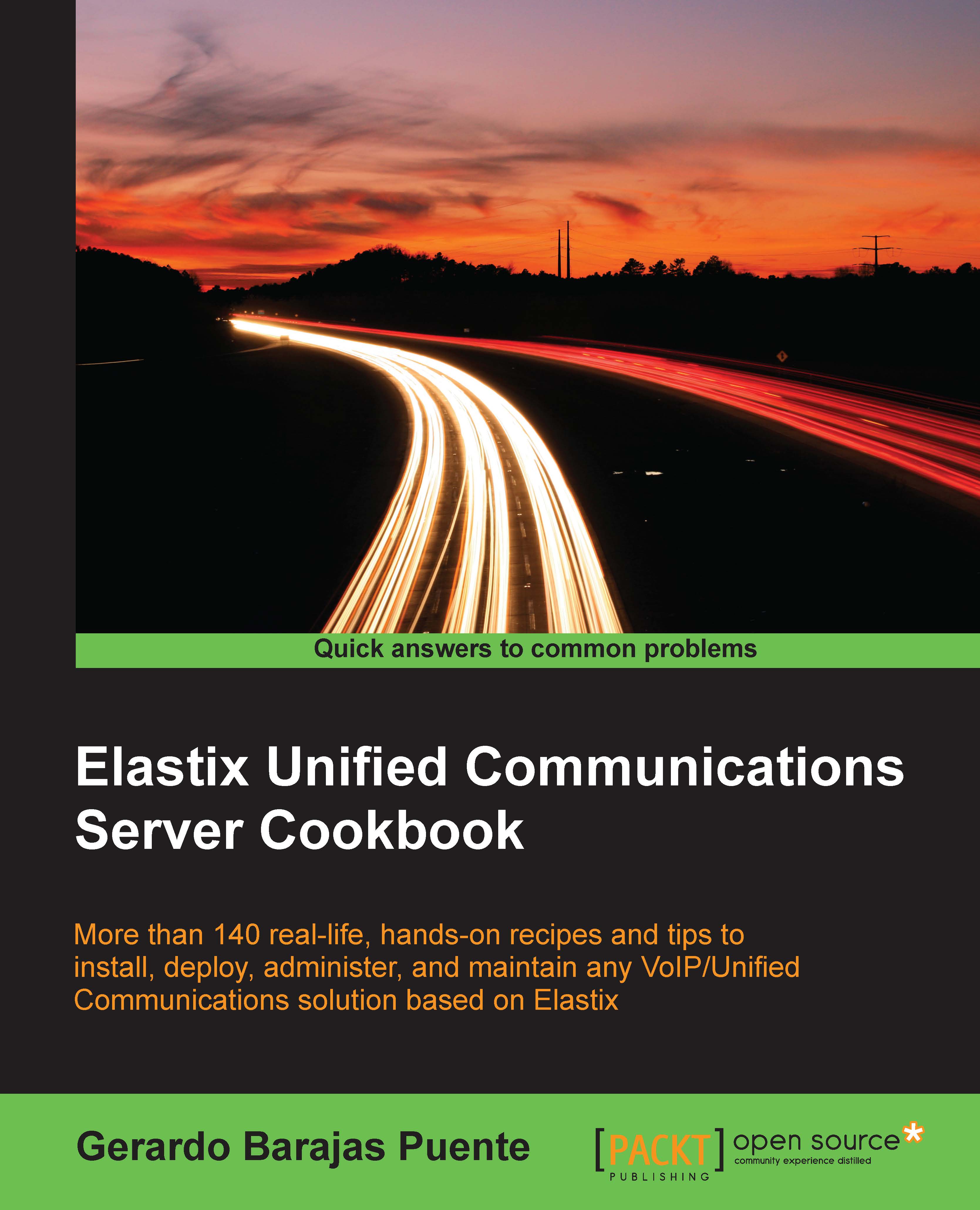
-
Table Of Contents
-
Feedback & Rating
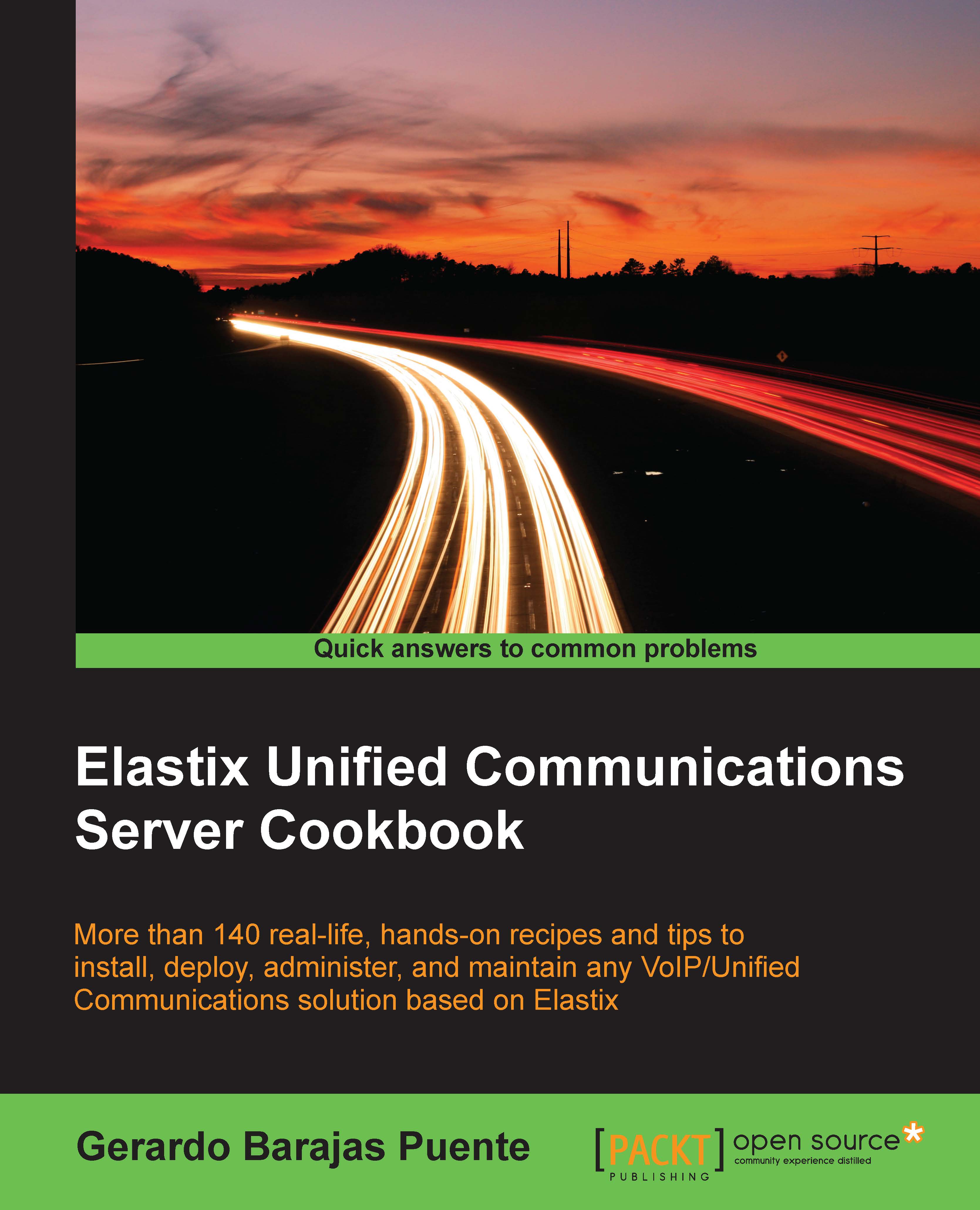
Elastix Unified Communications Server Cookbook
By :
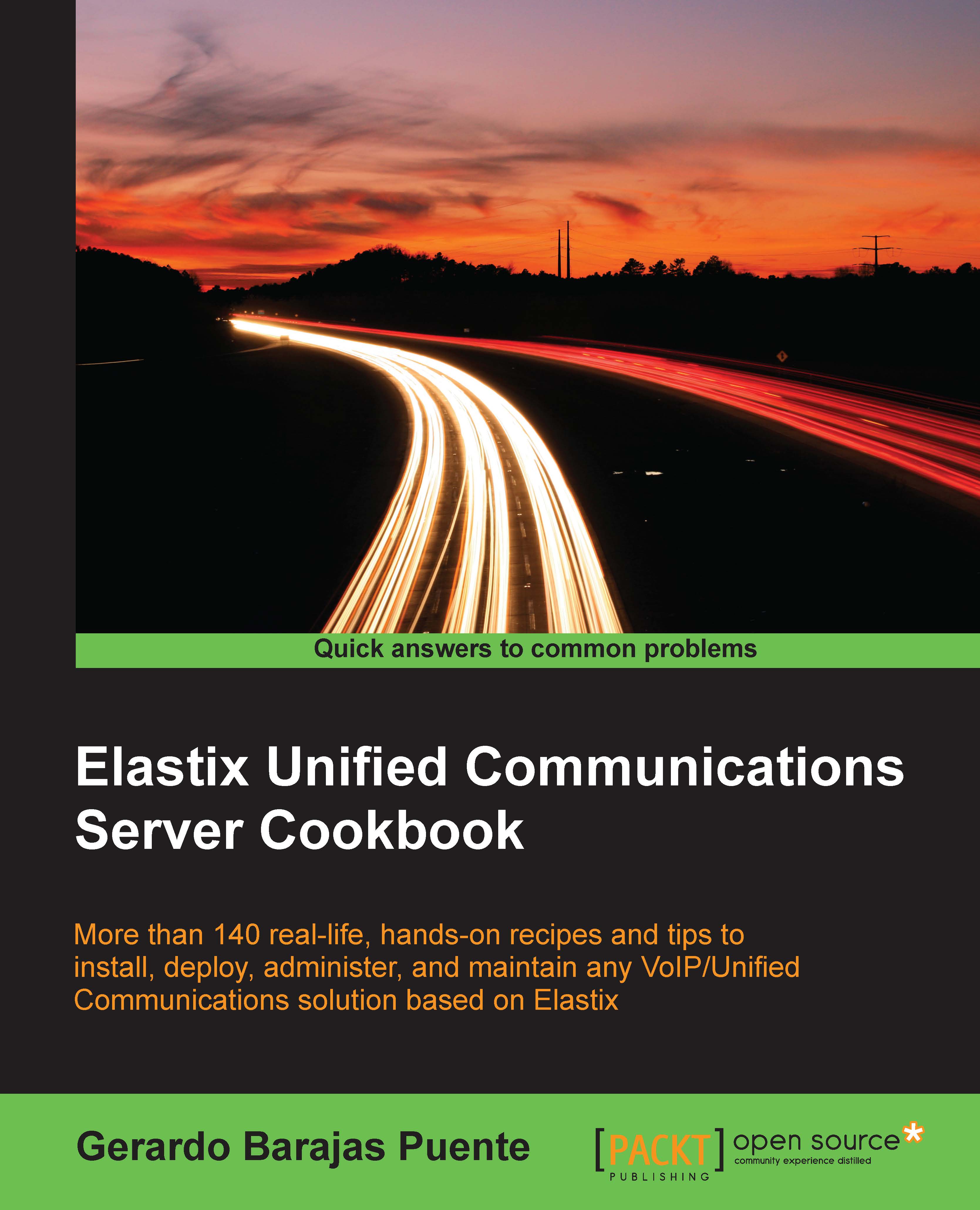
Elastix Unified Communications Server Cookbook
By:
Overview of this book
 Free Chapter
Free Chapter




