There are a number of text conventions used throughout this book.
Code in text: Indicates code words in text, database table names, folder names, filenames, file extensions, pathnames, dummy URLs, user input, and Twitter handles. Here is an example: “The application gets installed by default in C:\Users\<username>\AppData\Local\Programs\Microsoft VS Code and is only available for the user who installed it.”
A block of code is set as follows:
$x = 5
if ($X -gt 4) {
Write-Output '$x is bigger than 4'
} When we wish to draw your attention to a particular part of a code block, the relevant lines or items are set in bold:
$Array = 1,2,3,4,5
switch ($Array) {
1 {Write-Output '$Array contains 1'}
3 {Write-Output '$Array contains 3'}
6 {Write-Output '$Array contains 6'}
} Any command-line input or output is written as follows:
sudo apt update
sudo apt install ./<filename>.deb
Bold: Indicates a new term, an important word, or words that you see on screen. For instance, words in menus or dialog boxes appear in bold. Here is an example: “On the Select Additional Tasks dialog, decide whether you want a desktop icon and file and directory context menu options, enabling you to open files and folders directly in VS Code.”
Tips or important notes
Appear like this.
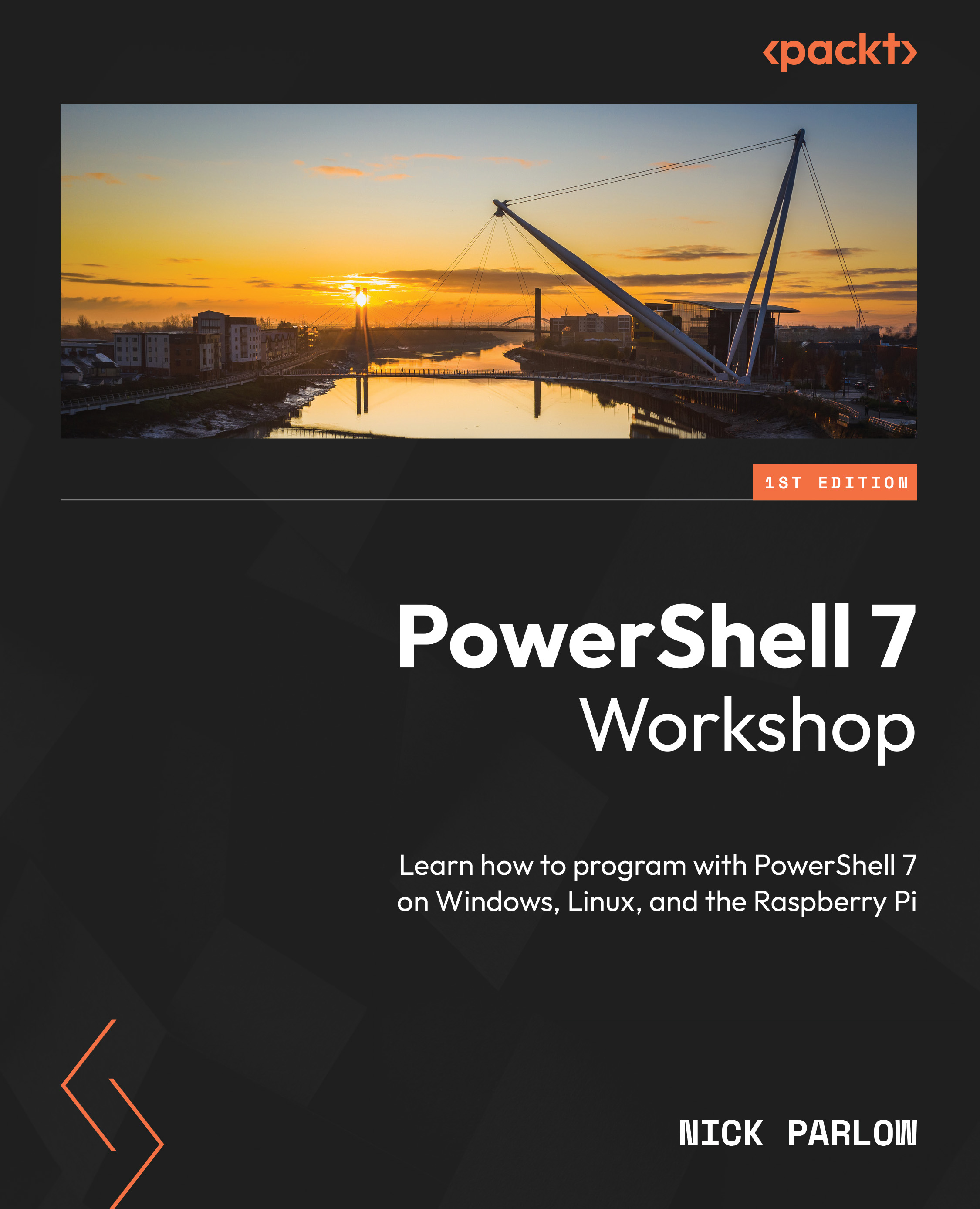
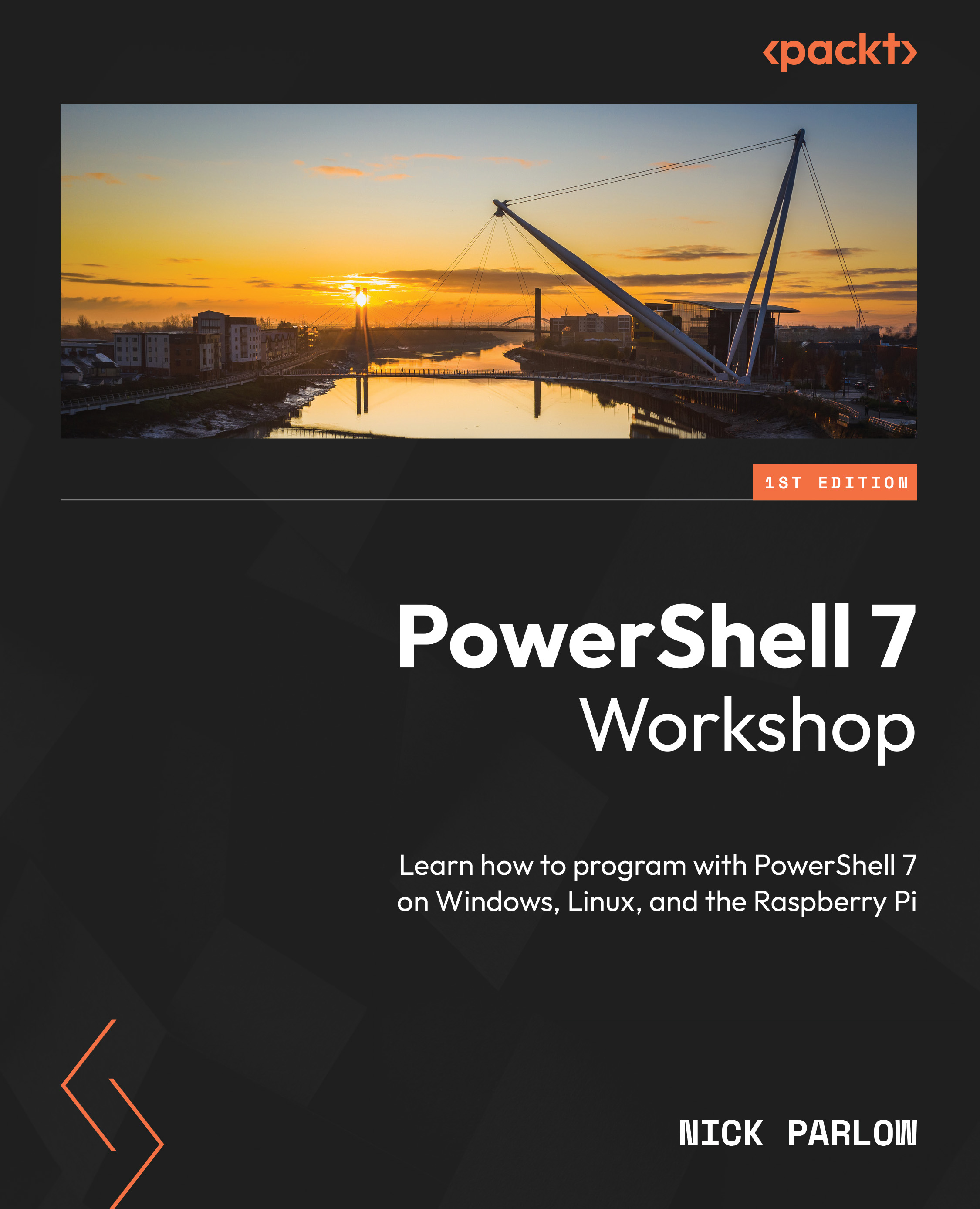
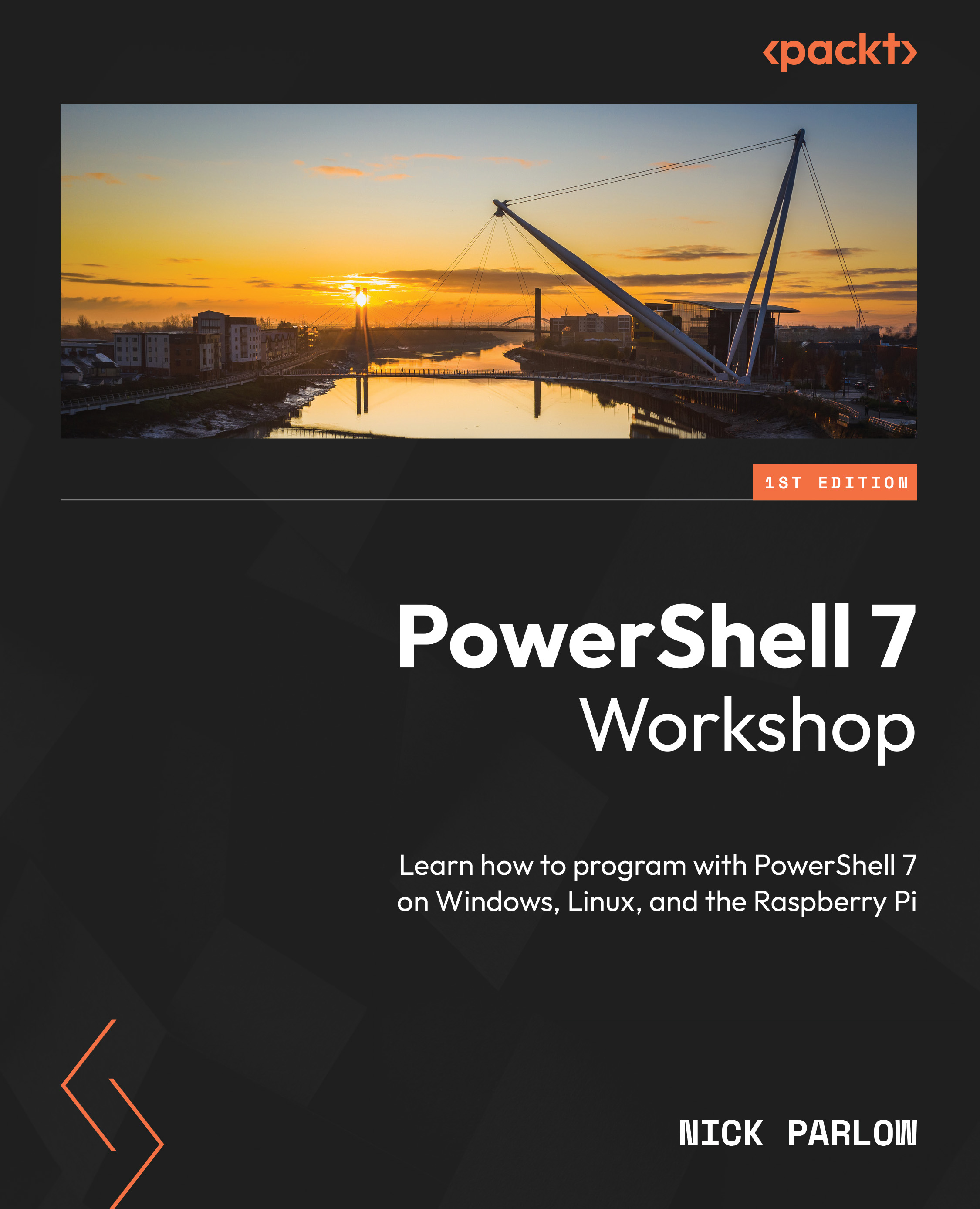
 Free Chapter
Free Chapter
