Overview of this book
Discover the capabilities of PowerShell 7 for your everyday tasks with this carefully paced tutorial that will help you master this versatile programming language.
The first set of chapters will show you where to find and how to install the latest version of PowerShell, providing insights into the distinctive features that set PowerShell apart from other languages. You’ll then learn essential programming concepts such as variables and control flow, progressing to their applications. As you advance, you’ll work with files and APIs, writing scripts, functions, and modules. You’ll also gain proficiency in securing your PowerShell environment before venturing into different operating systems.
Enriched with detailed practical examples tailored for Windows, Linux, macOS, and Raspberry Pi, each chapter weaves real-world scenarios to ignite your imagination and cement the principles you learn. You’ll be able to reinforce your understanding through self-assessment questions and delve deeper into the principles using comprehensive reading lists.
By the end of this book, you’ll have the confidence to use PowerShell for physical computing and writing scripts for Windows administration.
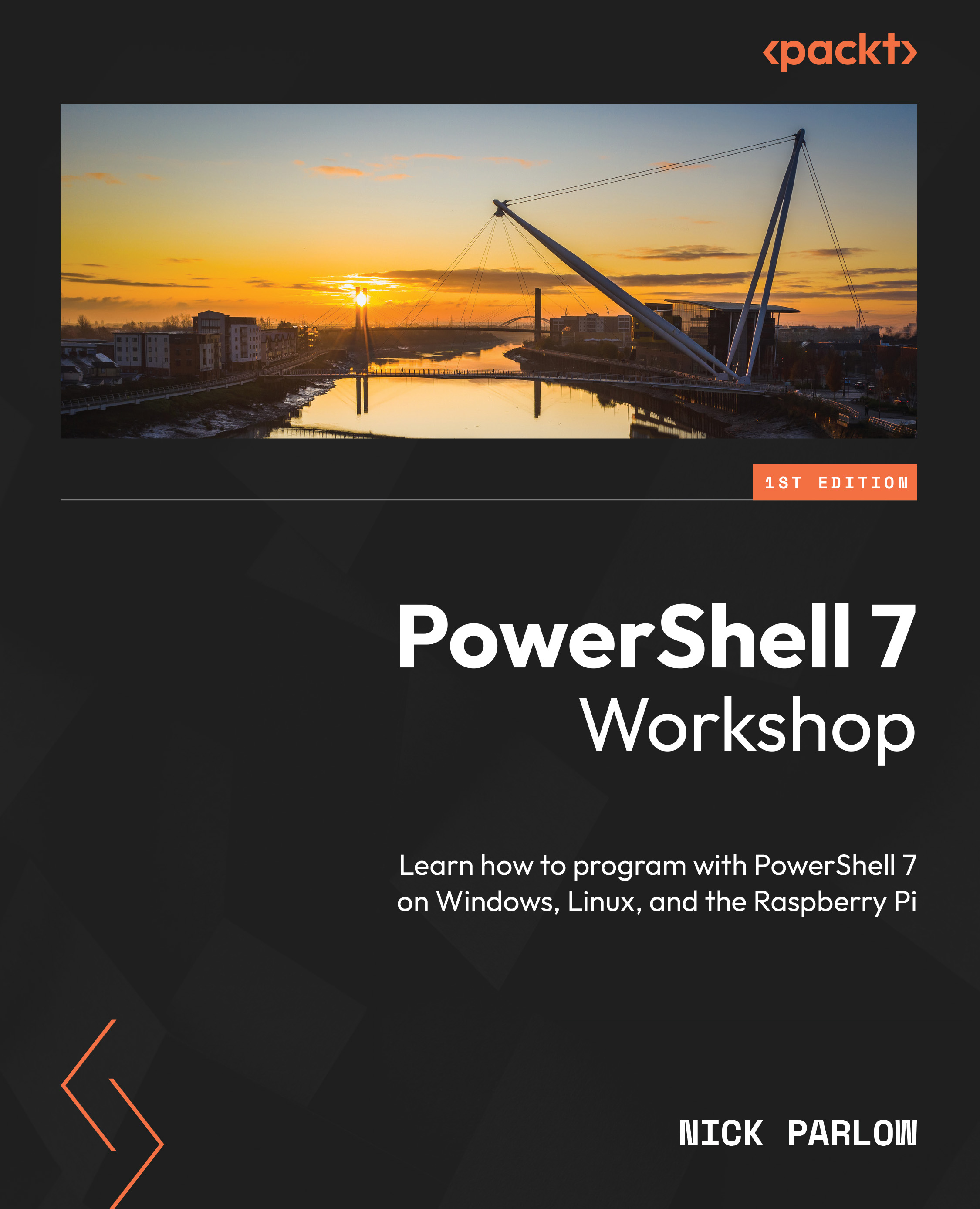
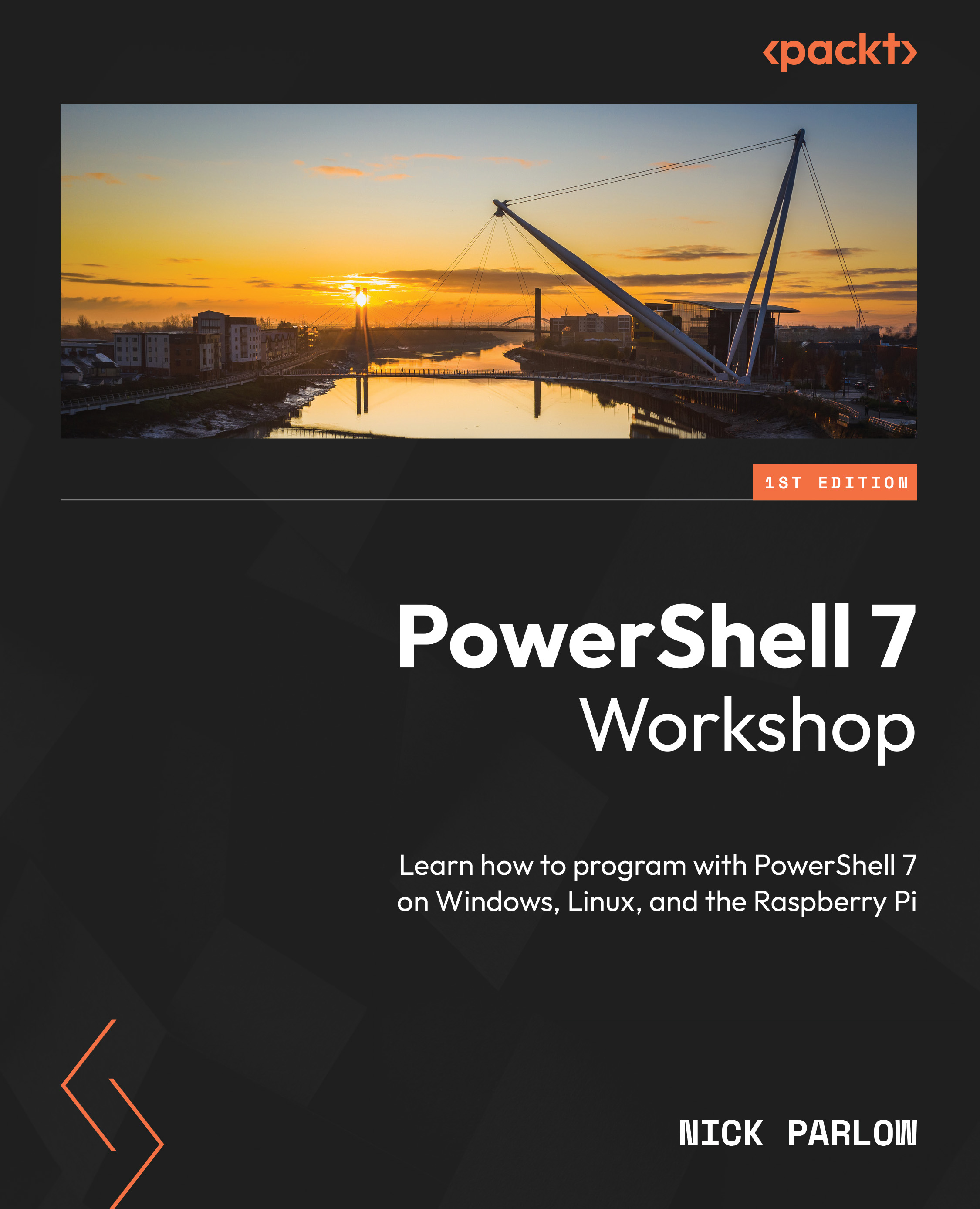
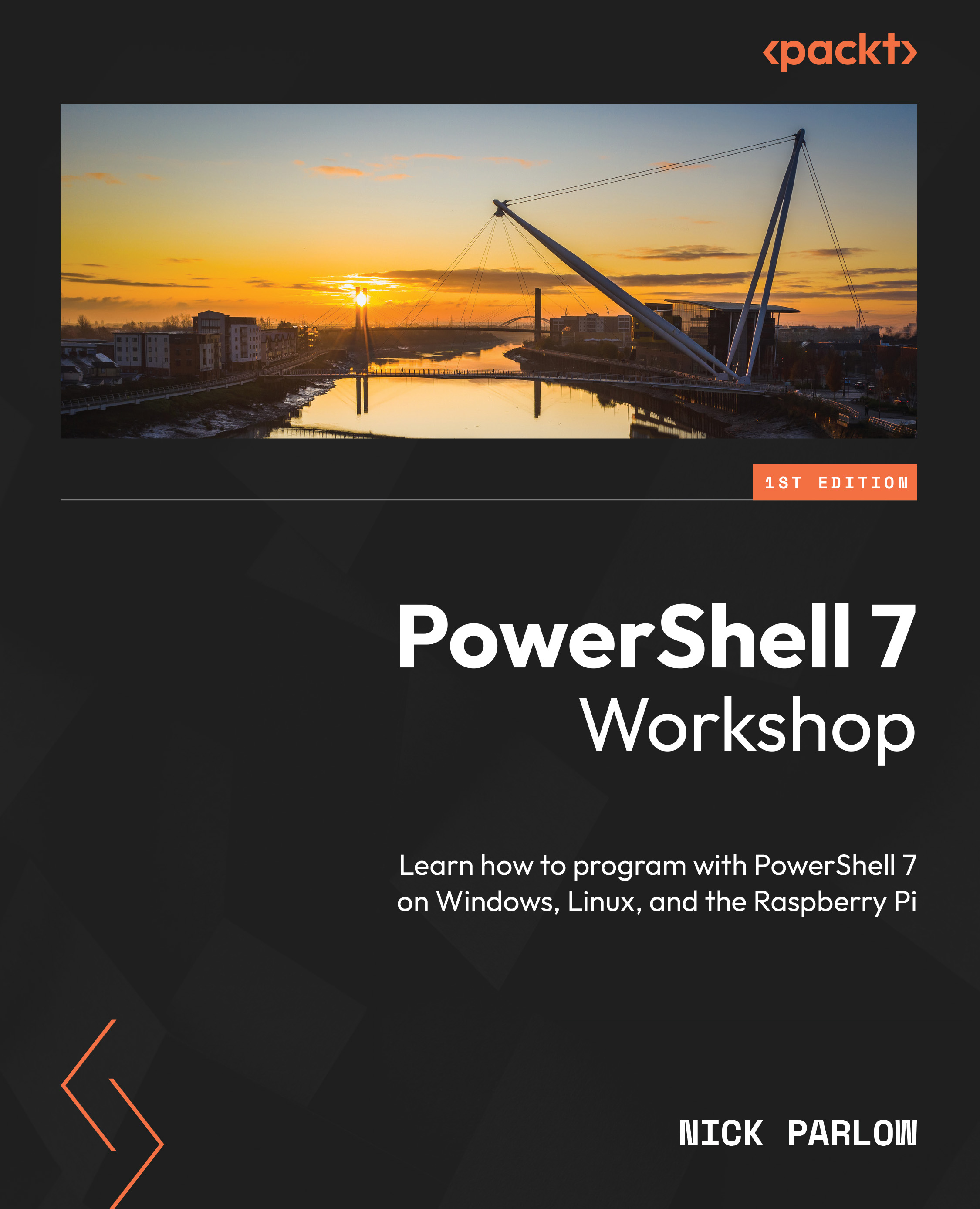
 Free Chapter
Free Chapter

