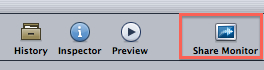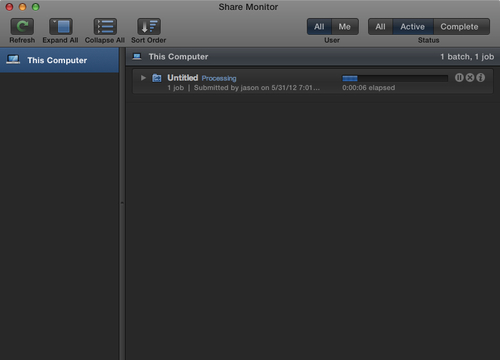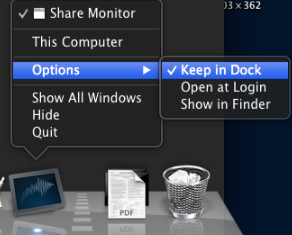Overview of this book
As technology becomes more and more accessible and easier to use, we are expected to do more in less time than ever before. Video editors are now expected to be able not only to edit, but create motion graphics, fix sound issues, enhance image quality and color and more. Also, many workers in the PR and marketing world are finding they need to know how to get viral videos made from start to finish as quickly as possible. Final Cut Pro X was built as a one-stop shop with all the tools needed to produce a professional video from beginning to end.The "Final Cut Pro X Cookbook" contains recipes that will take you from the importing process and basic mechanics of editing up through many of FCPX's advanced tools needed by top-tier editors on a daily basis. Edit quickly and efficiently, fix image and sound problems with ease, and get your video out to your client or the world easily.No program gets you from application launch to the actual editing process faster than FCPX. After covering the basics, the book hits the ground running showing readers how to produce professional quality videos even if video editing isn't your day job.The recipes inside are packed with more than 300 images helping illustrate time-saving editing tools, problem-solving techniques and how to spice up your video with beautiful effects and titles. We also dive into audio editing, color correction and dabble in FCPX's sister programs Motion and Compressor!With more than 100 recipes, the Final Cut Pro X Cookbook is a great aid for the avid enthusiast up to the 40-hour-a-week professional. This book contains everything you need to make videos that captivate your audiences.



 Free Chapter
Free Chapter