Overview of this book
Krita is a free, open-source digital painting program with industry-leading functionality and a creative suite of tools able to bring any visual idea to life. It allows for a fast, clean approach to creating digital art, without the hassle of pay-to-play or subscription license fees, but just like all other art software, it takes time and effort to learn it.
This book provides a comprehensive look into functional tools, visual problem-solving, and leading painting techniques using Krita to unleash your inner artist. You’ll learn the functionality and tools of Krita for creating digital and print-quality work as well as explore manipulation toolsets, custom brush creation, overviews of color spaces, and layer management. As you progress, you’ll get to grips with ‘key styles’ needed to make professional-grade digital art, through techniques such as photobashing, 3D paint-overs, and more traditional painting methods, along with covering how Krita handles these workflows. Next, you’ll work through a few step-by-step art pieces using the skills and tools learned throughout the book.
By the end of this Krita book, you’ll have a solid understanding of the Krita work environment and be able to bring your artistic visions to life with a myriad of leading industry-standard techniques.
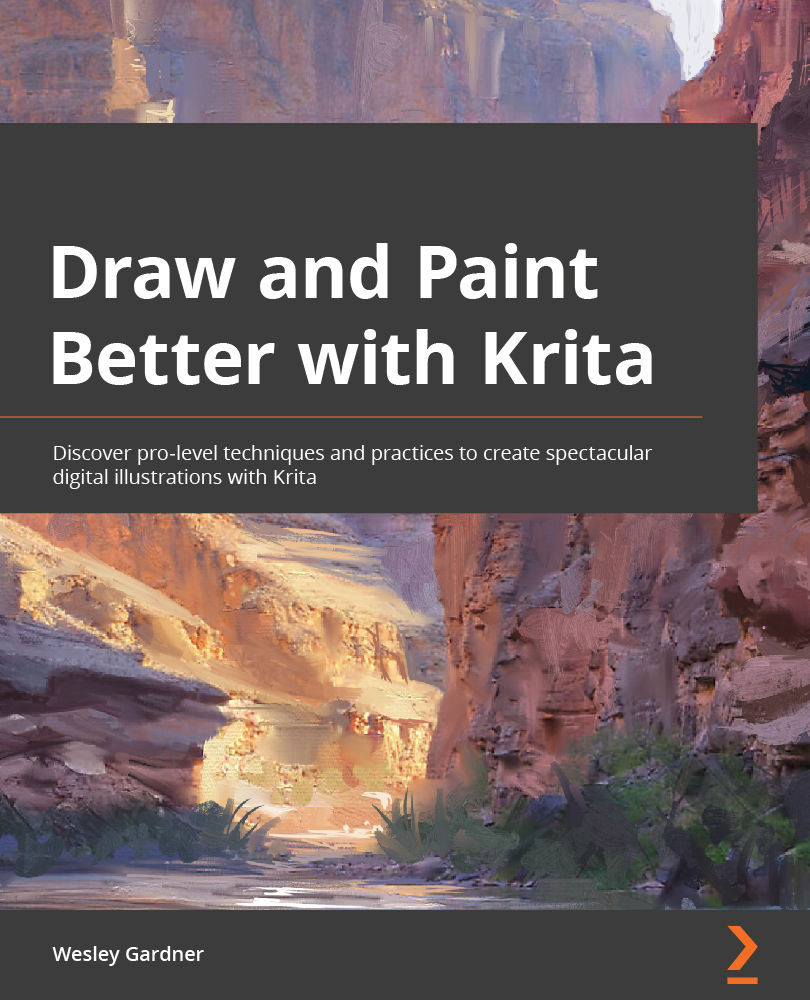
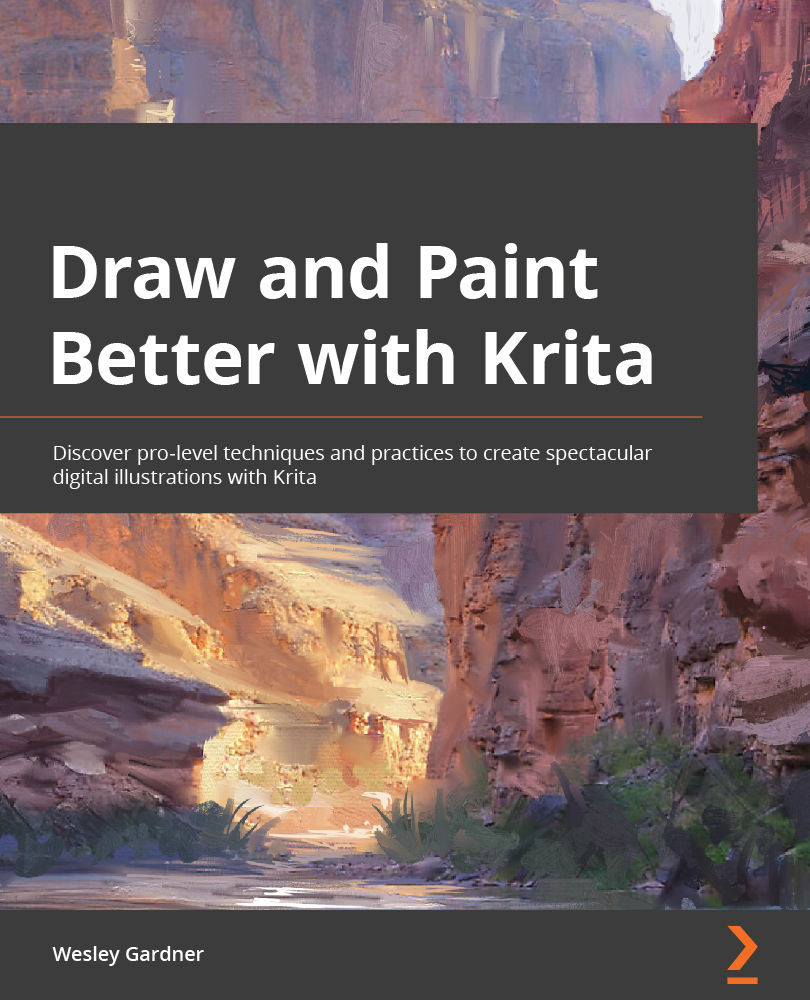
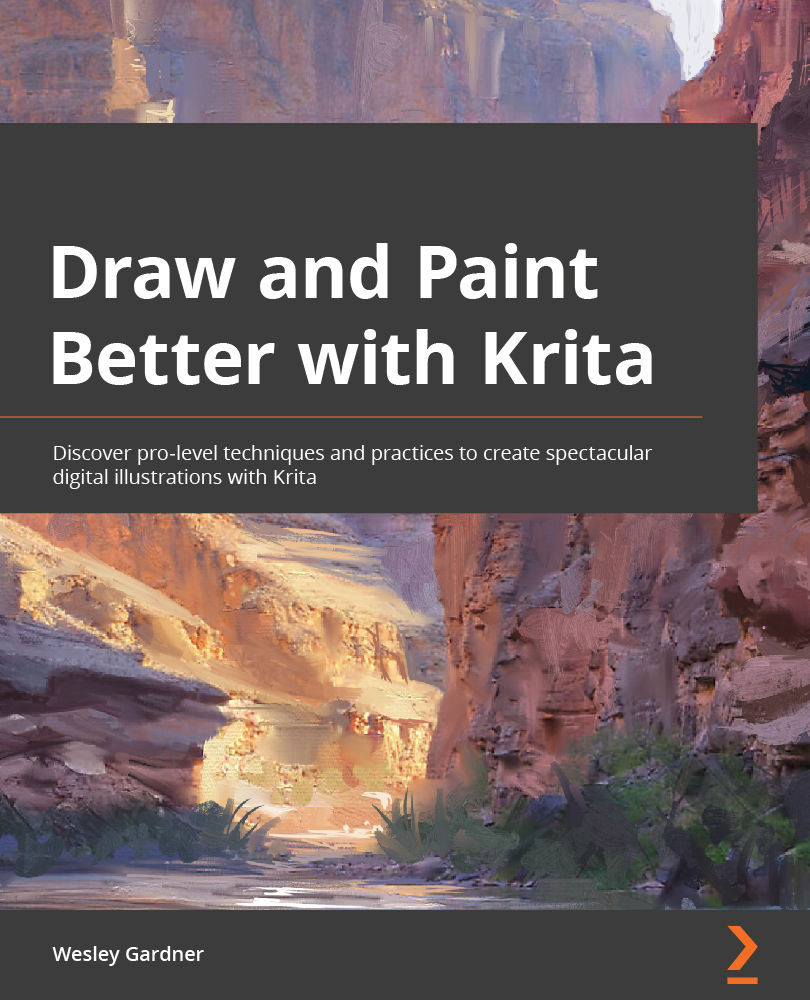
 Free Chapter
Free Chapter
