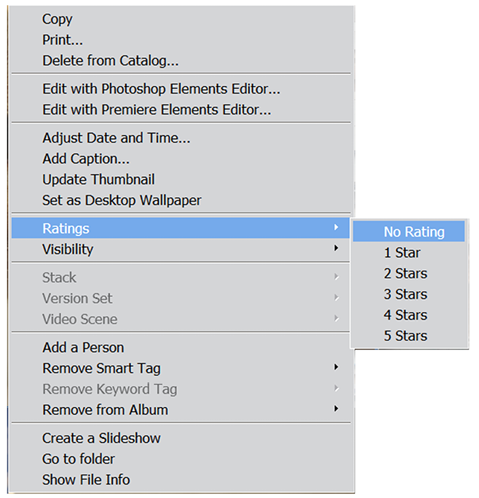Some of you might be familiar with the Windows operating system's star ratings. This is a feature that allows you to award a file from one to five stars, depending on their merit. You can then search for files (in this context, images) that are displaying X number of stars.
You might give your best images five stars, and those that need editing three stars – that kind of thing. Ratings appear in a wide range of photo editing applications, including
Adobe Bridge, Lightroom, and CameraBits' Photo Mechanic, for good reason—it's a system that's easy to implement and effective in its organizational potential. Here's how to get
this happening:
Step one: Right-click an image in the Organizer.
Step two: From Ratings in the contextual menu, slide over the number of stars you'd like
to award that image (from 1-5). Or select one or more images in the main window, and hit any number key between 1 and 5 (use the top of the keyboard not the number keypad) to add a rating.
Step three: To search for an already-rated image, click the appropriate star symbol in the Ratings search field (top of the screen just under the Create tab), and everything in the main screen with that star rating remains. All else is hidden until you click the same star rating again to zero the search.
Note that this search can be refined by clicking the tiny symbol to the right of the word Ratings to set Greater than, or equal to, or Less than, or equal to, or Rating is equal to. It can make a big difference to your search results. This is an exceptionally intuitive system that's easy to set up, easy to modify, and very efficient in its search results—just use that pop-out menu to lower, raise, or delete the rating if required.
Contextual menu help: While sorting through recently imported images, get into the habit of right-clicking a thumbnail. This reveals a contextual menu that offers many options, but in particular reference to sorting images, you can choose from any of the following: Delete from Catalog, Edit with Photoshop Elements Editor, Edit with Premiere Elements Editor, Adjust Date (good for when you cross different time zones), Add Caption, Add a Rating (1-5 stars), Add a Person (identified in the image for later searches), Create a Slideshow (when more than one image thumbnail is selected), and Show File Info (that is view the file's metadata). All good stuff.



 Free Chapter
Free Chapter