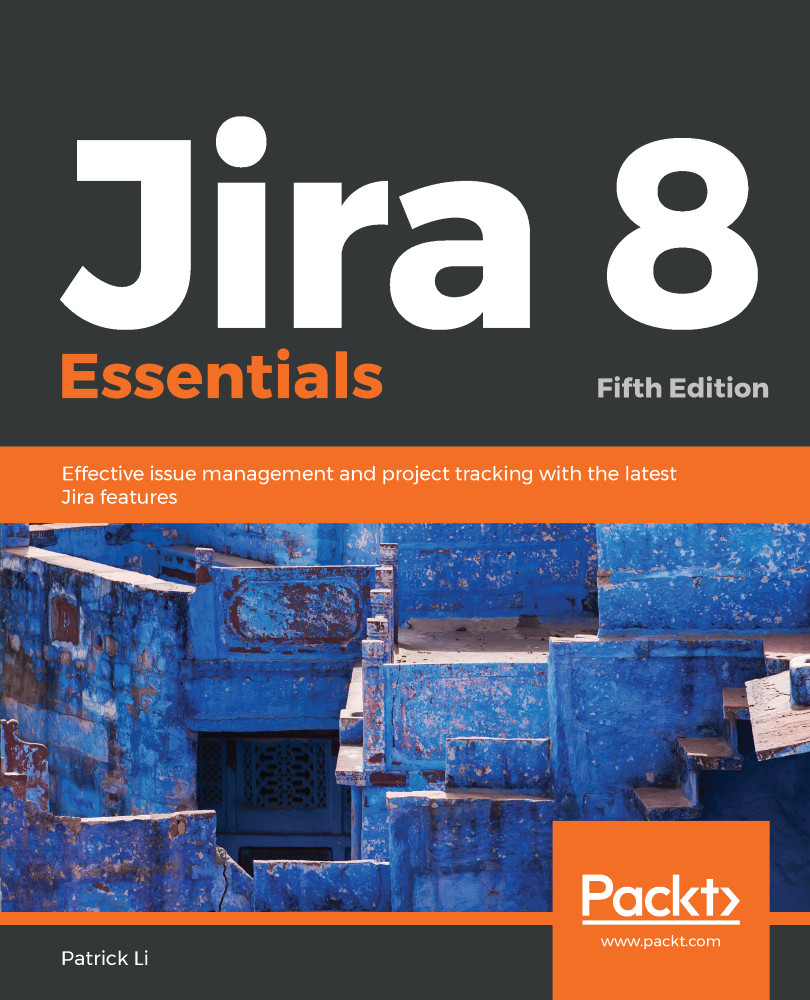In order for a field to be displayed when you view, create, or edit an issue, it needs to be placed on a screen. You have already seen this when creating new custom fields. One of the steps in the creation process is to select what screens to add the custom field to. Screens will be discussed further in Chapter 6, Screen Management, so we will not spend too much time understanding them right now.
What you need to know for now is that after a field has been added to a screen, you can add it to additional screens or take it off completely. If you are working with just one field, you can configure it here from the field configurations. If you have multiple fields to update, a better approach will be to work directly with screens, as we will see in Chapter 6, Screen Management.
There is a subtle difference between hiding a field in field configuration and not placing a field...