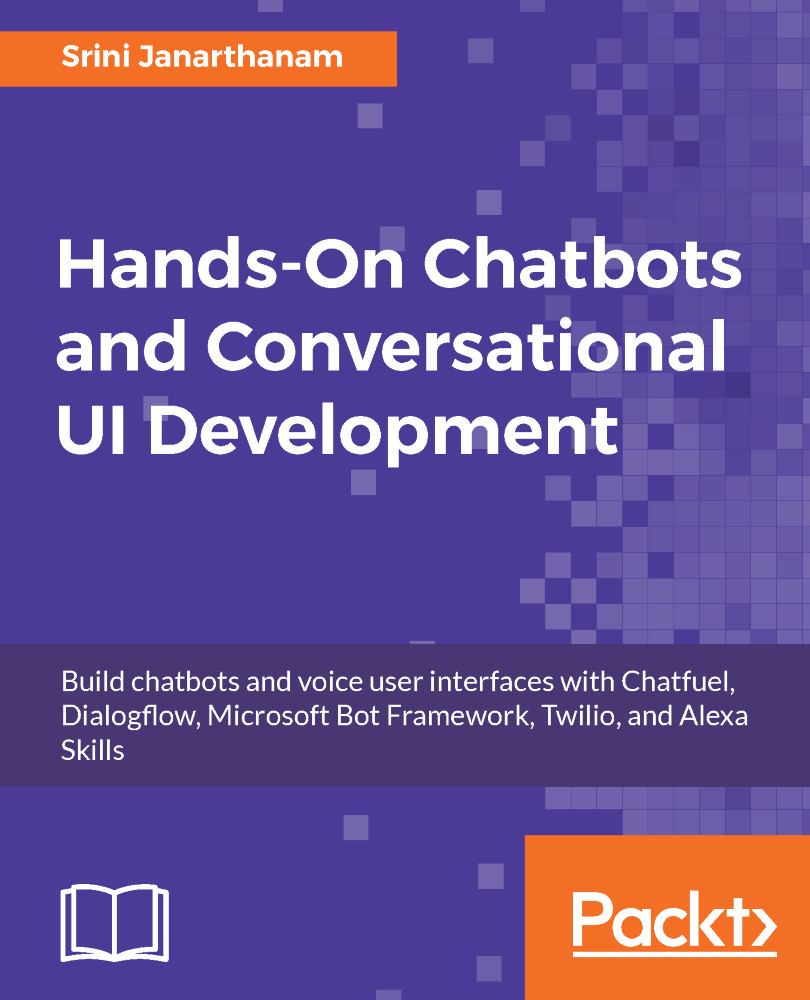Now that we have a chatbot to search for restaurants, push it back on to Heroku cloud as before. Remember to change the Procfile as we need to run index.js and not app.js. Having set up the chatbot as a web app in Heroku, we are all set to deploy the bot on Skype and other channels.
- Go to your dashboard on Bot Framework at https://dev.botframework.com/bots:
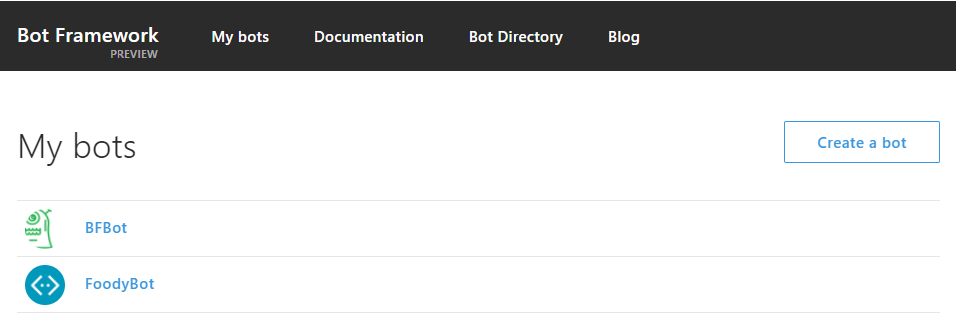
- Choose your bot. You will see that your bot is already connected to two channels, Skype and Web Chat:
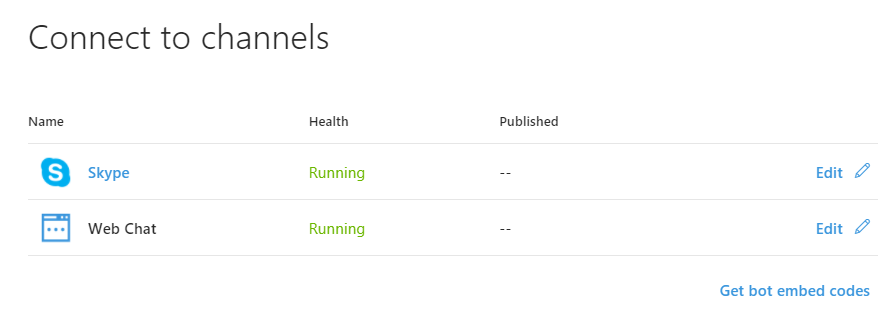
- You will also be able to see the chat client on the right side. If you do not see one, you should be able to open it by pressing the Test button. This is similar to the emulator. So go on and say Hi to the bot:
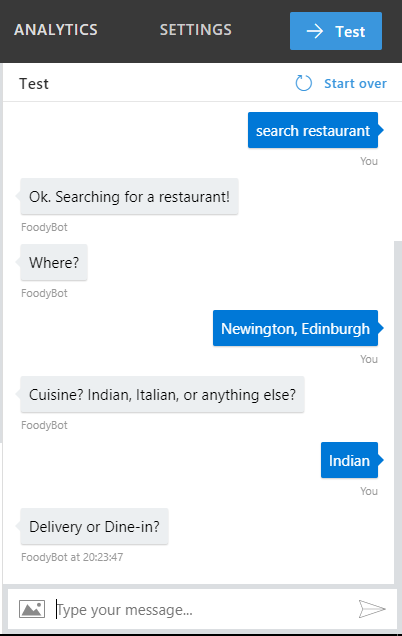
You should be able to chat with the bot here as it is in the cloud and not on localhost.
- Click Skype:
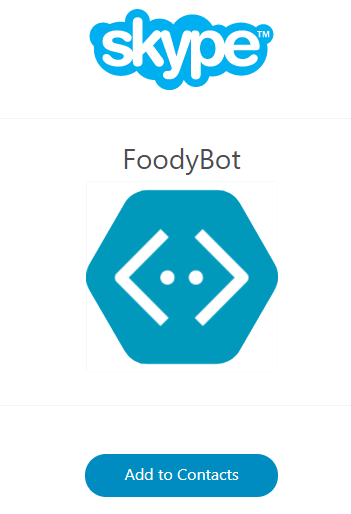
- Click Add to Contacts:
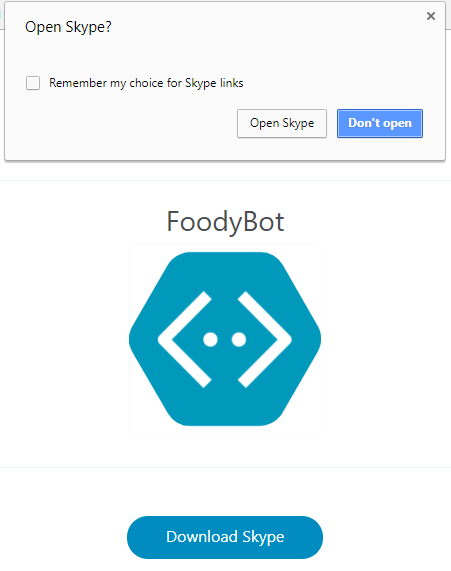
- Click Open...