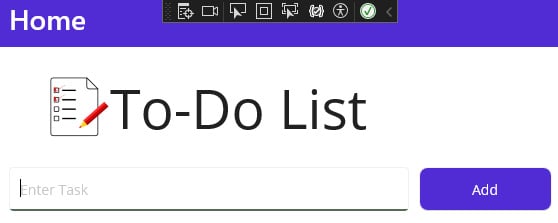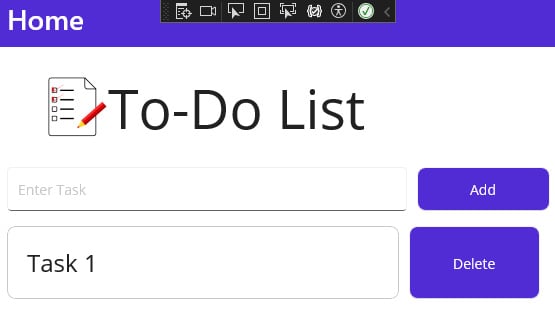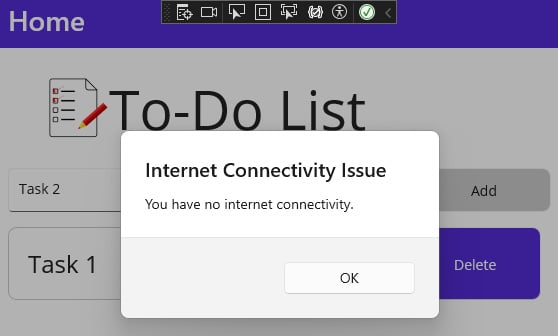Overview of this book
Traditionally associated with Windows desktop applications and game development, C# has expanded into web, cloud, and mobile development. However, despite its extensive coding features, professionals often encounter issues with efficiency, scalability, and maintainability due to poor code. Clean Code in C# guides you in identifying and resolving these problems using coding best practices.
This book starts by comparing good and bad code to emphasize the importance of coding standards, principles, and methodologies. It then covers code reviews, unit testing, and test-driven development, and addresses cross-cutting concerns. As you advance through the chapters, you’ll discover programming best practices for objects, data structures, exception handling, and other aspects of writing C# computer programs. You’ll also explore API design and code quality enhancement tools, while studying examples of poor coding practices to understand what to avoid.
By the end of this clean code book, you’ll have the developed the skills needed to apply industry-approved coding practices to write clean, readable, extendable, and maintainable C# code.
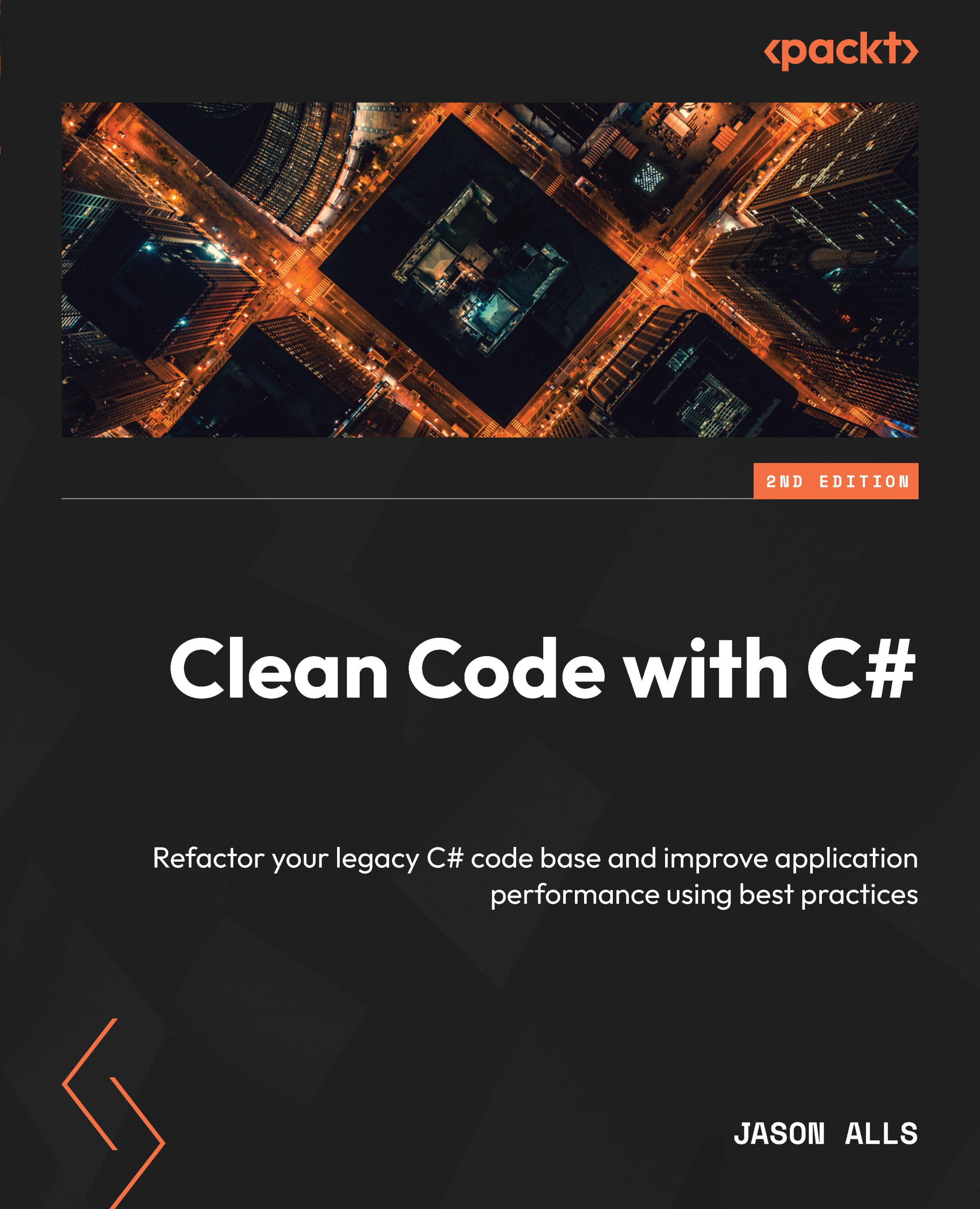
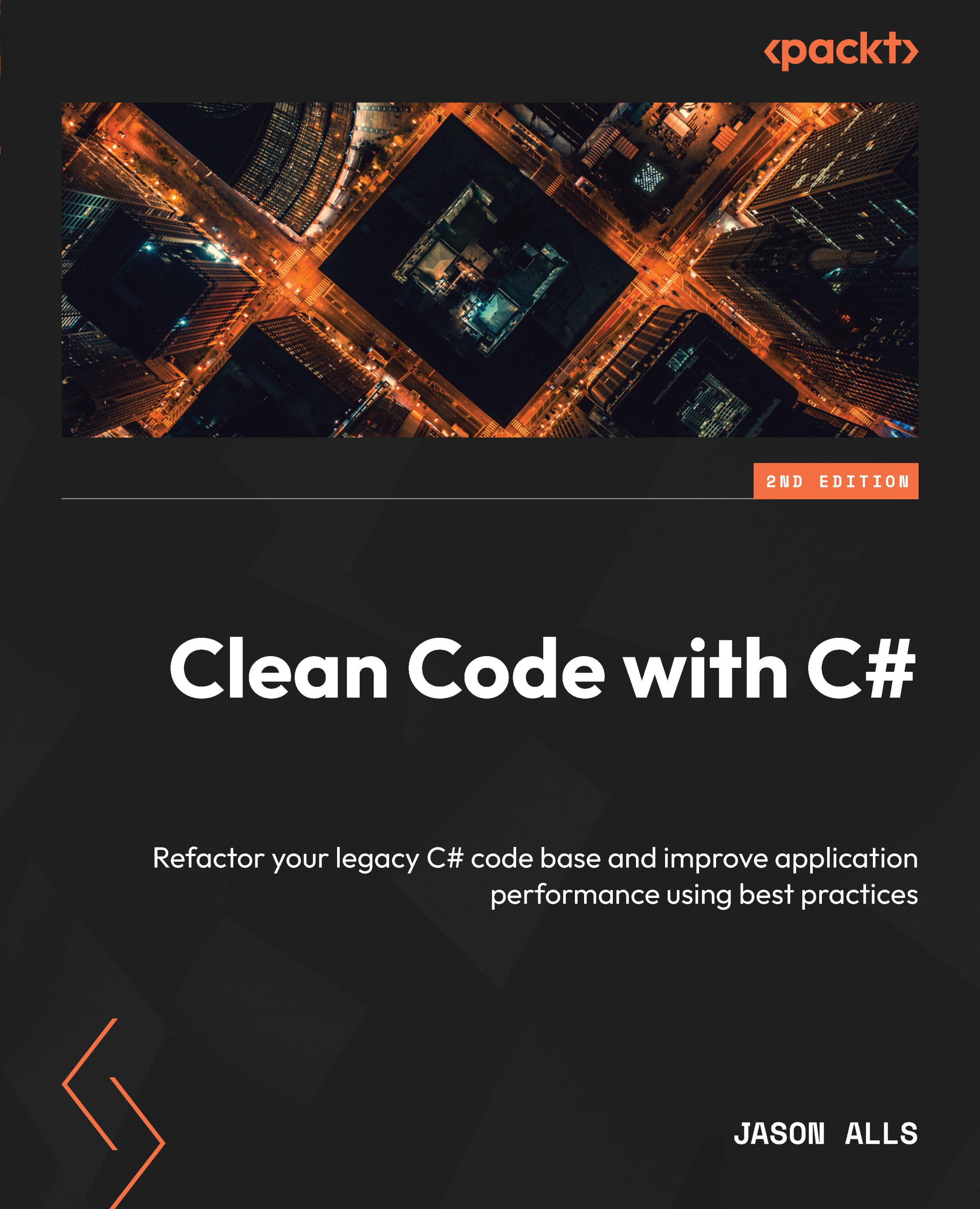
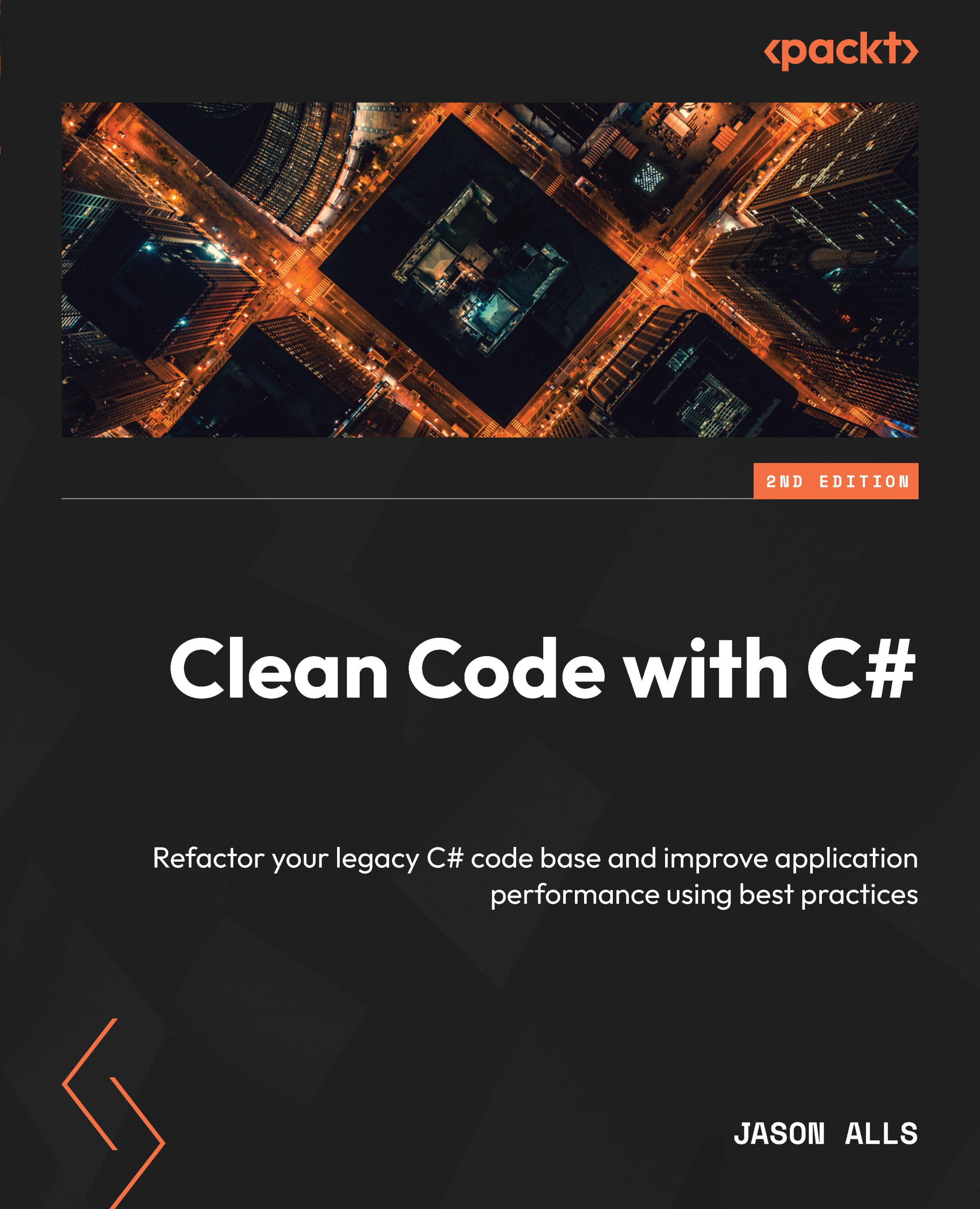
 Free Chapter
Free Chapter