After the Project Management application has been successfully installed, we can go to the Project application and create a new project.
The basic steps we will follow are:
- Creating a new project record
- Giving a name to the project
- Assigning the project to a specific customer
- Assigning team members to the project
To begin, under the Project application, select Dashboard in the menu on the left, then click the Create button:
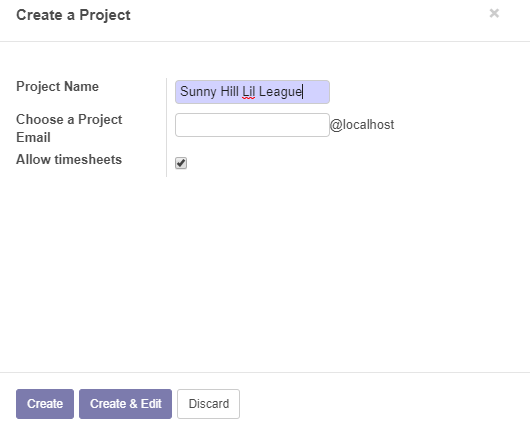
In previous versions of Odoo, you were taken to the Project editor after clicking Create. Like many processes in Odoo 10, this is now greatly simplified, and you are presented with a very simple wizard that prompts for a Project Name as well as a project email. For our example, we will use Sunny Hill Lil League as the name for our project.
The Project Email is useful when you want a specific email assigned to the project. If you...


